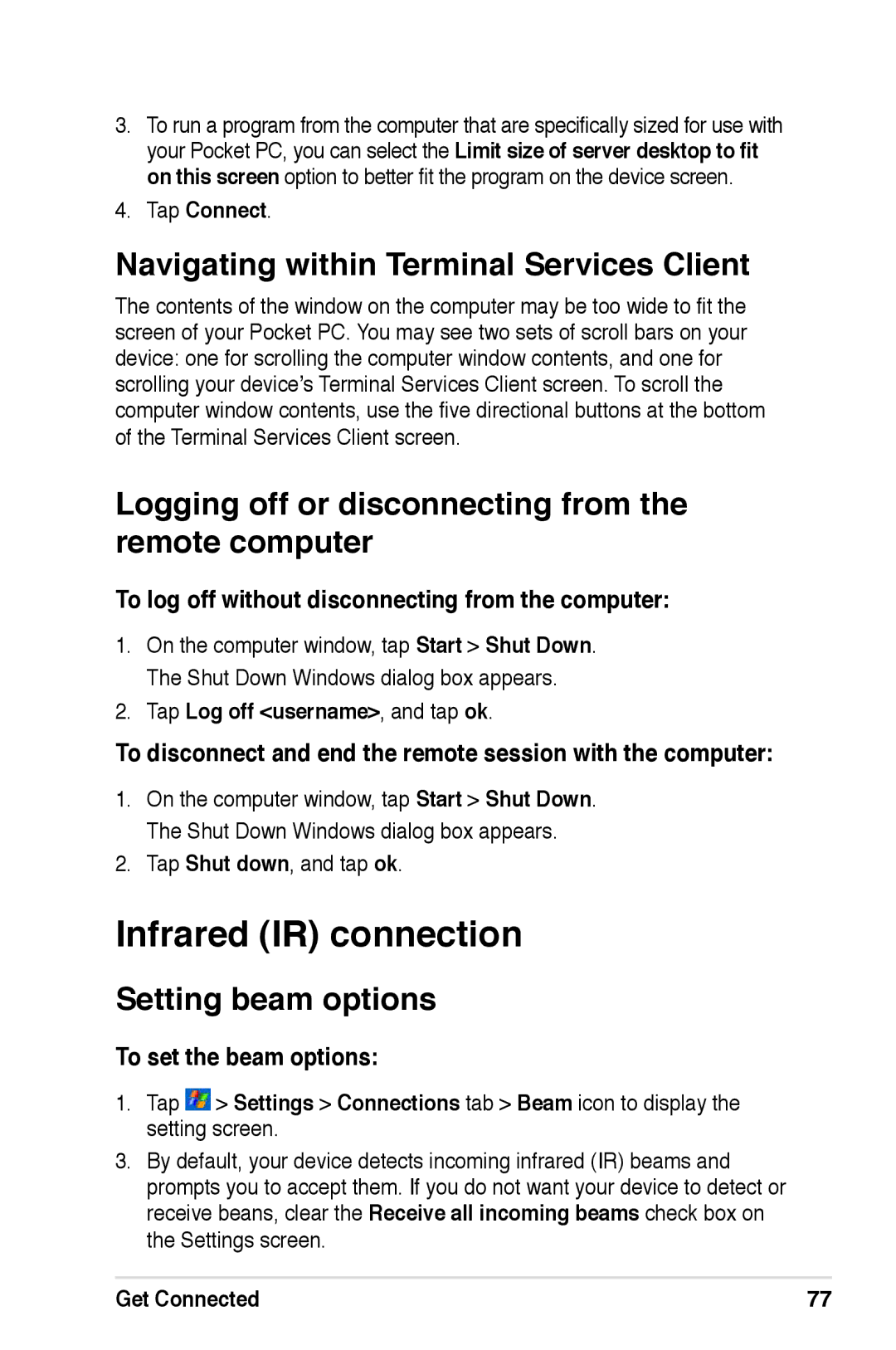3.To run a program from the computer that are specifically sized for use with your Pocket PC, you can select the Limit size of server desktop to fit on this screen option to better fit the program on the device screen.
4.Tap Connect.
Navigating within Terminal Services Client
The contents of the window on the computer may be too wide to fit the screen of your Pocket PC. You may see two sets of scroll bars on your device: one for scrolling the computer window contents, and one for scrolling your device’s Terminal Services Client screen. To scroll the computer window contents, use the five directional buttons at the bottom of the Terminal Services Client screen.
Logging off or disconnecting from the remote computer
To log off without disconnecting from the computer:
1.On the computer window, tap Start > Shut Down. The Shut Down Windows dialog box appears.
2.Tap Log off <username>, and tap ok.
To disconnect and end the remote session with the computer:
1.On the computer window, tap Start > Shut Down. The Shut Down Windows dialog box appears.
2.Tap Shut down, and tap ok.
Infrared (IR) connection
Setting beam options
To set the beam options:
1.Tap ![]() > Settings > Connections tab > Beam icon to display the setting screen.
> Settings > Connections tab > Beam icon to display the setting screen.
3.By default, your device detects incoming infrared (IR) beams and prompts you to accept them. If you do not want your device to detect or receive beans, clear the Receive all incoming beams check box on the Settings screen.
Get Connected | 77 |