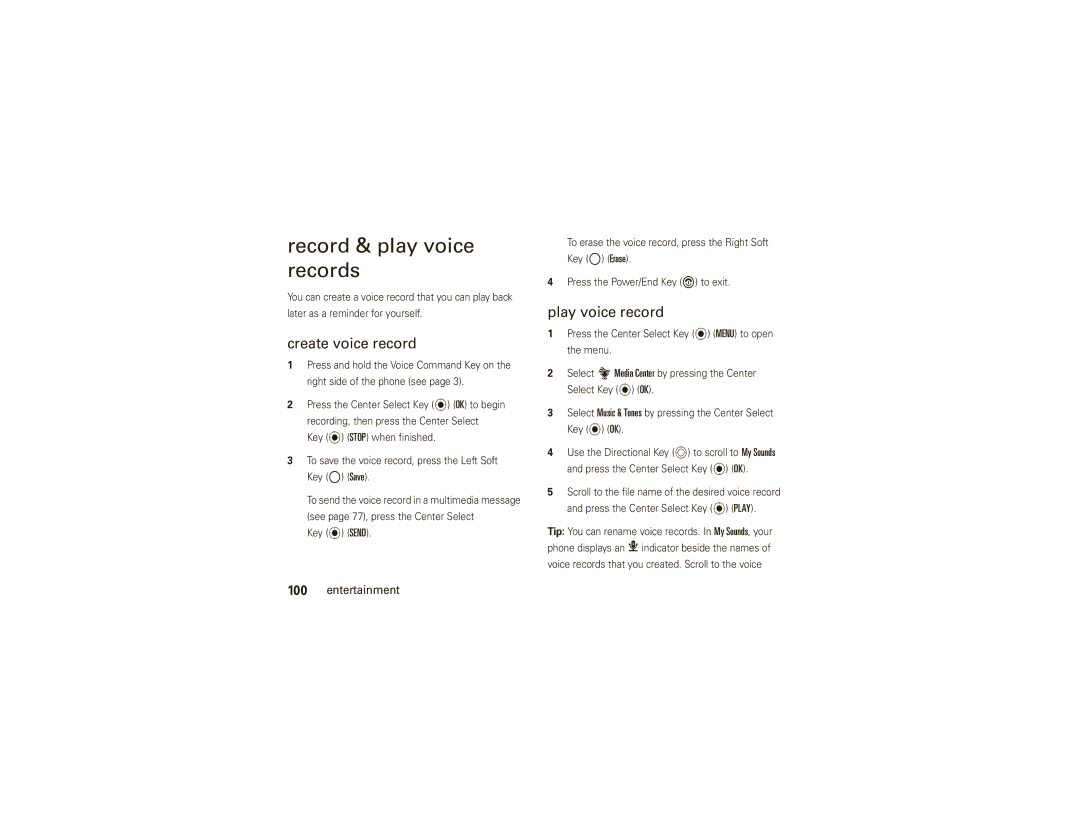User Guide
Page
Hellomoto
Here’s a quick anatomy lesson
More of your phone’s features
ÌÍÎ
Motorola, Inc. All rights reserved
Software Copyright Notice
Manual Number 6809521A17-A
Contents
Entertainment
Text entry
Messages
Tools
Menu map
Optional services
Menu map
Main menu
Settings & tools menu
Card installed
Requires Mobile Web service
Use and Care
Use and Care
Essentials
Battery
Conserve battery charge
About this guide
Battery use & safety
Properly to Avoid Injury or DAMAGE. Most
Avoid leaving your phone in your car in high temperatures
DOs
Install the battery
Proper and Safe Battery Disposal Recycling
Charge the battery
To charge using the charger
To charge from your computer
Answer a call
Turn it on & off
Make a call
To turn on your phone
Mobile 1, Mobile 2, Home, Work, or Fax
End a call
Store a phone number
Not connected to a headset or a handsfree car kit
Call a stored phone number
Basics
Main screen
Indicator
OFF
E911 Only
Set to Location On
Alert All Sounds Off-IndicatesMaster Volume is set to Off
Bluetooth Active-Indicates your
Phone is paired to another Bluetooth device
Alarm Only-Indicates Master Volume is set to Alarm Only
External display
To exit the music player or camera, press
Using the touch sensitive buttons or touch controls
Touch sensitive buttons
Hold
Handsfree
Adjust volume
Change sound settings
Handsfree speaker
Bluetooth wireless connections in standalone
Standalone mode
Accessory volume settings car kit or headset
To activate Handsfree speaker
Standalone Mode
Change lock code
Select On and press the Center Select Key P OK
Scroll to Phone Only and press the Center Select Key P OK
Lock & unlock phone
Manual lock
Press the Center Select Key P OK
Volume Keys to dismiss an incoming call
Lock side keys & touch sensitive buttons
Automatic lock
Manage memory
Phone to lock
Covered
To install a memory card
Install & remove memory card
Set memory for multimedia content
To remove a memory card
Scroll to Save Options and press the Center Select Key P OK
View memory information
Move files from phone to memory card
Format Card, and press the Center Select Key P OK
TTY operation
TTY Full
Set TTY mode
Settings & Tools Basics
TTY Off
Voice privacy
Return to voice mode
TTY Mode menu
Key P OK
Tips & tricks
Record NEW screen
Tips & tricks
Sounds
Master volume
Personalize
Sounds for calls, events, & alerts
To set sounds for events such as incoming messages or alerts
Play ringtones
Scroll to Tone and press the Center Select
To play the ringtones embedded in your phone
Voice readout
Get ringtones
Caller ID Alert and press the Center Select Key P OK
Any Key
Answer options
Flip Open
Auto
Wallpaper
Display themes
Backlight
Brightness
My Shortcuts
To use a shortcut from the My Shortcuts menu
Agps & your location
Key P Save
To set which shortcuts appear in My Shortcuts
Agps limitations & tips
Scroll to Location On or E911 Only
More personalizing features
Keypad volume
To improve Agps accuracy
Power on/off sounds
Languages
Clock format
Banner
Create a heading to display on your phone’s main screen
Show or hide main screen icons
Change main screen icons
Speed dial display
Key P View
Contacts
Emergency contact & personal information
To assign a new emergency contact, scroll to
View entry
Create entry
Edit entry
Erase entry
Scroll to Erase and press the Center Select Key P OK
Set default number for entry
Set speed dial number
To assign a speed dial number to a Contacts entry
Assign ringtone to entry
Assign picture to entry
Download ringtone for an entry
Add entries to group
Add group
Automatic redial
Calls
Redial a number
Call Failed, Number Busy
Recent calls
Erase
Return missed calls
Details
Lock
Speed dial
To view missed calls later
Emergency calls
Emergency call alert
To speed dial an entry
Agps during an emergency call
For best results
International calls
Voicemail
Phone number
Call times & data volumes
In-call options
Call times
Set in-call timer
Data volumes
Reset timer
View last reset
More calling features
Restrict features
Dtmf tones
To set up Dtmf tones
Insert special characters
To send Dtmf tones during a call, press number
Hearing aid
Mobile Phones on
Compatibility
Text entry
Text entry
Text message
Spanish
Select entry mode
ITAP
Abc
ITAPEn
Tap mode
ITAP mode
ITAP ITAPEs
Numbers you want
Numeric mode
Word
Press 1 to enter punctuation or
Symbol mode
Text entry tips
Entire word
Create & send message
Messages
Send a multimedia message
New Message
Message options
Preview
Save as Draft
Receive a multimedia picture/video message
Send a text message
Send the message by pressing the Center Select Key P Send
View sent messages
Read received message
View drafts
Mobile IM
Chat
Erase messages
Press the Right Soft Key O Options
Cast Music with Rhapsody
Entertainment
Get & play music
Purchase songs on your phone
Entertainment
Computer system requirements
To download copies of music purchased using your phone
Transfer music from a computer
To transfer music from a computer to your phone
To buy music from the V Cast Music Store
Import songs from an audio CD
Play music-flip closed
Disconnect the cable from the phone and the computer
Touch controls Play
Music Player
Button to activate
Pause
Press the Music Key a to open the MY Music menu
Play music-flip open
MY Music
MY Music menu includes these options
Music player controls
Skip to next
Song
Play album
Play an album
Select Genres, Artists, or Albums
Liked
Album info
Lock album
Erase album
Database
From the Albums screen
Play all songs on phone
Play music from a playlist
From the Songs screen
Lock song
MY Music options menus
Move song
Erase song
Listening tips
Create a playlist
Edit a playlist
Key O Options
Edit the playlist as desired
Play voice record
Record & play voice records
Create voice record
Key P Send
Your camera lens is on the back of your phone when
Record & play video clips
Record a video clip
Phone is open see page 3. To get the clearest
Duration
Adjust camcorder settings
Resolution
176x144
Play a video clip
Capture Frame, My Videos, Info, or Help
Send
Take photos
Take a photo-flip open
Picture in MY Pictures
Photo and return to the active viewfinder
Orientation
Adjust camera settings
Self Timer
Brightness
Change camera orientation
Portrait mode
Take a photo-flip closed
Camera Button to
Download pictures
Apply
Voice recognition tips
Tools
Voice recognition
Tools
Voice commands
Feature Call Name or #
Recent Calls-Open the Recent Calls menu
Feature Send MSG Type
Feature Go To Shortcut
My Music-Open the MY Music menu
Play Playlist
Feature Check Item
Feature Contact Name
My Verizon
Digit Dial Readout
Voice recognition settings
Voice recognition settings
Confirmation
Adaptation
Sensitivity
Least Sensitive
Prompts
Personal organizer
Calendar
Add calendar appointment
See calendar appointment
Calendar options
Options
Set alarm clock
Convert All
Erase Old
Turn off alarm clock
View world clock
Select Key P OK
Calculators
Scroll to Calculators and press the Center Select Key P OK
Fun & games
Download game or application
To enter a decimal, press
Manage pictures
Launch game or application
Dashboard with Mobile Web
Select Mobile Web or Get Channels
Manage video clips
Erase All, Slide Show, File Info, or Print see
Profiles supported
Bluetooth connections
Connections
Connections
Turn Bluetooth power on or off
For information about vehicle compatibility, go to
Pair with a headset, handsfree device, or PC
Power back to On and connect your phone with Device again
Make phone visible to other device
Before you try to connect your phone with another
Transfer files
Want to turn Bluetooth power off to conserve battery charge
Connect with another phone
To transfer a contact to another phone
To transfer a file to another phone
Connect to handsfree device during a call
To disconnect from a device while the phone is idle
Cable connections
Disconnect from a device
Press the Center Select Key P Drop
Call drop alerts
Network settings
Network
Make sure both your phone and the computer are turned on
Call connect alerts
Roaming alerts
Service & repairs
Service & repairs
Specific Absorption Rate Data
SAR Data
SAR Data
SAR Data
Important Safety Legal Information
Safety and General Information
Safety Information
Driving Precautions
Symbol Definition
Seizures/Blackouts
Industry Canada Notice to Users
FCC Notice to Users
Industry Canada Notice
Motorola Limited Warranty for the United States and Canada
Warranty
Professional
Wired connection Consumer
Ear buds and boom
Repaired or
Pagers
Products Covered
Phones
Two-Way Radios and Messaging
What Other Limitations Are There?
Hearing Aid Compatibility with Mobile Phones
Hearing Aids
Information from the World Health Organization
Product Registration
WHO Information
Disposal of your Mobile Device Packaging and User’s Guide
Export Law Assurances
Caring for the Environment by Recycling
Export Law
Perchlorate Label
California Perchlorate Label
Privacy and Data Security
There is no special handling required by consumers
Driving Safety
Smart Practices While Driving
Drive Safe, Call Smart
Wherever wireless phone service is available
Accessories 11, 25 alert Sounds 37 turn off
Index
Index
Linking. See Bluetooth connection lock Code 27 phone
Chat Draft Erase Mobile IM 82 read 81 received 81 sent
140 Talking phone Safety tips 153
Speed dial Automatic Display Reset timer Number
Symbol entry mode
Settings
Index
Index
Guía del usuario
Page
Hellomoto
Aquí le brindamos una rápida lección acerca de su anatomía
Más funciones del teléfono
H5 Ë
Estados Unidos Canadá
Número de manual 6809521A17-A
Aspectos fundamentales
Contenido
Contenido
Bloqueo bloquear y desbloquear
Mensajes
Llamadas
Ingreso de texto
Entretenimiento
Seguridad Aviso de Industry
Conexiones
Conexiones
Privacidad y seguridad
Menú principal
Mapa de menús
Mapa de menús
Servicios opcionales
Menú programación y herramientas
Requiere servicio de Internet móvil
Uso y cuidado
Uso y cuidado
Batería
Aspectos esenciales
Acerca de esta guía
Ahorrar energía de la batería
Uso y seguridad de las baterías
Restricciones
Motorola recomienda que siempre utilice baterías
Pasos
Reciclaje Y Eliminación Adecuaday Segura DE LA Batería
Cargar la batería
Instalar la batería
Para cargar con el cargador
Para cargar de la computadora
Notas para cargar la batería del teléfono
Contestar una llamada
Encender y apagar
Realizar una llamada
Para hacer una llamada fuera de los EE.UU
Celular 1, Celular 2, Casa, Trabajo o Fax
Finalizar una llamada
Almacenar un número telefónico
Para colgar, oprima la tecla de encendido/fin %
Llamar a un número telefónico almacenado
Desplácese al ingreso en Contactos
Oprima la tecla Enviar $ para llamar al ingreso
Aspectos fundamentales
Pantalla principal
Indicador
1EV
Bluetooth activado-indica que
Posición Act
Alarma
Vibración activada
Los indicadores de estado Notificaciones de llamadas
Pantalla externa
Botones con sensor táctil
Entrantes y de eventos, y Botones con sensor táctil para
Nota si la pantalla externa se suspende mientras
Controles táctiles, oprima cualquiera de las teclas
Cambiar la programación de sonido
Ajustar el volumen
Sólo alarma y Todos los sonidos desactivados
Manos libres
Modo independiente
Cambiar código de bloqueo
Bloquear y desbloquear el teléfono
Oprima la tecla de selección central P OK
Bloqueo manual
Bloqueo automático
Bloquear teclas laterales y botones con sensor táctil
En el lado derecho de
Para desbloquear las teclas laterales y los botones
Administrar memoria
Para bloquear las teclas laterales y los botones con
Con sensor táctil, oprima la tecla de bloqueo hacia
Instalar una tarjeta de memoria
Instalar y quitar una tarjeta de memoria
Programar memoria para contenido multimedia
Extraer una tarjeta de memoria
Ver información de memoria
Mover archivos desde el teléfono a la tarjeta de memoria
Operación TTY
Oprima la tecla programable
Programar el modo TTY
Programación y herramientas
Notas
TTY+Hablar
Conversación privada
Volver al modo de voz
Opción
Consejos y trucos
Consejos y trucos
Para… Haga esto… Grabar Con la solapa abierta Registros de
Voz Comando de voz consulte la Página 2 hasta que vea la
Sonidos
Volumen principal
Personalizar
Sonidos para llamadas, eventos y alertas
Use la tecla direccional N para desplazarse a
Reproducir tonos de timbre
Central P OK. o
Obtener timbres
Lectura de voz
Opciones para contestar
Fondo de pantalla
Opciones
Mostrar temas
Luz de fondo
Vapor
Oprima la tecla de selección
Mis atajos Personalizar
Brillo
Mis atajos
Para usar un atajo del menú Mis atajos
Programar los atajos que aparecen en Mis atajos
Agps y su ubicación
Desplácese a Posición Act o Sólo E911
Limitaciones y consejos de Agps
Para mejorar la exactitud del Agps
Ventanas pueden bloquear las señales satelitales
Volumen del teclado
Más funciones de personalización
Activar/desactivar sonidos
Idiomas
Formato de reloj
Titular
Mostrar u ocultar iconos de la pantalla principal
Cambiar los iconos de la pantalla principal
Contactos
Pantalla de marcado rápido
Contactos de emergencia e información personal
Crear ingreso
Para cambiar un contacto de emergencia
Seleccione Reasignar
Modificar un ingreso
Ver ingreso
Borrar ingreso
Programar número de marcado rápido
Programar número predeterminado para ingreso
Asignar un tono de timbre a un ingreso
Asignar una imagen a un ingreso
Descargar tono de timbre para un ingreso
Mis imágenes y oprima la tecla de selección
Agregar ingresos a un grupo
De timbre y presione la tecla de selección
Agregue un nuevo grupo como ingreso en la pantalla Grupos
Agregar un grupo
Central P OK
Central P OK Oprima la tecla programable izquierda O Nuevo
Remarcado automático
Llamadas
Remarcar un número
Llamadas
Llamadas recientes
Bloquear
Detalles
Borrar
Ver
Responder llamadas perdidas
Marcado rápido
Número Llamadas perdidas
Para ver el número de marcado rápido de un ingreso
Lista de contactos
Marcado con una tecla Activado
Para activar el marcado rápido debe programar
El teléfono está bloqueado
Llamadas de emergencia
Alerta de llamada de emergencia
Programar alertas de llamada de emergencia
Agps durante una llamada de emergencia
Todos los sonidos desactivados
Para obtener mejores resultados
Llamadas internacionales
Correo de voz
Mensajería
Menú Bluetooth
Opciones de llamada entrante
Lista de contactos Apuntes Llams recientes
Tiempos de llamada y volúmenes de datos
Duración de llamadas
Programar cronómetro de llamada
Volúmenes de datos
Reiniciar cronómetro
Más funciones de llamada
Ver último reinicio
Restringir funciones
Mensajes salientes. o
Insertar caracteres especiales
Programación de desbloqueo o Programación de bloqueo. o
Llams salientes. o
Aparato auditivo
Para configurar tonos Dtmf
Tonos Dtmf
Para enviar tonos Dtmf durante una llamada
Llamadas
Ingreso de texto
Contactos
Ingreso de texto
Inglés
Seleccionar modo de ingreso
ITAP en
Español
ITAP en ITAPEs
Modo tap
ITAP en ITAPEn
De mayúsculas Modo de Opciones de mayúsculas Ingreso
Modo iTAP
Consejos para el ingreso de texto
Modo numérico
Modo símbolo
Para modificar o borrar texto mientras lo ingresa
Crear y enviar mensajes
Mensajes
Enviar un mensaje multimedia
Mensajes
Mensajes
Vista previa
Recibir un mensaje multimedia imagen/video
Opciones de mensaje
Borradores
Enviar un mensaje de texto
Para ver mensajes del Buzón
Ver los mensajes enviados
Leer mensaje recibido
Ver borradores
IM móvil
Borrar mensajes
Mensajes leídos y oprima la tecla de selección central P OK
Música V Cast con Rapsodia
Entretenimiento
Obtener y reproducir música
Entretenimiento
Comprar canciones en el teléfono
Para transferir música desde una computadora al
Transferir música desde una computadora
Requisitos de sistema para computadoras
Descargar Música V Cast con Rapsodia en forma gratuita
Para comprar música de la tienda de música
En la computadora, inicie Música V Cast con Rapsodia
Importar canciones desde un CD de audio
Página
Reproductor de
Reproducir música con solapa cerrada
Mantenga Oprimido el botón
Música para
Reproducir música con solapa abierta
Controles táctiles Reproducir
Pausa
Buzón
Listas de
Repr
Todo
Derecha
Controles del reproductor de música
Adelantar
Saltar a la
Reproducir
Reproducción de un álbum
Seleccione Géneros, Artistas o Álbumes
Álbum
En la pantalla Géneros
En la pantalla Álbumes
Reproducir todas las canciones en el teléfono
En la pantalla Artístas
En la pantalla Canciones
Para reproducir una lista de reproducción
Reproducir música desde una lista de reproducción
Menús de opciones MI Música
Para reproducir una canción desde una lista de
Canción
Canciones
Mi música
Consejos para escuchar
Crear una lista de reproducción
Tienda
Modificar una lista de reproducción
Modifique la lista de reproducción según lo desee
Grabar y reproducir registros de voz
Crear un registro de voz
Reproducir un registro de voz
Grabar y reproducir videoclips
Grabar un videoclip
Para activar la videograbadora del teléfono
Continuar
Aparece la imagen activa del visor
Para comenzar la grabación
Para dejar de grabar
Ajustar programación de la videograbadora
Reproducir un videoclip
Enviar
Tomar fotografías
Tomar una fotografía, solapa abierta
Central P Tomar
En la pantalla del teléfono aparecerá el visor de la cámara
Cámara y oprima la tecla de selección
Tomar una foto
Paisaje
Ajustar la programación de la cámara
Resolución
Auto cronómetro
Cambiar la orientación de la cámara
Tomar una fotografía, solapa cerrada
Almacenamiento
De retrato
Descargar imágenes
Centro de medios
El teléfono muestra el visor activo
Sugerencias para el reconocimiento de voz
Herramientas
Reconocimiento de voz
Herramientas
Comandos de voz
Función Llamar Nombre o #
Mi música abre el menú MI Música
Llams recientes dirige al menú Llams recientes
Centro de medios abre el menú del Centro de medios
Función Enviar tipo de Msje
Reproducir Lista de reproducción
Función Revisar elemento
Función Nombre del contacto
Mi Verizon
Programación de reconocimiento de voz
Lectura de marcar número
Programación de reconocimiento de voz
Recomendado o Menos sensible
Confirmación
Sensibilidad
Puede ajustar la capacidad del teléfono de
Sólo tonos
Adaptación
Instrucciones
Del Audífono
Organizador personal
Calendario
Agregar cita a calendario
Herramientas
Ver cita del calendario
Semanal
Programar despertador
Opciones de calendario
Mensual
Desactivar el despertador
Ver reloj mundial
Apuntes
Calculadoras
Iniciar juegos o aplicaciones
Diversión y juegos
Descargar juegos o aplicaciones
Seleccione Mostrar impuesto
Administrar imágenes
Tablero de instrumentos con Mobile Web
Seleccione Acceso Web u Obtener canales
Administrar videoclips
Conexiones
Conexiones Bluetooth
Para obtener seguridad máxima para Bluetooth
Perfiles admitidos
Encender o apagar Bluetooth
Teléfono visible para otros dispositivos
Antes de intentar conectar el teléfono con otro
Central P Asociación
Transferir archivos
Conectarse a otro teléfono
Para transferir un contacto a otro teléfono
Para transferir un archivo a otro teléfono
Si se le solicita, ingrese el código PIN predeterminado
Conectar a un dispositivo manos libres durante una llamada
Desconectar de un dispositivo
Conexiones de cable
Para desconectarse de un dispositivo durante una llamada
Alertas de llamada perdida
Red
Programación de red
Compruebe que el teléfono y la computadora estén encendidos
Alertas de conexión de llamada
Alertas de roaming
Conexiones
Servicio y reparaciones
Servicio y reparaciones
Si tiene dudas o necesita asesoría, con gusto le ayudaremos
Datos de índice de absorción específico para Estados Unidos
Datos SAR
Datos SAR
Datos SAR
Información legal y de seguridad Importante
Información general y de seguridad
Información de seguridad
Siga las instrucciones para evitar problemas de
Interferencia
Símbolo Definición
Partes de vidrio
Aviso de Industry Canada para los usuarios
Aviso de Industry Canada
Mar0108
Aviso de la FCC para los usuarios
Aviso FCC
Garantía Limitada Motorola para Estados Unidos y Canadá
Garantía
Que sea mayor
Que se reparan o
Reemplazan Partir de la fecha de
Exclusiones
¿Qué hará Motorola?
Cobertura
¿Qué otras limitaciones existen?
Compatibilidad de prótesis auditivas con teléfono móviles
166 Prótesis auditivas
Información de la Organización Mundial de la Salud
Registro del producto
Información de la OMS
Garantías de la ley de exportaciones
Reciclaje como medida para el cuidado del medioambiente
Ley de exportaciones
Etiqueta de perclorato para California
Privacidad y seguridad de datos
Etiqueta de perclorato
Prácticas inteligentes durante la conducción
Seguridad al conducir
Maneje seguro llamada inteligente
Dondequiera que exista servicio de telefonía inalámbrica
Calendario 129, 131 cámara 3 Programación 119 chat
Índice
172 índice
Auditivas
Índice
Finalizar una llamada 19 fondo de pantalla 47 fotografía
174 índice
Pantalla principal 4, 21 iconos de menú 57 teclas
Reiniciar cronómetro 76, 77 reloj
176 índice