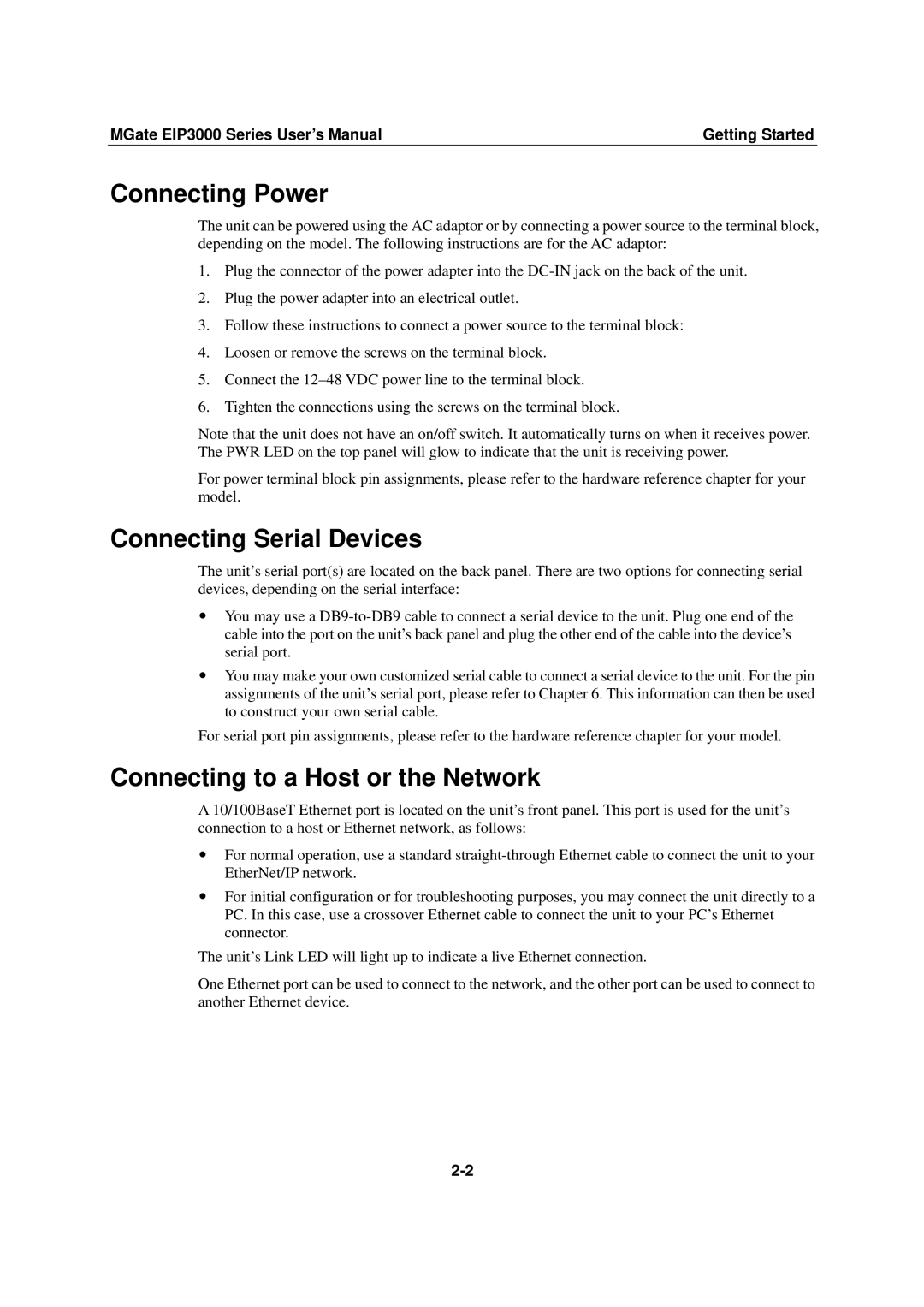MGate EIP3000 Series User’s Manual | Getting Started |
Connecting Power
The unit can be powered using the AC adaptor or by connecting a power source to the terminal block, depending on the model. The following instructions are for the AC adaptor:
1.Plug the connector of the power adapter into the
2.Plug the power adapter into an electrical outlet.
3.Follow these instructions to connect a power source to the terminal block:
4.Loosen or remove the screws on the terminal block.
5.Connect the
6.Tighten the connections using the screws on the terminal block.
Note that the unit does not have an on/off switch. It automatically turns on when it receives power. The PWR LED on the top panel will glow to indicate that the unit is receiving power.
For power terminal block pin assignments, please refer to the hardware reference chapter for your model.
Connecting Serial Devices
The unit’s serial port(s) are located on the back panel. There are two options for connecting serial devices, depending on the serial interface:
yYou may use a
yYou may make your own customized serial cable to connect a serial device to the unit. For the pin assignments of the unit’s serial port, please refer to Chapter 6. This information can then be used to construct your own serial cable.
For serial port pin assignments, please refer to the hardware reference chapter for your model.
Connecting to a Host or the Network
A 10/100BaseT Ethernet port is located on the unit’s front panel. This port is used for the unit’s connection to a host or Ethernet network, as follows:
yFor normal operation, use a standard
yFor initial configuration or for troubleshooting purposes, you may connect the unit directly to a PC. In this case, use a crossover Ethernet cable to connect the unit to your PC’s Ethernet connector.
The unit’s Link LED will light up to indicate a live Ethernet connection.
One Ethernet port can be used to connect to the network, and the other port can be used to connect to another Ethernet device.