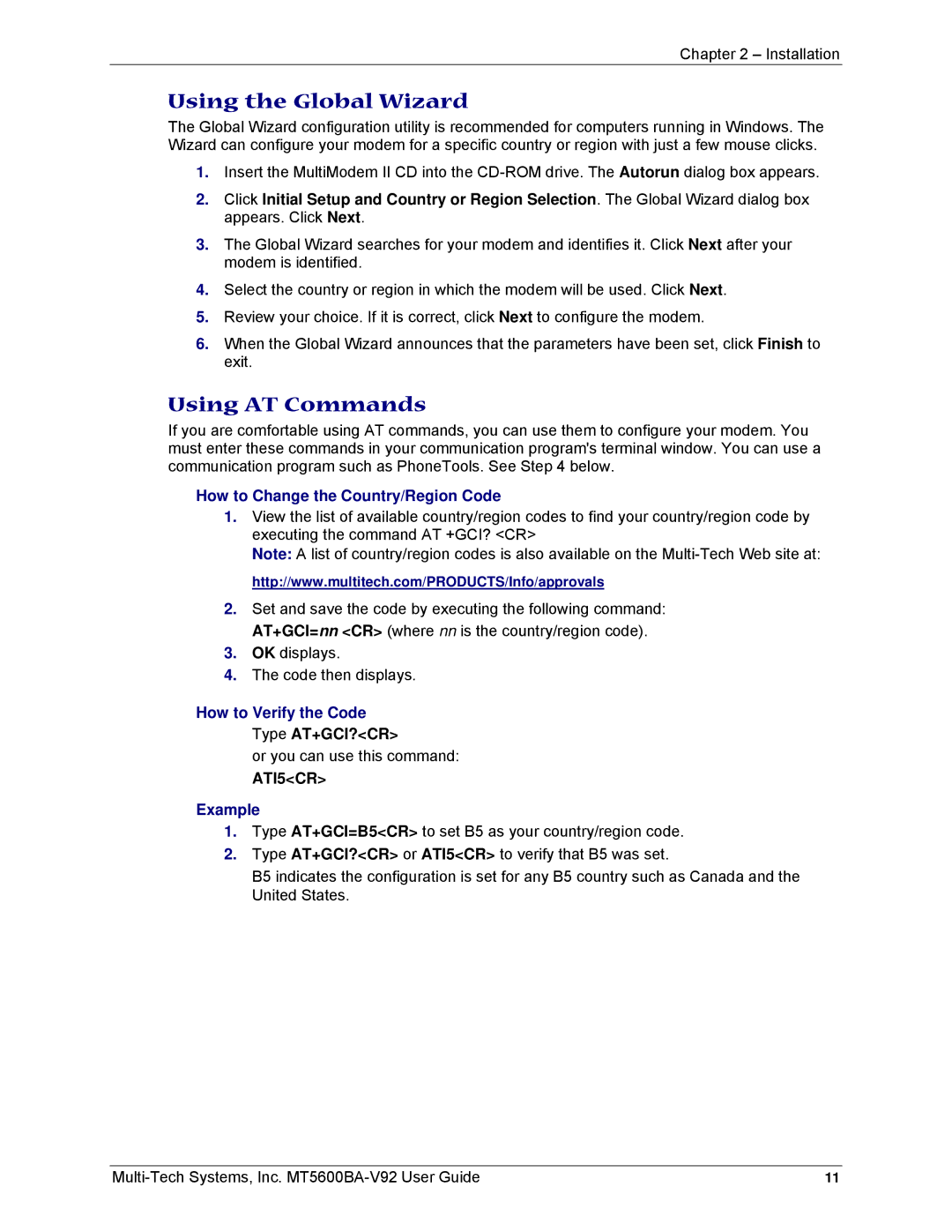MT5600BA-V92 specifications
Multi-Tech Systems MT5600BA-V92 is a versatile communication device designed for efficient data transmission over telephone lines. It is highly regarded for its reliability and performance in various applications, including point-of-sale transactions, remote monitoring, and data acquisition. One of the key features of the MT5600BA-V92 is its ability to operate at data rates of up to 56 Kbps. This high-speed modem ensures rapid data transfer, making it suitable for businesses that require quick and efficient communication.The device supports V.92 technology, which enhances the performance of dial-up connections. V.92 provides features like cheaper call setup times, reduced latency, and improved upload speeds compared to older standards. This makes the MT5600BA-V92 an ideal choice for users who need enhanced data performance without investing in more complex networking infrastructure.
Another significant characteristic of the MT5600BA-V92 is its analog communication capabilities. The modem utilizes standard analog telephone lines for connectivity, allowing easy integration into existing telephony systems. This compatibility ensures that businesses can leverage their current infrastructure without needing substantial upgrades.
The MT5600BA-V92 integrates several features for improved functionality, including error correction and data compression technologies. These features enhance the reliability of data transmission by ensuring that lost or corrupted data packets are retransmitted, while compression reduces the amount of data sent over the line, further optimizing performance.
The modem is designed with user-friendliness in mind; it features a straightforward installation process and an intuitive configuration interface. Furthermore, it is compact and robust, making it suitable for diverse environments ranging from retail outlets to industrial applications.
The MT5600BA-V92 is also known for its durability and long life cycle, which is crucial for businesses that rely on continuous operations. Additionally, its ability to operate effectively in various conditions solidifies its position as a dependable communication solution.
In summary, the Multi-Tech Systems MT5600BA-V92 is an advanced modem that combines high-speed data transmission, analog compatibility, and robust error correction features. Its reliable performance and user-friendly design make it an excellent choice for businesses looking to enhance their communication capabilities while utilizing existing telephone infrastructure.