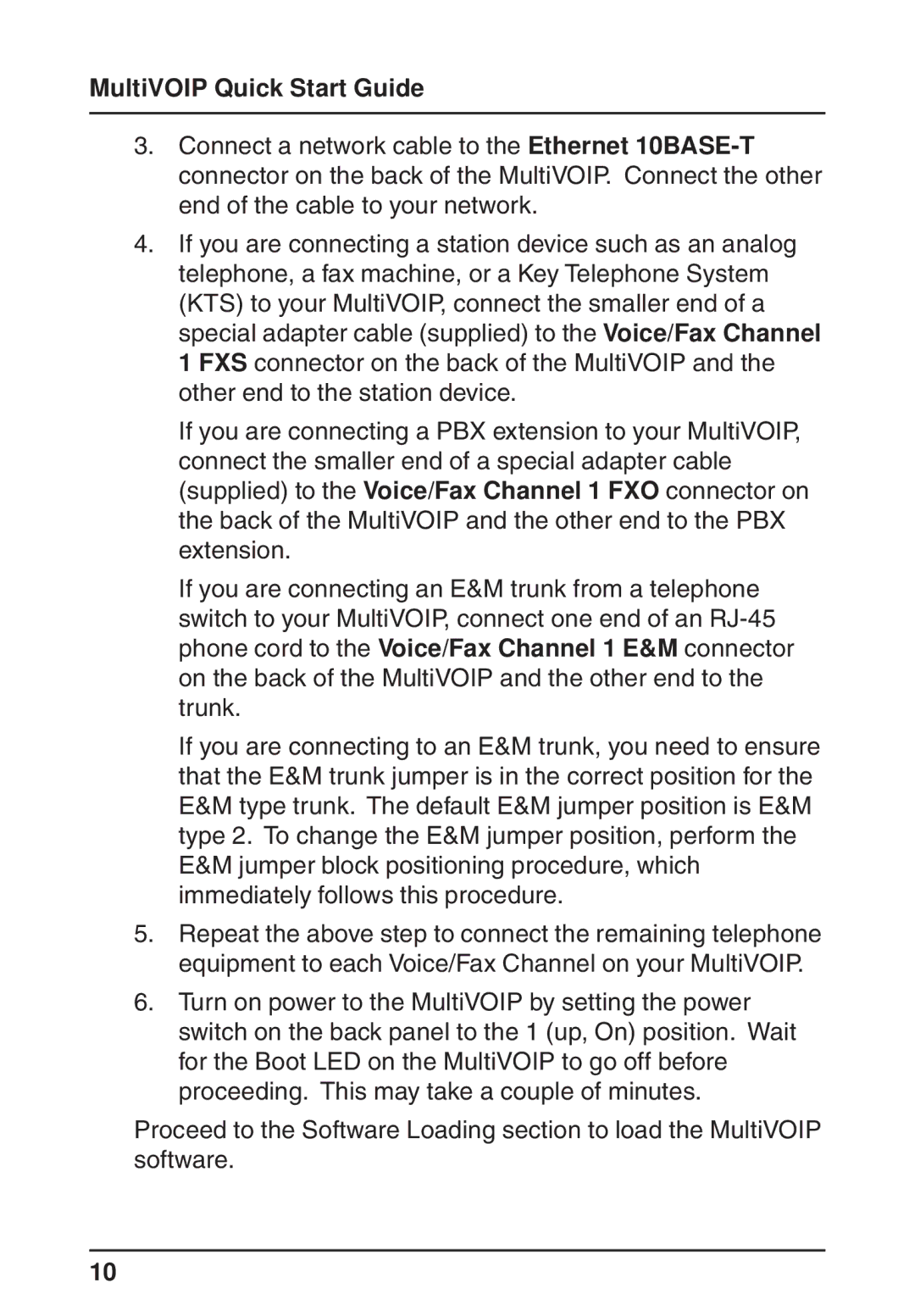MultiVOIP Quick Start Guide
3.Connect a network cable to the Ethernet
4.If you are connecting a station device such as an analog telephone, a fax machine, or a Key Telephone System (KTS) to your MultiVOIP, connect the smaller end of a special adapter cable (supplied) to the Voice/Fax Channel 1 FXS connector on the back of the MultiVOIP and the other end to the station device.
If you are connecting a PBX extension to your MultiVOIP, connect the smaller end of a special adapter cable (supplied) to the Voice/Fax Channel 1 FXO connector on the back of the MultiVOIP and the other end to the PBX extension.
If you are connecting an E&M trunk from a telephone switch to your MultiVOIP, connect one end of an
If you are connecting to an E&M trunk, you need to ensure that the E&M trunk jumper is in the correct position for the E&M type trunk. The default E&M jumper position is E&M type 2. To change the E&M jumper position, perform the E&M jumper block positioning procedure, which immediately follows this procedure.
5.Repeat the above step to connect the remaining telephone equipment to each Voice/Fax Channel on your MultiVOIP.
6.Turn on power to the MultiVOIP by setting the power switch on the back panel to the 1 (up, On) position. Wait for the Boot LED on the MultiVOIP to go off before proceeding. This may take a couple of minutes.
Proceed to the Software Loading section to load the MultiVOIP software.
10