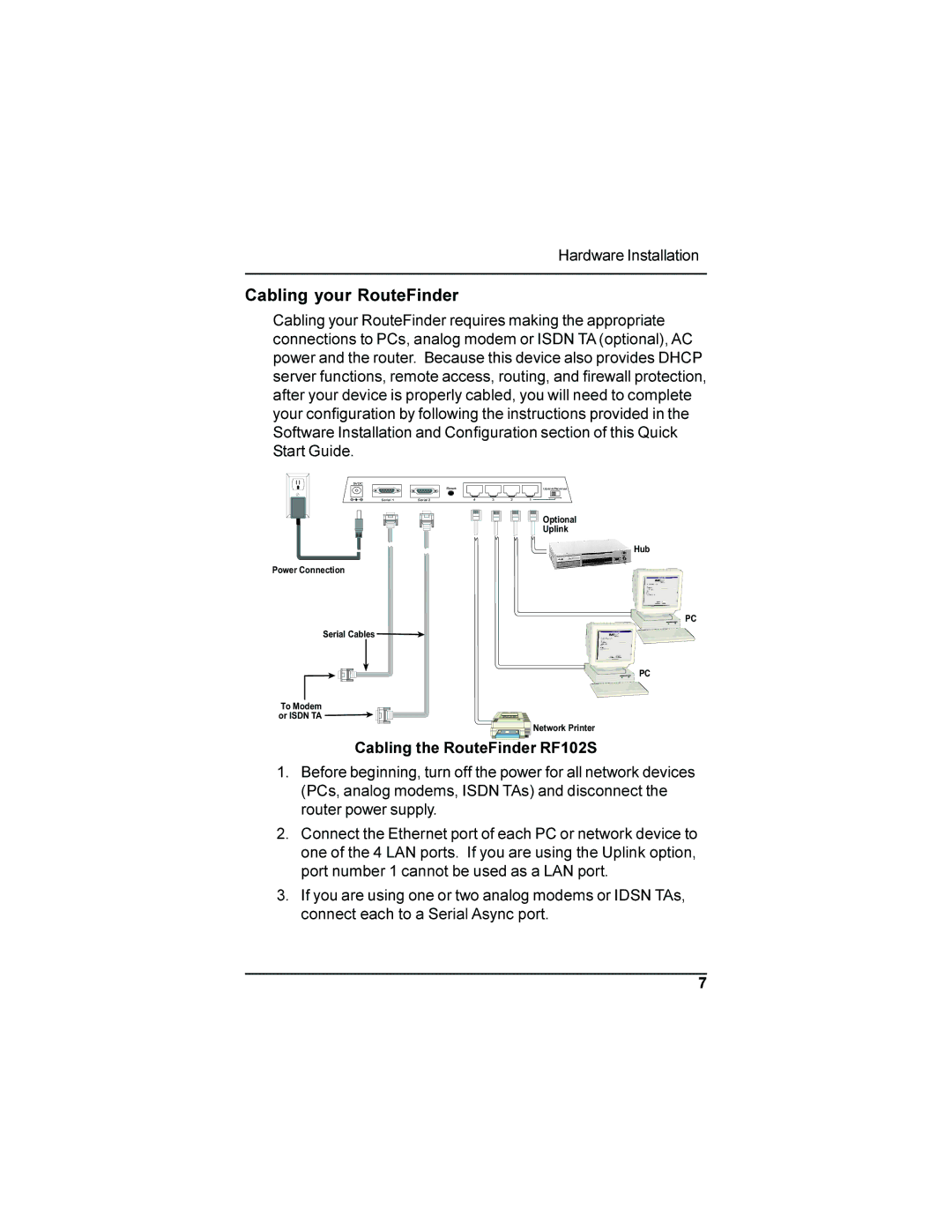Hardware Installation
Cabling your RouteFinder
Cabling your RouteFinder requires making the appropriate connections to PCs, analog modem or ISDN TA (optional), AC power and the router. Because this device also provides DHCP server functions, remote access, routing, and firewall protection, after your device is properly cabled, you will need to complete your configuration by following the instructions provided in the Software Installation and Configuration section of this Quick Start Guide.
5VDC |
|
|
|
|
|
| Reset |
|
|
| Uplink/Normal |
Serial 1 | Serial 2 | 4 | 3 | 2 | 1 |
|
|
|
|
| Optional |
|
|
|
|
| Uplink |
Hub
Power Connection
![]()
![]()
![]()
![]()
![]() PC
PC
Serial Cables ![]()
![]() PC
PC
To Modem
or ISDN TA ![]()
![]()
![]()
![]()
![]()
![]()
![]()
![]()
![]()
![]() Network Printer
Network Printer
Cabling the RouteFinder RF102S
1.Before beginning, turn off the power for all network devices (PCs, analog modems, ISDN TAs) and disconnect the router power supply.
2.Connect the Ethernet port of each PC or network device to one of the 4 LAN ports. If you are using the Uplink option, port number 1 cannot be used as a LAN port.
3.If you are using one or two analog modems or IDSN TAs, connect each to a Serial Async port.
7