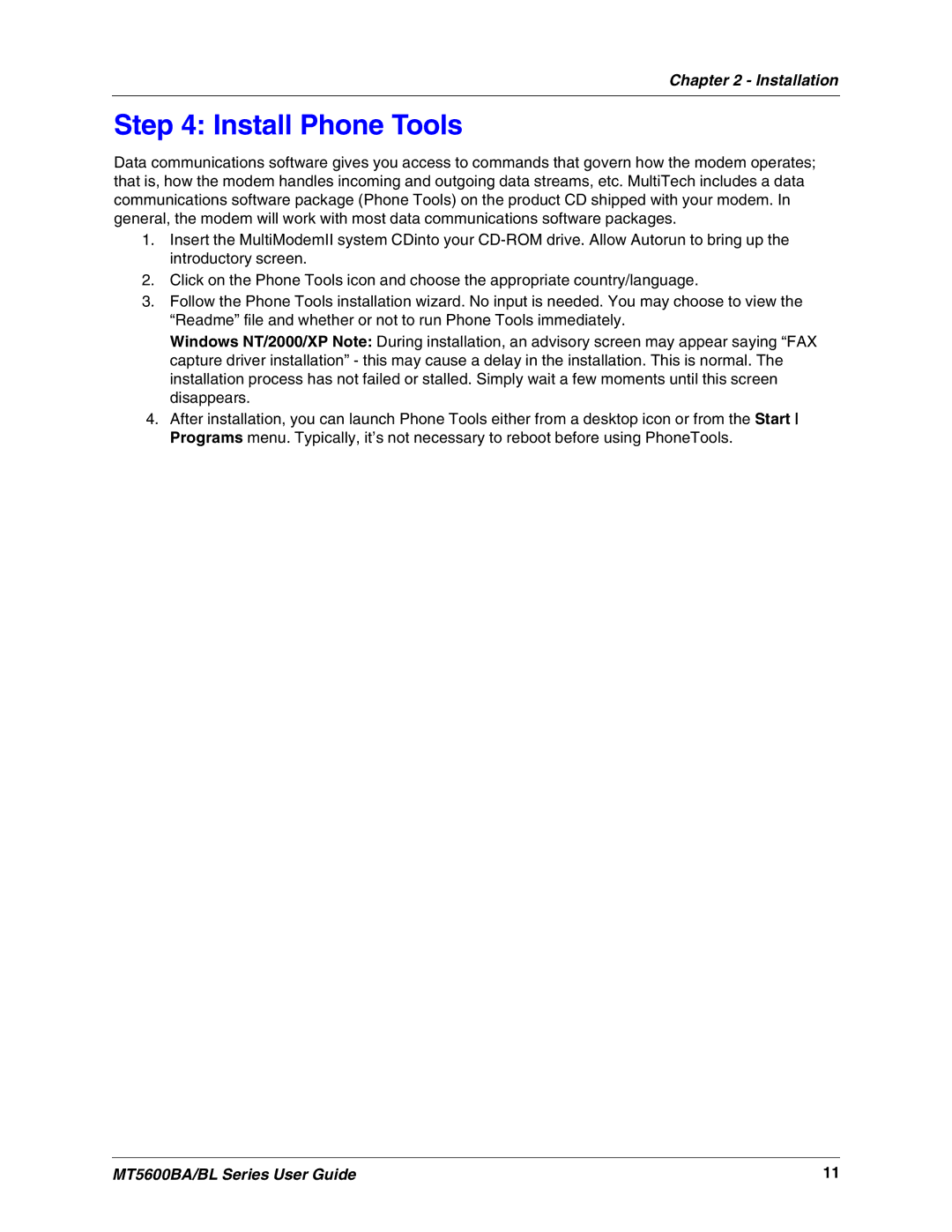Chapter 2 - Installation
Step 4: Install Phone Tools
Data communications software gives you access to commands that govern how the modem operates; that is, how the modem handles incoming and outgoing data streams, etc. MultiTech includes a data communications software package (Phone Tools) on the product CD shipped with your modem. In general, the modem will work with most data communications software packages.
1.Insert the MultiModemII system CDinto your
2.Click on the Phone Tools icon and choose the appropriate country/language.
3.Follow the Phone Tools installation wizard. No input is needed. You may choose to view the “Readme” file and whether or not to run Phone Tools immediately.
Windows NT/2000/XP Note: During installation, an advisory screen may appear saying “FAX capture driver installation” - this may cause a delay in the installation. This is normal. The installation process has not failed or stalled. Simply wait a few moments until this screen disappears.
4.After installation, you can launch Phone Tools either from a desktop icon or from the Start Programs menu. Typically, it’s not necessary to reboot before using PhoneTools.
MT5600BA/BL Series User Guide | 11 |