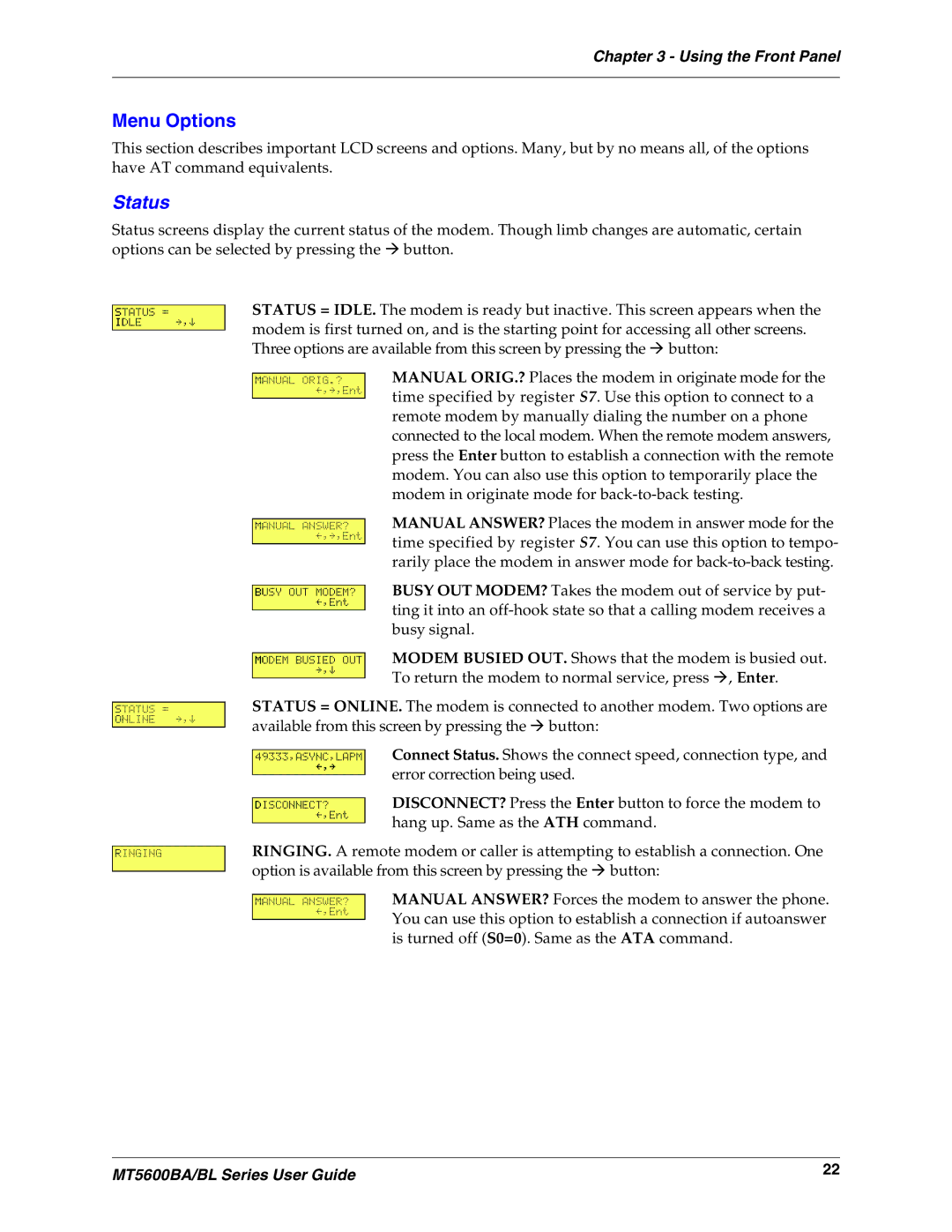Chapter 3 - Using the Front Panel
Menu Options
This section describes important LCD screens and options. Many, but by no means all, of the options have AT command equivalents.
Status
Status screens display the current status of the modem. Though limb changes are automatic, certain options can be selected by pressing the ◊ button.
STATUS = IDLE. The modem is ready but inactive. This screen appears when the modem is first turned on, and is the starting point for accessing all other screens. Three options are available from this screen by pressing the ◊ button:
MANUAL ORIG.? Places the modem in originate mode for the time specified by register S7. Use this option to connect to a remote modem by manually dialing the number on a phone connected to the local modem. When the remote modem answers, press the Enter button to establish a connection with the remote modem. You can also use this option to temporarily place the modem in originate mode for
MANUAL ANSWER? Places the modem in answer mode for the time specified by register S7. You can use this option to tempo- rarily place the modem in answer mode for
BUSY OUT MODEM? Takes the modem out of service by put- ting it into an
MODEM BUSIED OUT. Shows that the modem is busied out.
To return the modem to normal service, press ◊, Enter.
STATUS = ONLINE. The modem is connected to another modem. Two options are available from this screen by pressing the ◊ button:
Connect Status. Shows the connect speed, connection type, and error correction being used.
DISCONNECT? Press the Enter button to force the modem to hang up. Same as the ATH command.
RINGING. A remote modem or caller is attempting to establish a connection. One option is available from this screen by pressing the ◊ button:
MANUAL ANSWER? Forces the modem to answer the phone. You can use this option to establish a connection if autoanswer is turned off (S0=0). Same as the ATA command.
MT5600BA/BL Series User Guide | 22 |
|