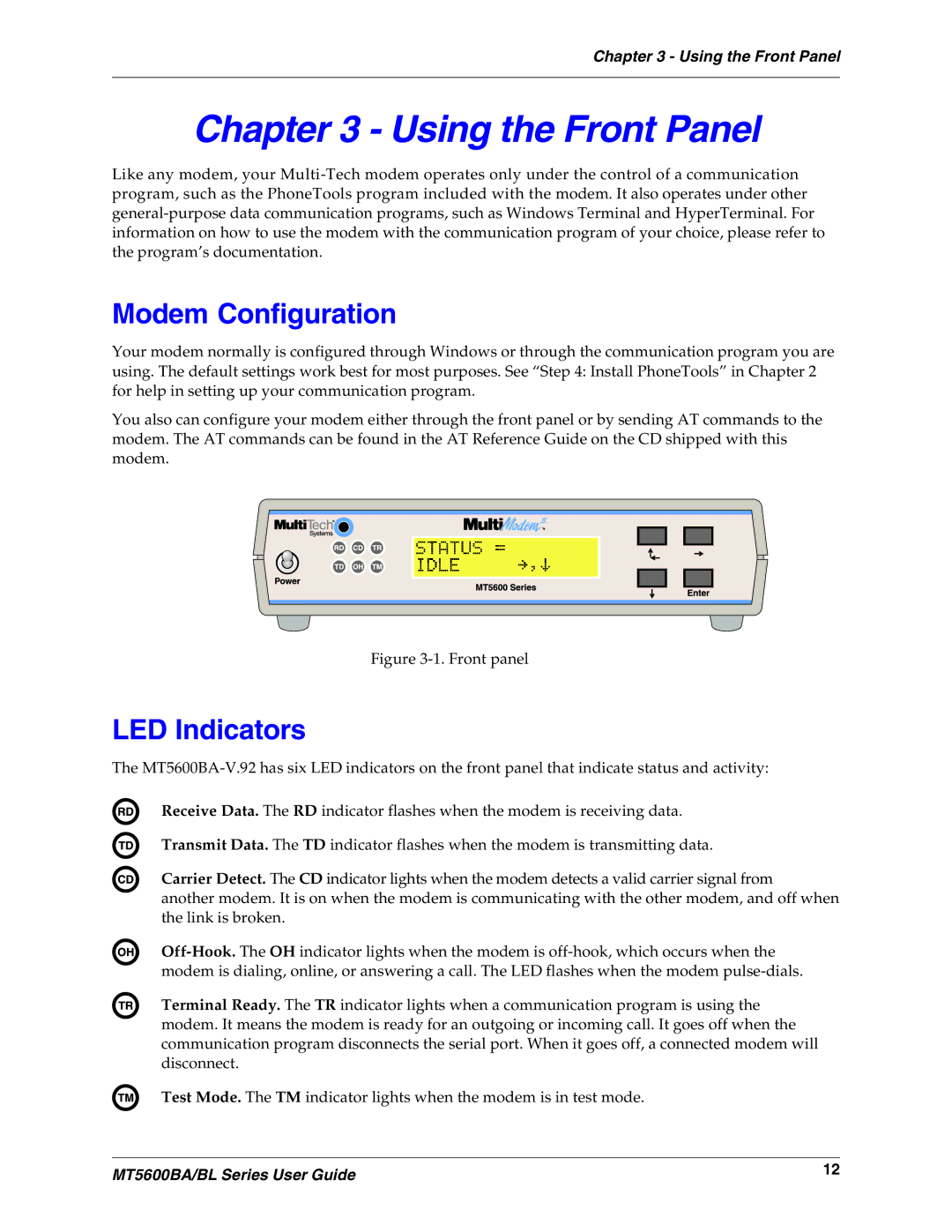Chapter 3 - Using the Front Panel
Chapter 3 - Using the Front Panel
Like any modem, your
Modem Configuration
Your modem normally is configured through Windows or through the communication program you are using. The default settings work best for most purposes. See “Step 4: Install PhoneTools” in Chapter 2 for help in setting up your communication program.
You also can configure your modem either through the front panel or by sending AT commands to the modem. The AT commands can be found in the AT Reference Guide on the CD shipped with this modem.
Figure 3-1. Front panel
LED Indicators
The
Receive Data. The RD indicator flashes when the modem is receiving data.
Transmit Data. The TD indicator flashes when the modem is transmitting data.
Carrier Detect. The CD indicator lights when the modem detects a valid carrier signal from
another modem. It is on when the modem is communicating with the other modem, and off when the link is broken.
Terminal Ready. The TR indicator lights when a communication program is using the modem. It means the modem is ready for an outgoing or incoming call. It goes off when the communication program disconnects the serial port. When it goes off, a connected modem will disconnect.
Test Mode. The TM indicator lights when the modem is in test mode.
MT5600BA/BL Series User Guide | 12 |
|