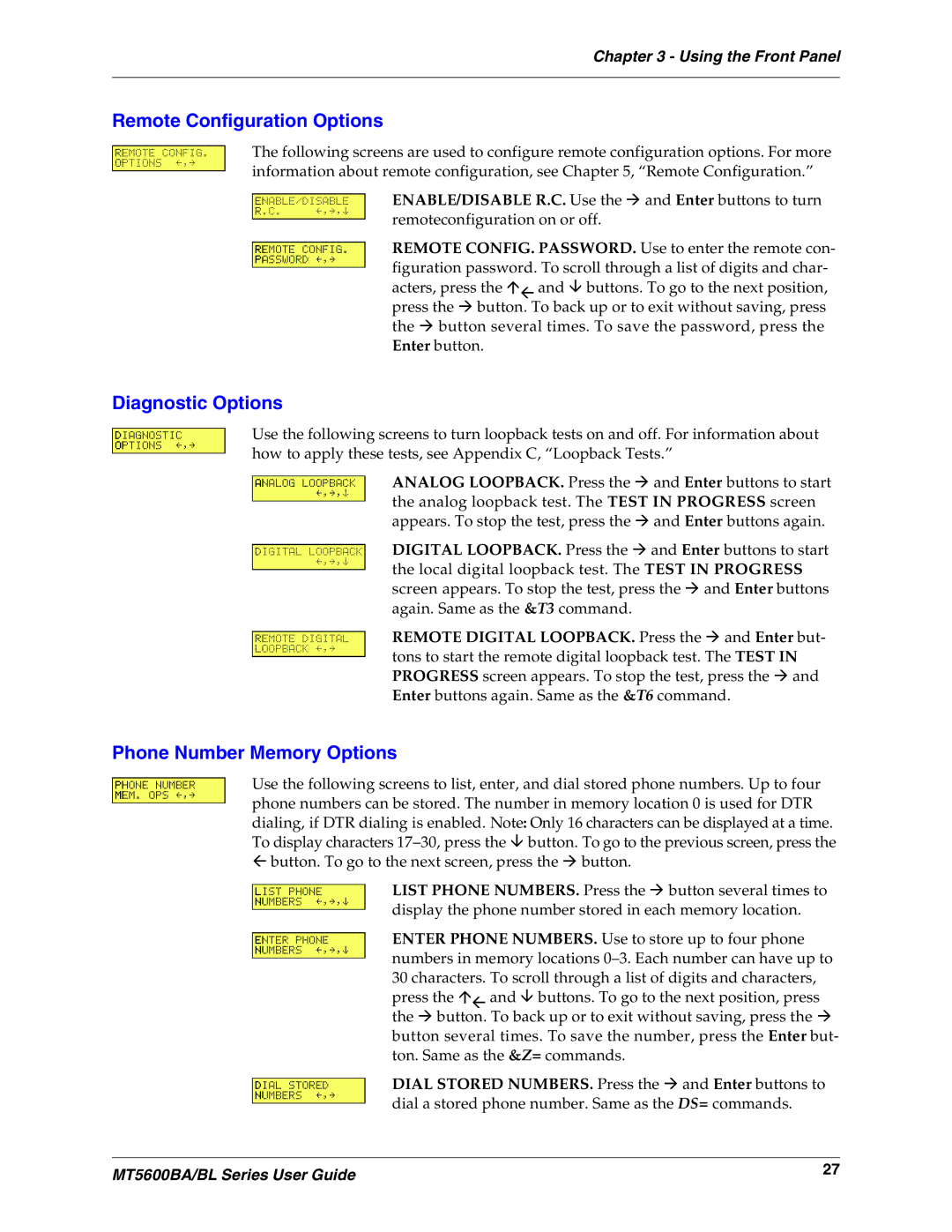Chapter 3 - Using the Front Panel
Remote Configuration Options
The following screens are used to configure remote configuration options. For more information about remote configuration, see Chapter 5, “Remote Configuration.”
ENABLE/DISABLE R.C. Use the ◊ and Enter buttons to turn remoteconfiguration on or off.
REMOTE CONFIG. PASSWORD. Use to enter the remote con- figuration password. To scroll through a list of digits and char- acters, press the 〈⇓ and buttons. To go to the next position, press the ◊ button. To back up or to exit without saving, press the ◊ button several times. To save the password, press the Enter button.
Diagnostic Options
Use the following screens to turn loopback tests on and off. For information about how to apply these tests, see Appendix C, “Loopback Tests.”
ANALOG LOOPBACK. Press the ◊ and Enter buttons to start the analog loopback test. The TEST IN PROGRESS screen appears. To stop the test, press the ◊ and Enter buttons again.
DIGITAL LOOPBACK. Press the ◊ and Enter buttons to start the local digital loopback test. The TEST IN PROGRESS screen appears. To stop the test, press the ◊ and Enter buttons again. Same as the &T3 command.
REMOTE DIGITAL LOOPBACK. Press the ◊ and Enter but- tons to start the remote digital loopback test. The TEST IN PROGRESS screen appears. To stop the test, press the ◊ and Enter buttons again. Same as the &T6 command.
Phone Number Memory Options
Use the following screens to list, enter, and dial stored phone numbers. Up to four phone numbers can be stored. The number in memory location 0 is used for DTR dialing, if DTR dialing is enabled. Note: Only 16 characters can be displayed at a time. To display characters
⇓button. To go to the next screen, press the ◊ button.
LIST PHONE NUMBERS. Press the ◊ button several times to display the phone number stored in each memory location.
ENTER PHONE NUMBERS. Use to store up to four phone numbers in memory locations
DIAL STORED NUMBERS. Press the ◊ and Enter buttons to dial a stored phone number. Same as the DS= commands.
MT5600BA/BL Series User Guide | 27 |
|