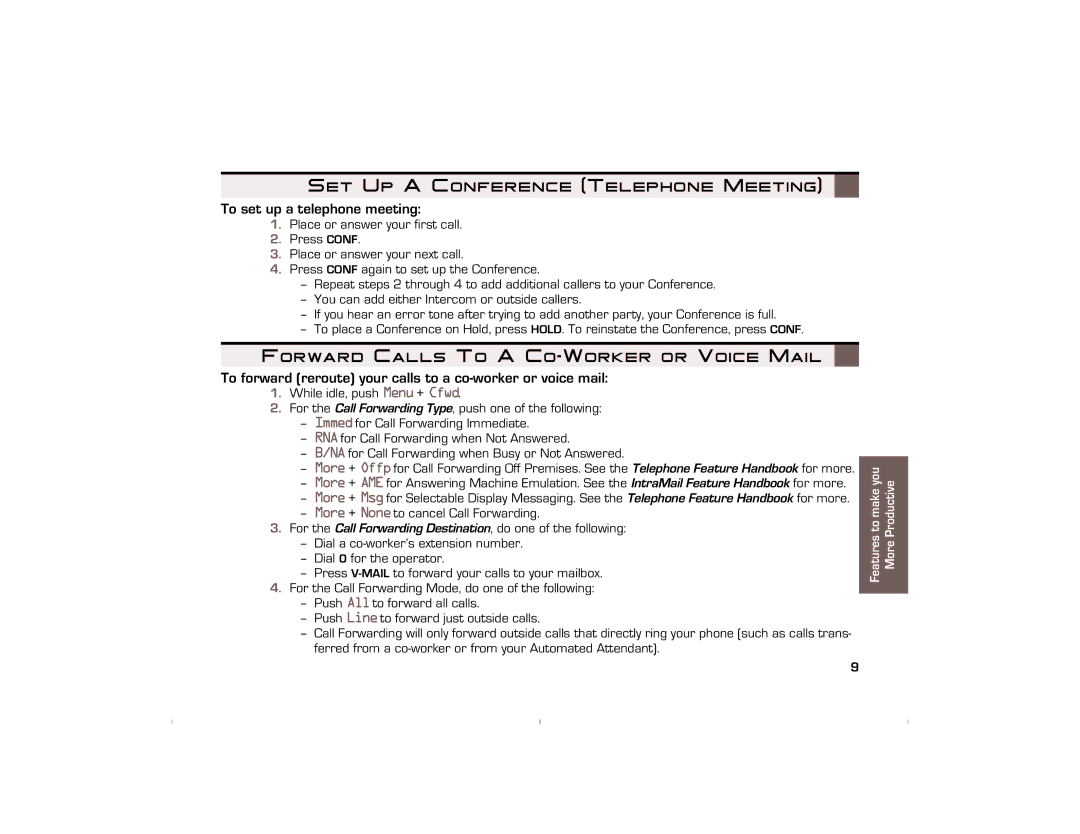Set Up A Conference (Telephone Meeting)
To set up a telephone meeting:
1.Place or answer your first call.
2.Press CONF.
3.Place or answer your next call.
4.Press CONF again to set up the Conference.
–Repeat steps 2 through 4 to add additional callers to your Conference.
–You can add either Intercom or outside callers.
–If you hear an error tone after trying to add another party, your Conference is full.
–To place a Conference on Hold, press HOLD. To reinstate the Conference, press CONF.
Forward Calls To A Co-Worker or Voice Mail
To forward (reroute) your calls to a co-worker or voice mail:
1.While idle, push Menu+ Cfwd.
2.For the Call Forwarding Type, push one of the following:
–Immedfor Call Forwarding Immediate.
–RNAfor Call Forwarding when Not Answered.
–B/NAfor Call Forwarding when Busy or Not Answered.
–More+ Offpfor Call Forwarding Off Premises. See the Telephone Feature Handbook for more.
–More+ AMEfor Answering Machine Emulation. See the IntraMail Feature Handbook for more.
–More+ Msgfor Selectable Display Messaging. See the Telephone Feature Handbook for more.
–More+ Noneto cancel Call Forwarding.
3.For the Call Forwarding Destination, do one of the following:
–Dial a
–Dial 0 for the operator.
–Press
4.For the Call Forwarding Mode, do one of the following:
–Push Allto forward all calls.
–Push Lineto forward just outside calls.
–Call Forwarding will only forward outside calls that directly ring your phone (such as calls trans- ferred from a
Features to make you More Productive
9