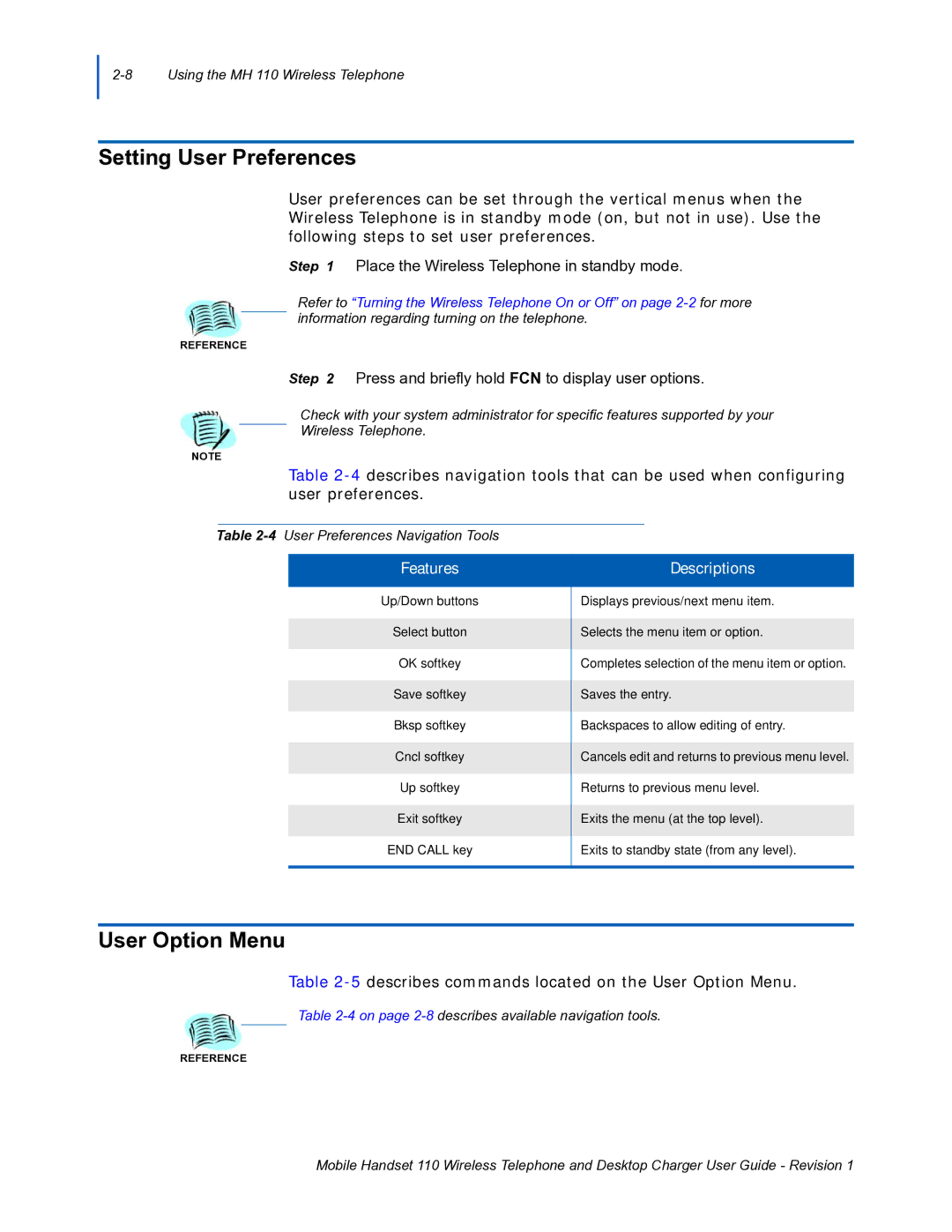Setting User Preferences
User preferences can be set through the vertical menus when the Wireless Telephone is in standby mode (on, but not in use). Use the following steps to set user preferences.
Step 1 Place the Wireless Telephone in standby mode.
Refer to “Turning the Wireless Telephone On or Off” on page
REFERENCE
Step 2 Press and briefly hold FCN to display user options.
Check with your system administrator for specific features supported by your
Wireless Telephone.
NOTE
Table
Table
Features
Up/Down buttons
Select button
OK softkey
Save softkey Bksp softkey Cncl softkey Up softkey Exit softkey END CALL key
Descriptions
Displays previous/next menu item.
Selects the menu item or option.
Completes selection of the menu item or option. Saves the entry.
Backspaces to allow editing of entry.
Cancels edit and returns to previous menu level. Returns to previous menu level.
Exits the menu (at the top level). Exits to standby state (from any level).
User Option Menu
Table 2-5 describes commands located on the User Option Menu.
Table
REFERENCE
Mobile Handset 110 Wireless Telephone and Desktop Charger User Guide - Revision 1