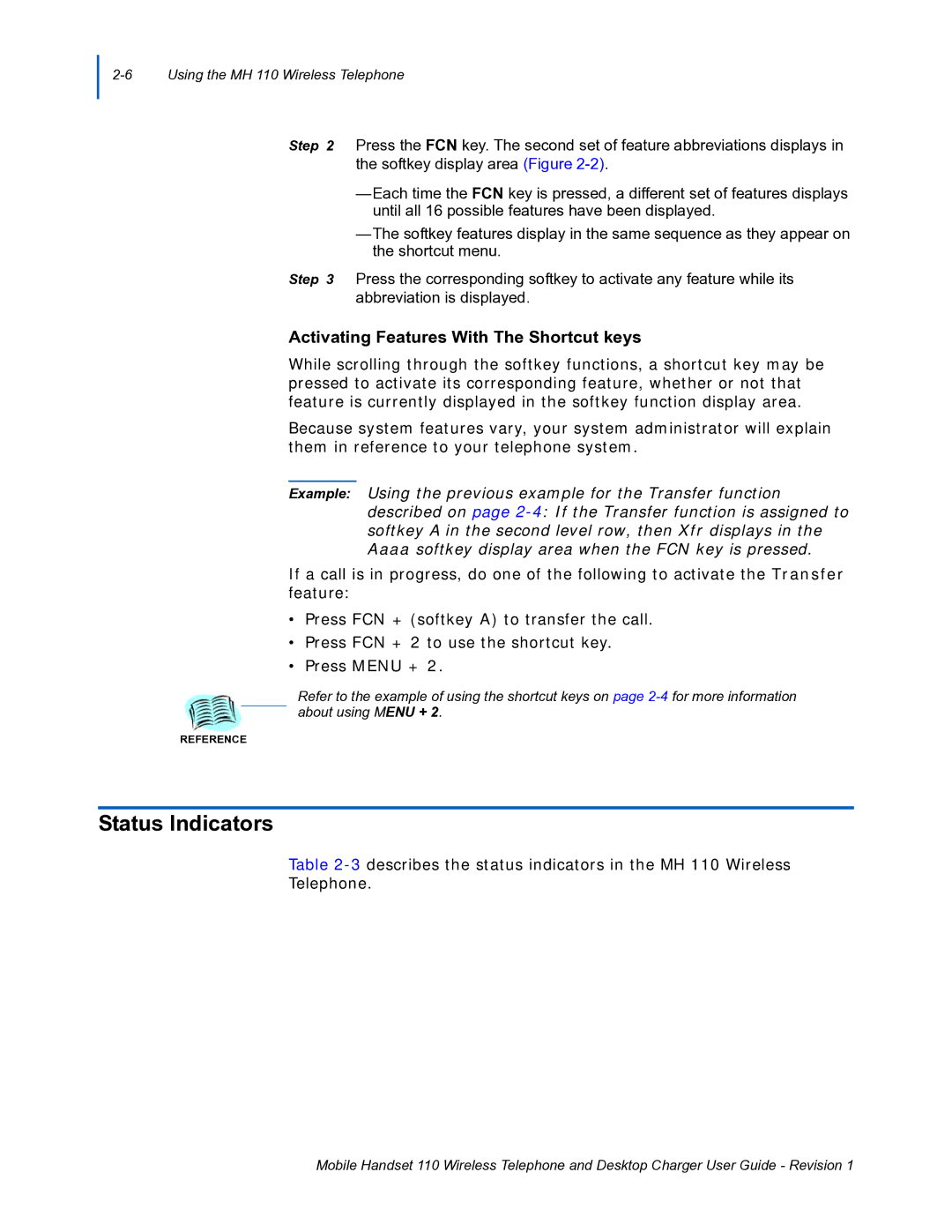Step 2 Press the FCN key. The second set of feature abbreviations displays in the softkey display area (Figure
—Each time the FCN key is pressed, a different set of features displays until all 16 possible features have been displayed.
—The softkey features display in the same sequence as they appear on the shortcut menu.
Step 3 Press the corresponding softkey to activate any feature while its abbreviation is displayed.
Activating Features With The Shortcut keys
While scrolling through the softkey functions, a shortcut key may be pressed to activate its corresponding feature, whether or not that feature is currently displayed in the softkey function display area.
Because system features vary, your system administrator will explain them in reference to your telephone system.
Example: Using the previous example for the Transfer function described on page
If a call is in progress, do one of the following to activate the Transfer feature:
•Press FCN + (softkey A) to transfer the call.
•Press FCN + 2 to use the shortcut key.
•Press MENU + 2.
Refer to the example of using the shortcut keys on page
REFERENCE
Status Indicators
Table
Telephone.
Mobile Handset 110 Wireless Telephone and Desktop Charger User Guide - Revision 1