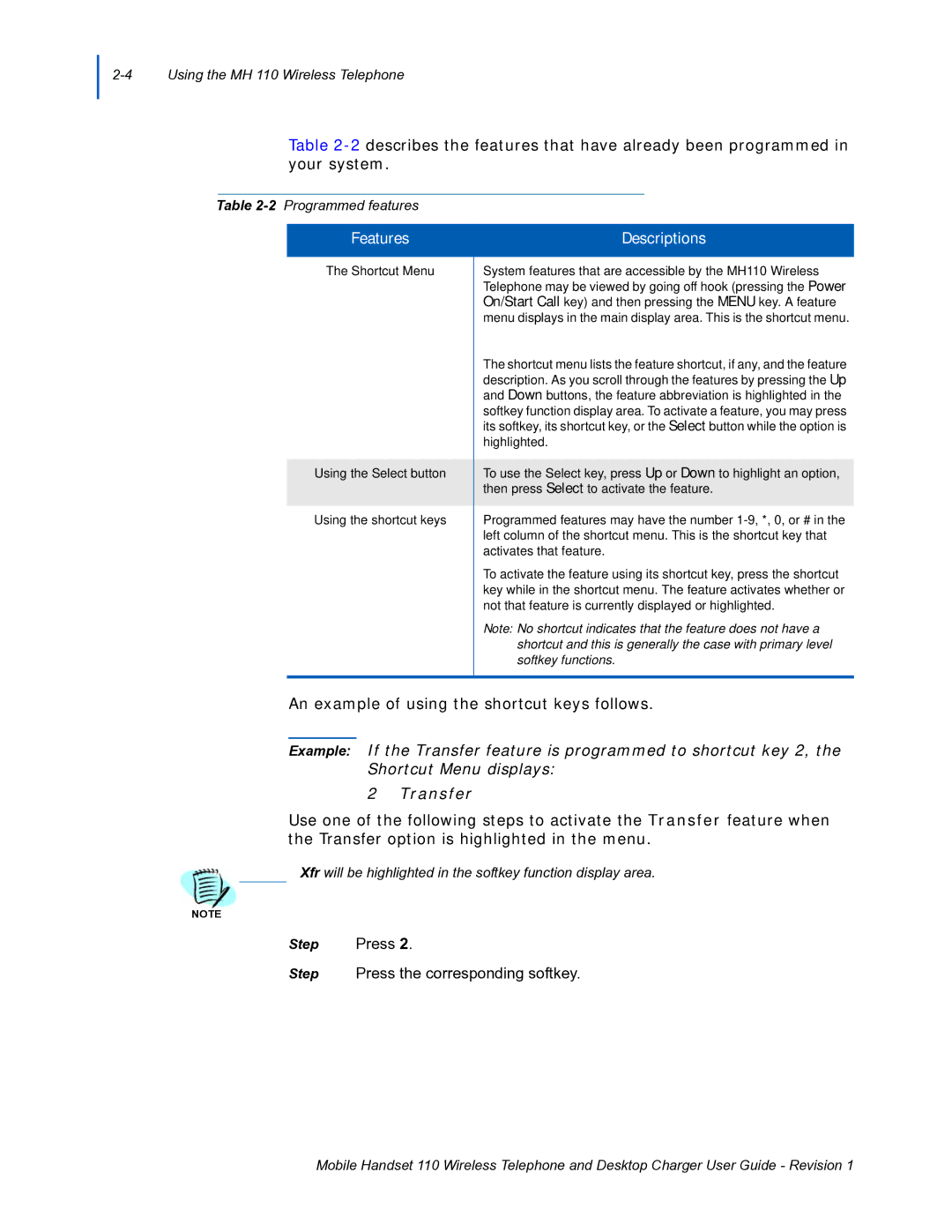Table
Table
Features
The Shortcut Menu
Using the Select button
Using the shortcut keys
Descriptions
System features that are accessible by the MH110 Wireless Telephone may be viewed by going off hook (pressing the Power On/Start Call key) and then pressing the MENU key. A feature menu displays in the main display area. This is the shortcut menu.
The shortcut menu lists the feature shortcut, if any, and the feature description. As you scroll through the features by pressing the Up and Down buttons, the feature abbreviation is highlighted in the softkey function display area. To activate a feature, you may press its softkey, its shortcut key, or the Select button while the option is highlighted.
To use the Select key, press Up or Down to highlight an option, then press Select to activate the feature.
Programmed features may have the number
To activate the feature using its shortcut key, press the shortcut key while in the shortcut menu. The feature activates whether or not that feature is currently displayed or highlighted.
Note: No shortcut indicates that the feature does not have a shortcut and this is generally the case with primary level softkey functions.
An example of using the shortcut keys follows.
Example: If the Transfer feature is programmed to shortcut key 2, the Shortcut Menu displays:
2 Transfer
Use one of the following steps to activate the Transfer feature when the Transfer option is highlighted in the menu.
Xfr will be highlighted in the softkey function display area.
NOTE
Step | Press 2. |
Step Press the corresponding softkey.
Mobile Handset 110 Wireless Telephone and Desktop Charger User Guide - Revision 1