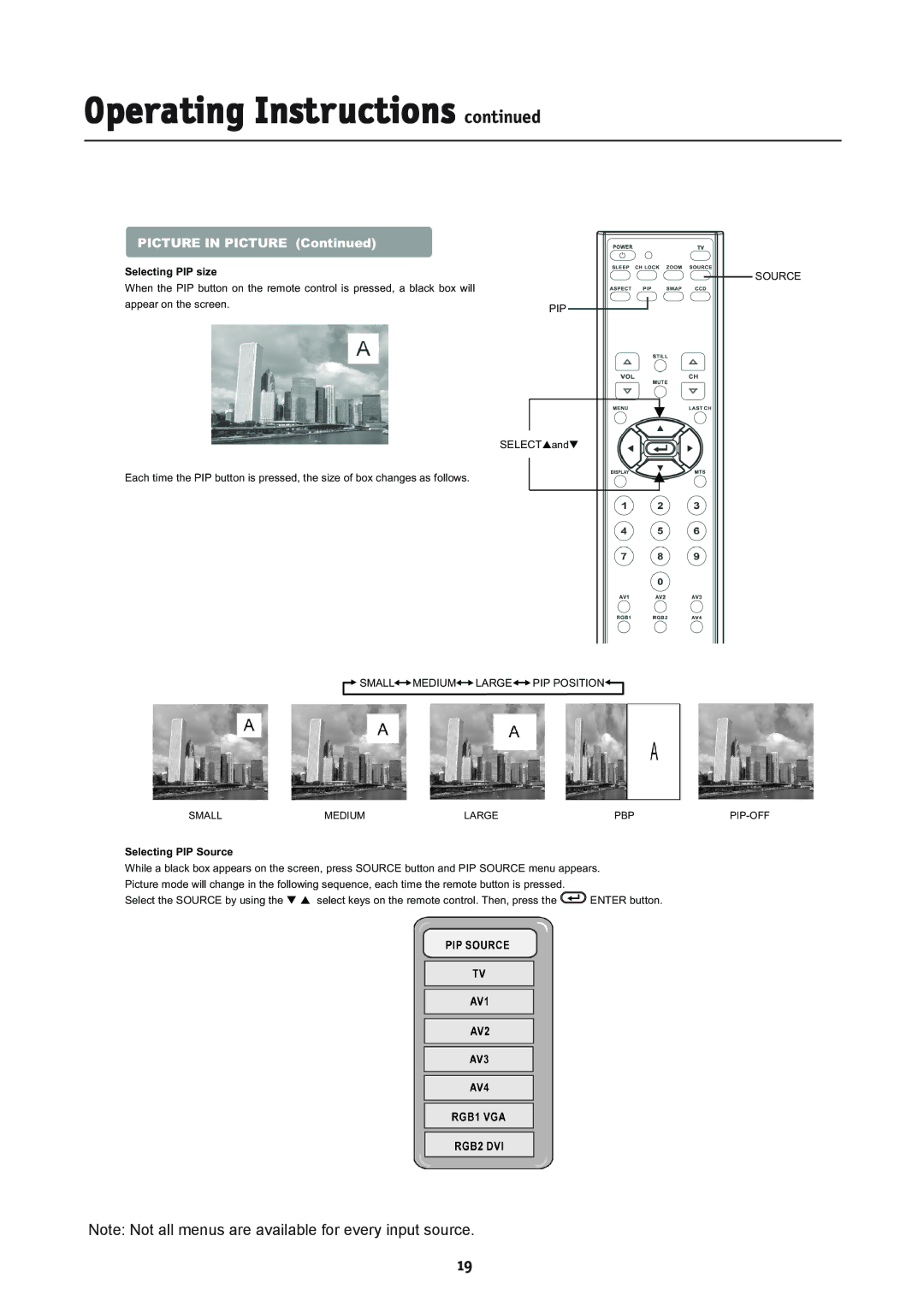Operating Instructions continued
PICTURE IN PICTURE (Continued)
Selecting PIP size
When the PIP button on the remote control is pressed, a black box will appear on the screen.
Each time the PIP button is pressed, the size of box changes as follows.
![]() SMALL
SMALL![]()
![]() MEDIUM
MEDIUM![]()
![]()
SOURCE
PIP
SELECTSandT
LARGE
 PIP POSITION
PIP POSITION
SMALL | MEDIUM | LARGE | PBP |
Selecting PIP Source
While a black box appears on the screen, press SOURCE button and PIP SOURCE menu appears. Picture mode will change in the following sequence, each time the remote button is pressed.
Select the SOURCE by using the T S select keys on the remote control. Then, press the ![]() ENTER button.
ENTER button.
Note: Not all menus are available for every input source.
19