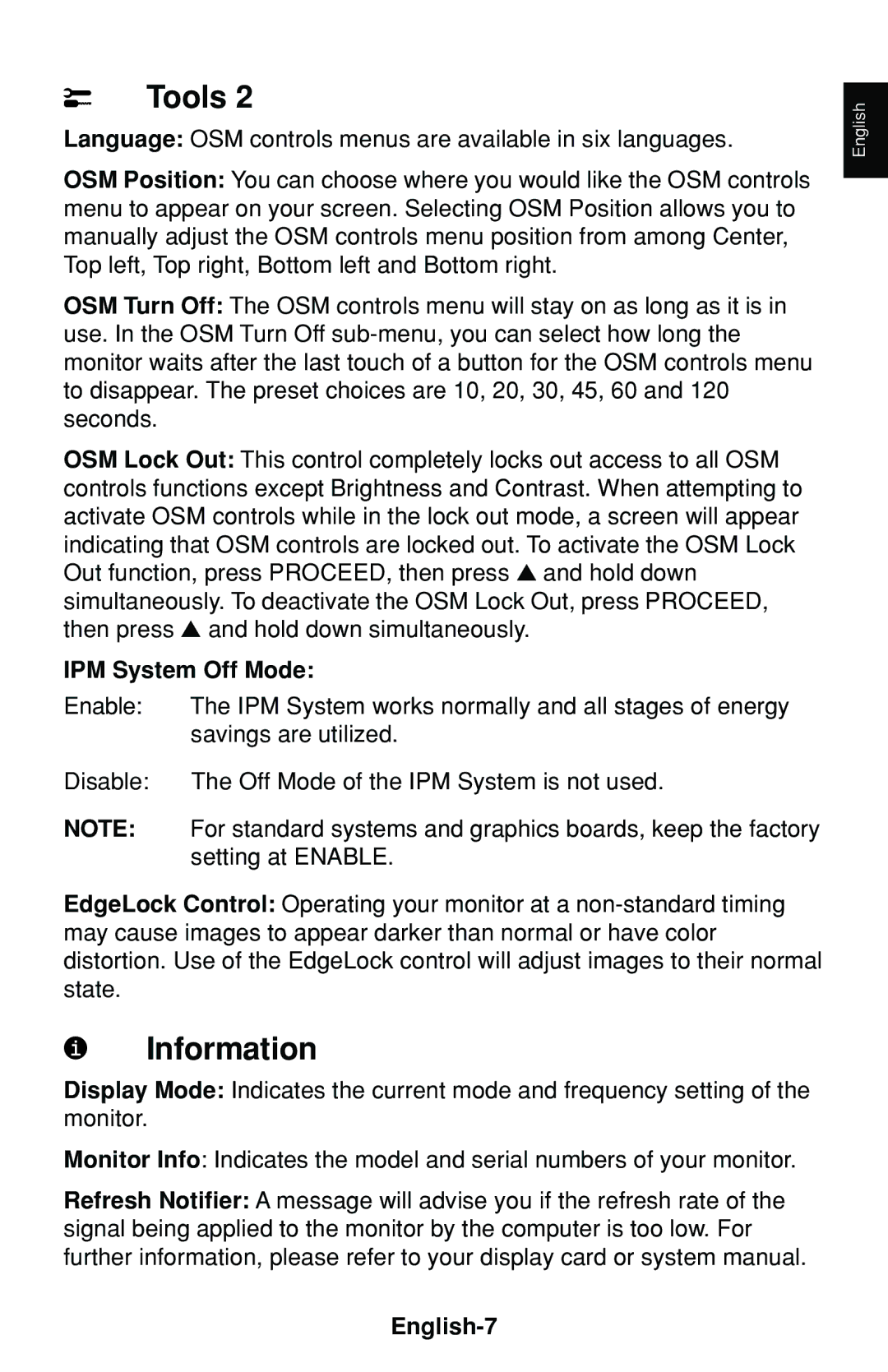Tools 2
Language: OSM controls menus are available in six languages.
OSM Position: You can choose where you would like the OSM controls menu to appear on your screen. Selecting OSM Position allows you to manually adjust the OSM controls menu position from among Center, Top left, Top right, Bottom left and Bottom right.
OSM Turn Off: The OSM controls menu will stay on as long as it is in use. In the OSM Turn Off
OSM Lock Out: This control completely locks out access to all OSM controls functions except Brightness and Contrast. When attempting to activate OSM controls while in the lock out mode, a screen will appear indicating that OSM controls are locked out. To activate the OSM Lock Out function, press PROCEED, then press ▲ and hold down simultaneously. To deactivate the OSM Lock Out, press PROCEED, then press ▲ and hold down simultaneously.
IPM System Off Mode:
Enable: | The IPM System works normally and all stages of energy |
| savings are utilized. |
Disable: | The Off Mode of the IPM System is not used. |
NOTE: | For standard systems and graphics boards, keep the factory |
| setting at ENABLE. |
EdgeLock Control: Operating your monitor at a
Information
Display Mode: Indicates the current mode and frequency setting of the monitor.
Monitor Info: Indicates the model and serial numbers of your monitor.
Refresh Notifier: A message will advise you if the refresh rate of the signal being applied to the monitor by the computer is too low. For further information, please refer to your display card or system manual.
English