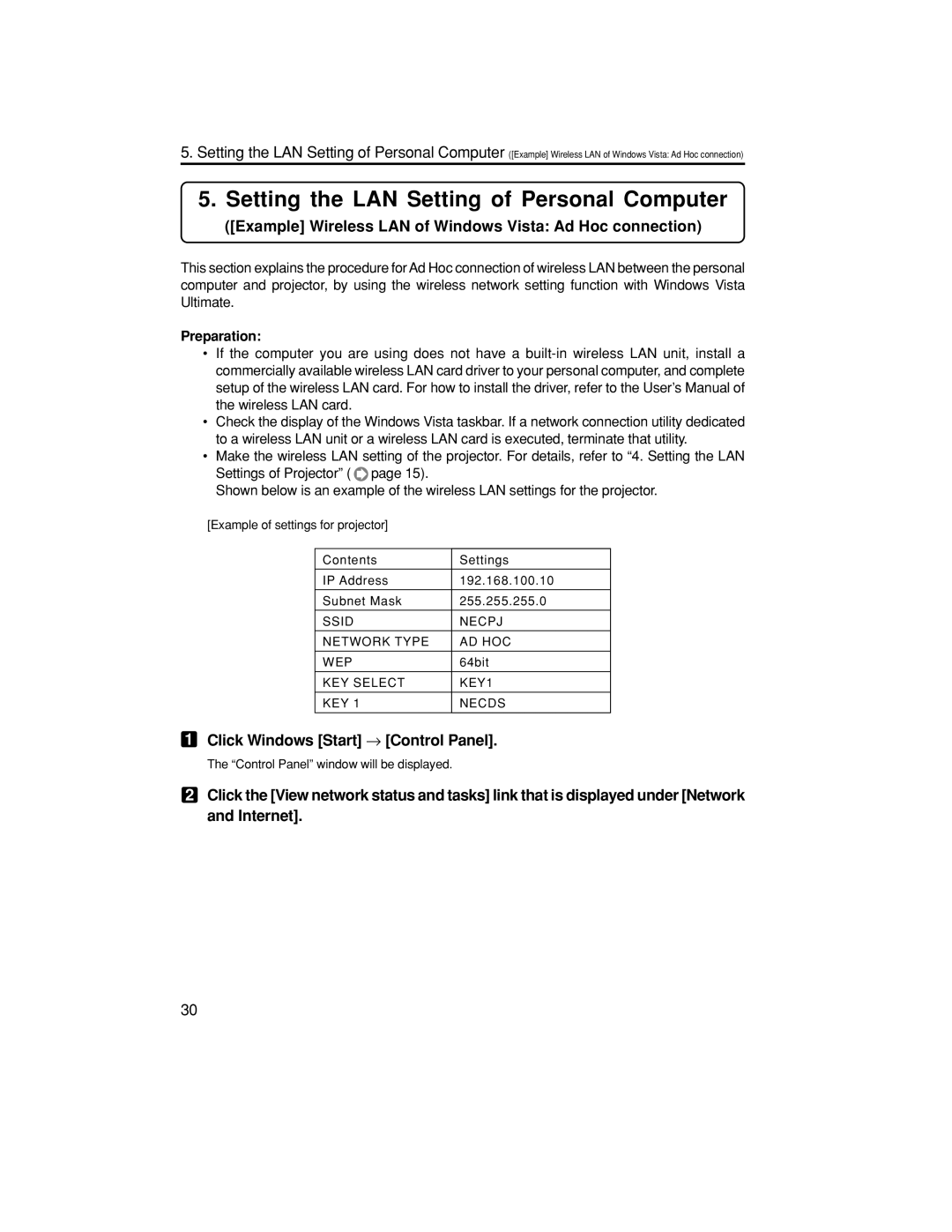5.Setting the LAN Setting of Personal Computer ([Example] Wireless LAN of Windows Vista: Ad Hoc connection)
5. Setting the LAN Setting of Personal Computer
([Example] Wireless LAN of Windows Vista: Ad Hoc connection)
This section explains the procedure for Ad Hoc connection of wireless LAN between the personal computer and projector, by using the wireless network setting function with Windows Vista Ultimate.
Preparation:
•If the computer you are using does not have a
•Check the display of the Windows Vista taskbar. If a network connection utility dedicated to a wireless LAN unit or a wireless LAN card is executed, terminate that utility.
•Make the wireless LAN setting of the projector. For details, refer to “4. Setting the LAN
Settings of Projector” ( ![]() page 15).
page 15).
Shown below is an example of the wireless LAN settings for the projector.
[Example of settings for projector]
Contents | Settings |
|
|
IP Address | 192.168.100.10 |
Subnet Mask | 255.255.255.0 |
|
|
SSID | NECPJ |
|
|
NETWORK TYPE | AD HOC |
|
|
WEP | 64bit |
|
|
KEY SELECT | KEY1 |
|
|
KEY 1 | NECDS |
|
|
1Click Windows [Start] → [Control Panel].
The “Control Panel” window will be displayed.
2Click the [View network status and tasks] link that is displayed under [Network and Internet].
30