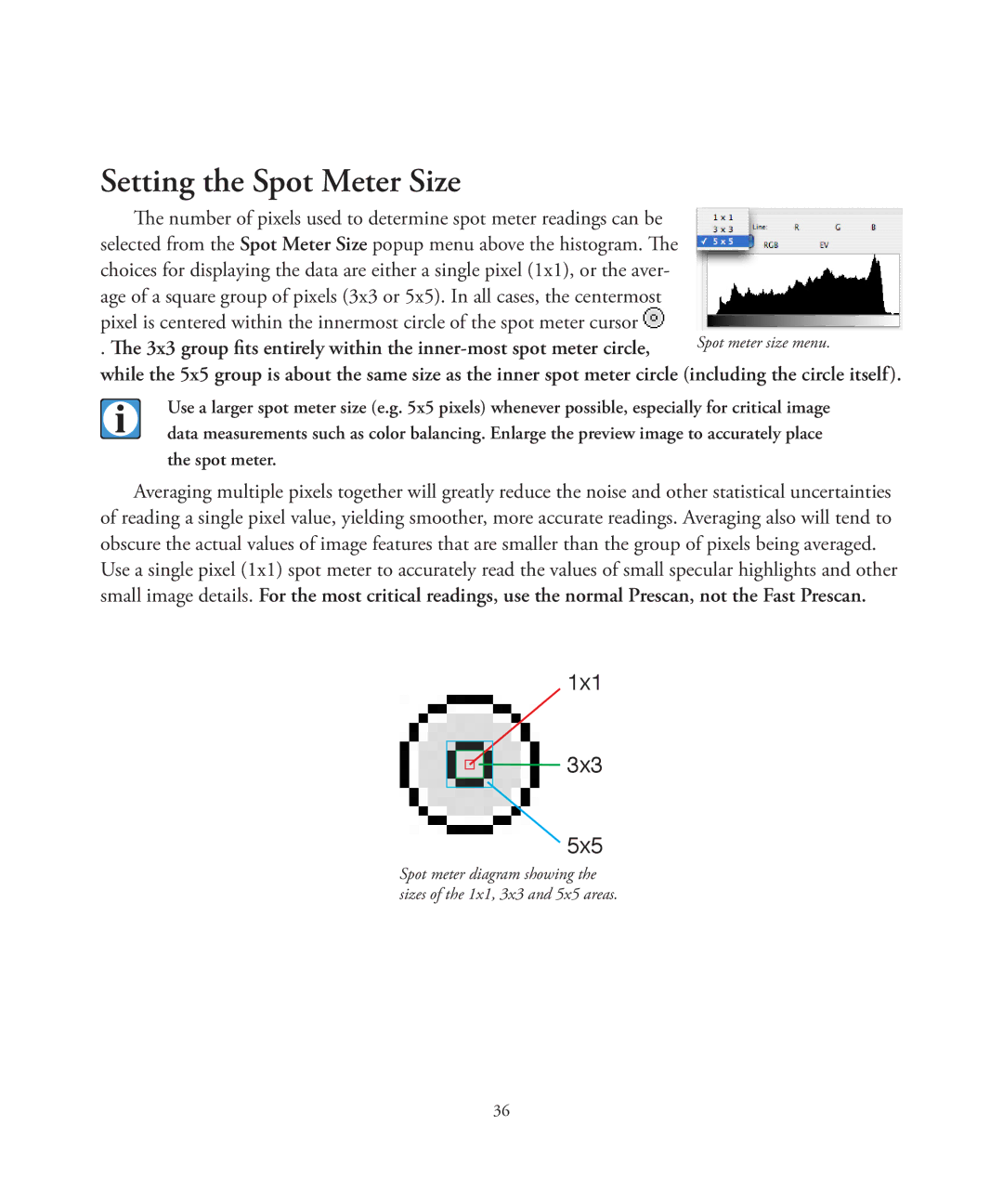Setting the Spot Meter Size
The number of pixels used to determine spot meter readings can be selected from the Spot Meter Size popup menu above the histogram. The choices for displaying the data are either a single pixel (1x1), or the aver- age of a square group of pixels (3x3 or 5x5). In all cases, the centermost pixel is centered within the innermost circle of the spot meter cursor ![]()
. The 3x3 group fits entirely within the
while the 5x5 group is about the same size as the inner spot meter circle (including the circle itself).
Use a larger spot meter size (e.g. 5x5 pixels) whenever possible, especially for critical image data measurements such as color balancing. Enlarge the preview image to accurately place the spot meter.
Averaging multiple pixels together will greatly reduce the noise and other statistical uncertainties of reading a single pixel value, yielding smoother, more accurate readings. Averaging also will tend to obscure the actual values of image features that are smaller than the group of pixels being averaged.
Use a single pixel (1x1) spot meter to accurately read the values of small specular highlights and other small image details. For the most critical readings, use the normal Prescan, not the Fast Prescan.
1x1
![]()
![]()
![]()
![]() 3x3
3x3
5x5
Spot meter diagram showing the sizes of the 1x1, 3x3 and 5x5 areas.
36