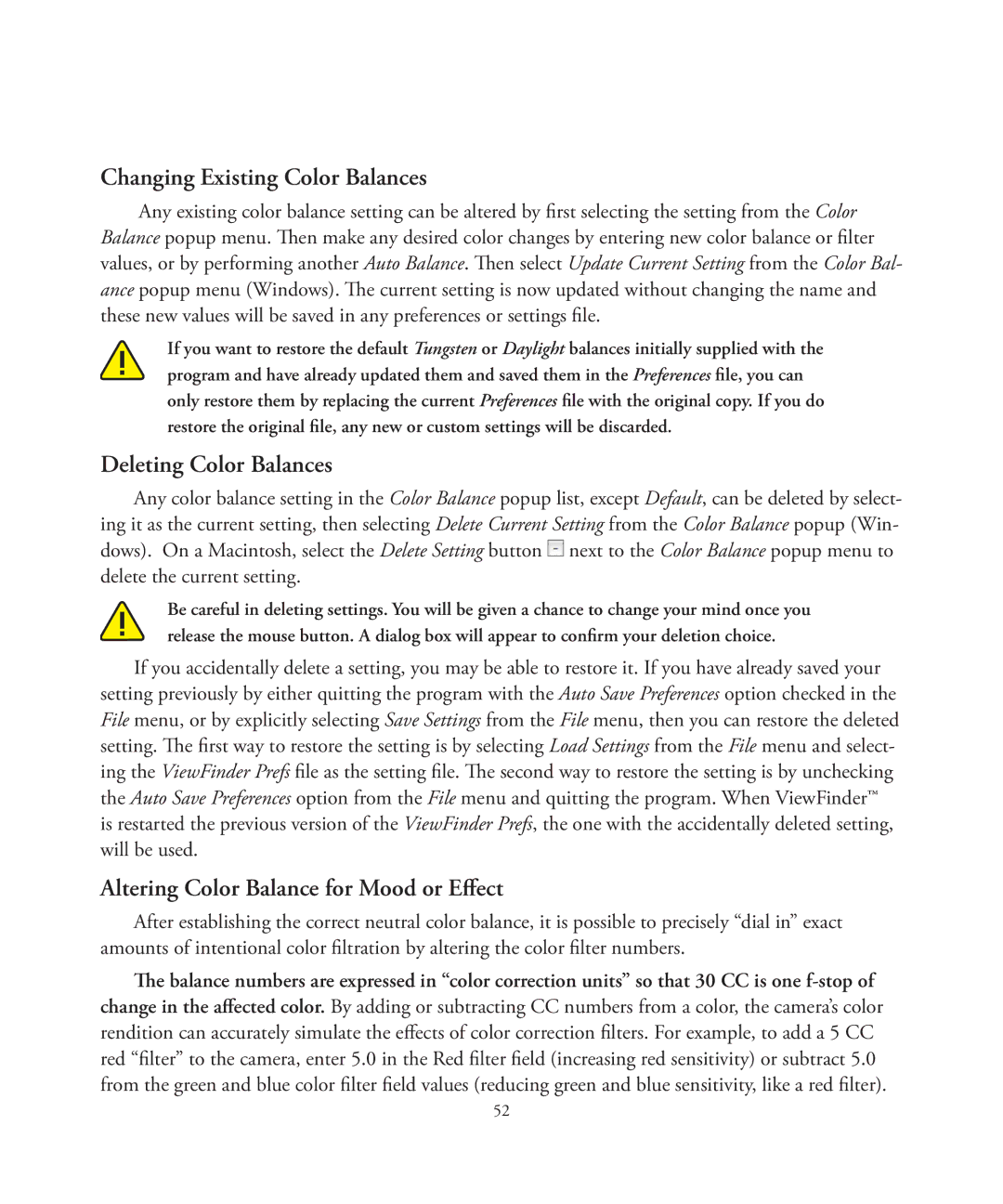Changing Existing Color Balances
Any existing color balance setting can be altered by first selecting the setting from the Color Balance popup menu. Then make any desired color changes by entering new color balance or filter values, or by performing another Auto Balance. Then select Update Current Setting from the Color Bal- ance popup menu (Windows). The current setting is now updated without changing the name and these new values will be saved in any preferences or settings file.
If you want to restore the default Tungsten or Daylight balances initially supplied with the program and have already updated them and saved them in the Preferences file, you can only restore them by replacing the current Preferences file with the original copy. If you do restore the original file, any new or custom settings will be discarded.
Deleting Color Balances
Any color balance setting in the Color Balance popup list, except Default, can be deleted by select- ing it as the current setting, then selecting Delete Current Setting from the Color Balance popup (Win- dows). On a Macintosh, select the Delete Setting button ![]() next to the Color Balance popup menu to delete the current setting.
next to the Color Balance popup menu to delete the current setting.
Be careful in deleting settings. You will be given a chance to change your mind once you release the mouse button. A dialog box will appear to confirm your deletion choice.
If you accidentally delete a setting, you may be able to restore it. If you have already saved your setting previously by either quitting the program with the Auto Save Preferences option checked in the File menu, or by explicitly selecting Save Settings from the File menu, then you can restore the deleted setting. The first way to restore the setting is by selecting Load Settings from the File menu and select- ing the ViewFinder Prefs file as the setting file. The second way to restore the setting is by unchecking the Auto Save Preferences option from the File menu and quitting the program. When ViewFinder™ is restarted the previous version of the ViewFinder Prefs, the one with the accidentally deleted setting, will be used.
Altering Color Balance for Mood or Effect
After establishing the correct neutral color balance, it is possible to precisely “dial in” exact amounts of intentional color filtration by altering the color filter numbers.
The balance numbers are expressed in “color correction units” so that 30 CC is one
52