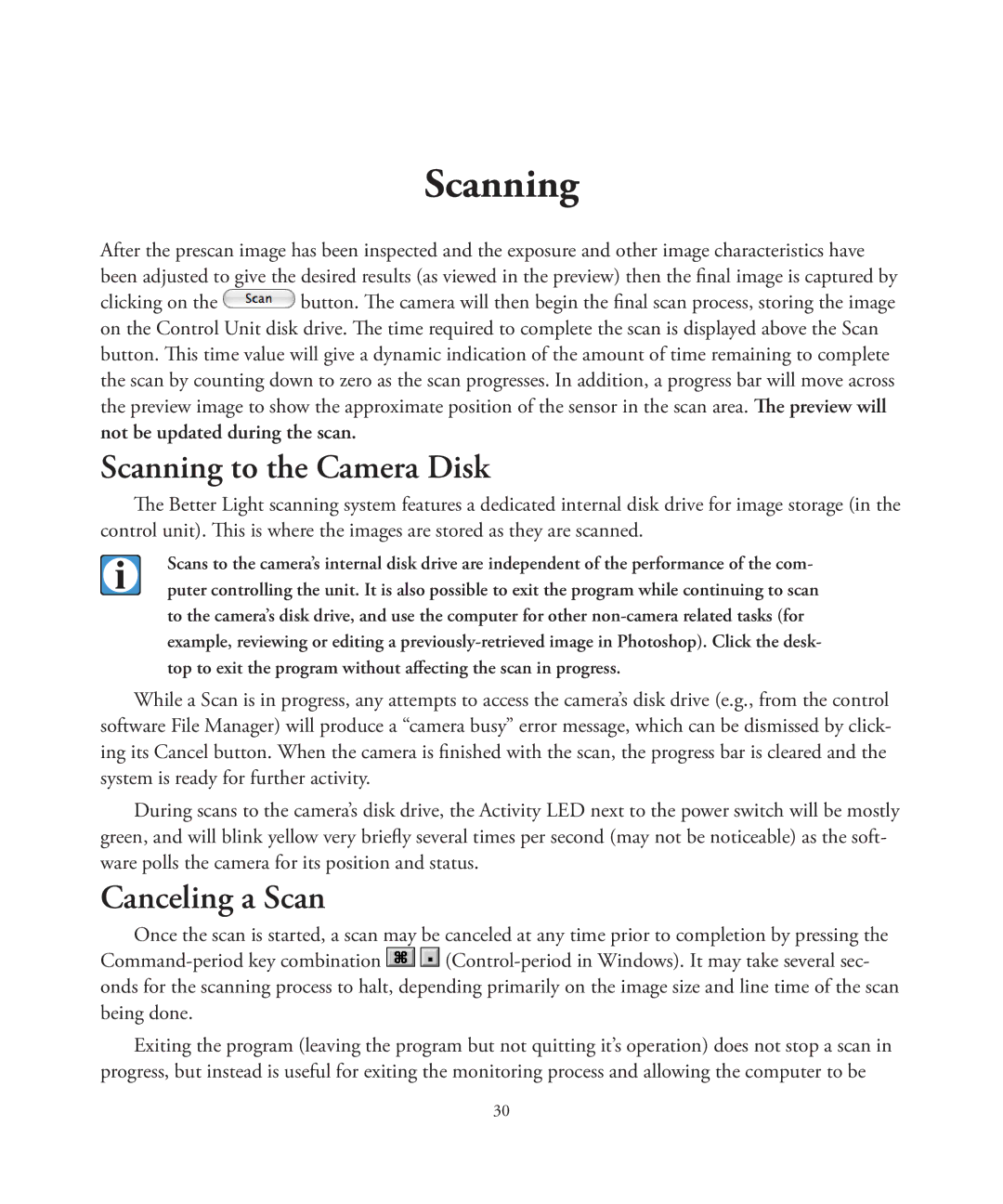Scanning
After the prescan image has been inspected and the exposure and other image characteristics have been adjusted to give the desired results (as viewed in the preview) then the final image is captured by
clicking on the ![]() button. The camera will then begin the final scan process, storing the image on the Control Unit disk drive. The time required to complete the scan is displayed above the Scan button. This time value will give a dynamic indication of the amount of time remaining to complete the scan by counting down to zero as the scan progresses. In addition, a progress bar will move across the preview image to show the approximate position of the sensor in the scan area. The preview will
button. The camera will then begin the final scan process, storing the image on the Control Unit disk drive. The time required to complete the scan is displayed above the Scan button. This time value will give a dynamic indication of the amount of time remaining to complete the scan by counting down to zero as the scan progresses. In addition, a progress bar will move across the preview image to show the approximate position of the sensor in the scan area. The preview will
not be updated during the scan.
Scanning to the Camera Disk
The Better Light scanning system features a dedicated internal disk drive for image storage (in the control unit). This is where the images are stored as they are scanned.
Scans to the camera’s internal disk drive are independent of the performance of the com- puter controlling the unit. It is also possible to exit the program while continuing to scan to the camera’s disk drive, and use the computer for other
While a Scan is in progress, any attempts to access the camera’s disk drive (e.g., from the control software File Manager) will produce a “camera busy” error message, which can be dismissed by click- ing its Cancel button. When the camera is finished with the scan, the progress bar is cleared and the system is ready for further activity.
During scans to the camera’s disk drive, the Activity LED next to the power switch will be mostly green, and will blink yellow very briefly several times per second (may not be noticeable) as the soft- ware polls the camera for its position and status.
Canceling a Scan
Once the scan is started, a scan may be canceled at any time prior to completion by pressing the
![]()
![]()
Exiting the program (leaving the program but not quitting it’s operation) does not stop a scan in progress, but instead is useful for exiting the monitoring process and allowing the computer to be
30