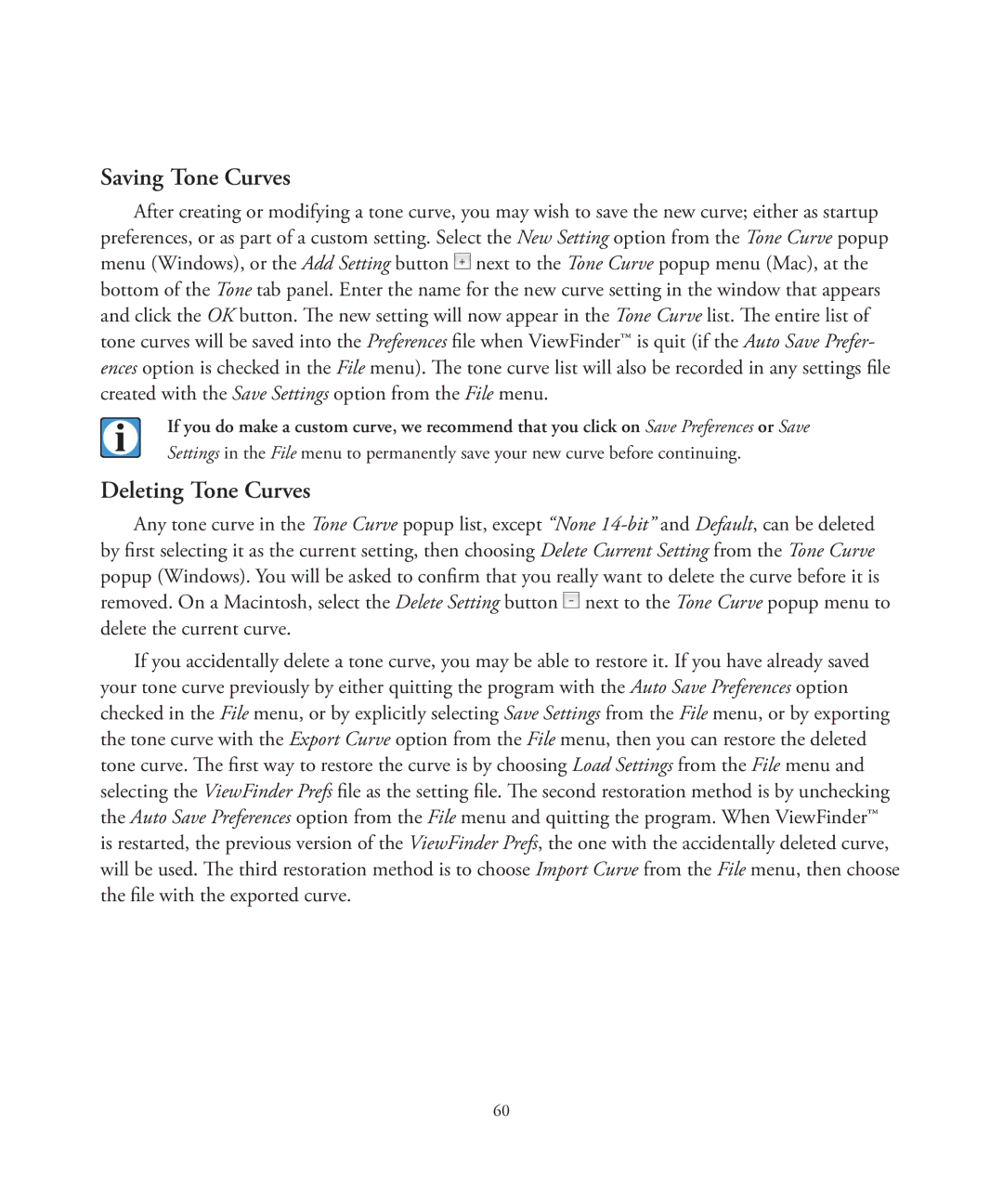Saving Tone Curves
After creating or modifying a tone curve, you may wish to save the new curve; either as startup preferences, or as part of a custom setting. Select the New Setting option from the Tone Curve popup menu (Windows), or the Add Setting button ![]() next to the Tone Curve popup menu (Mac), at the bottom of the Tone tab panel. Enter the name for the new curve setting in the window that appears and click the OK button. The new setting will now appear in the Tone Curve list. The entire list of tone curves will be saved into the Preferences file when ViewFinder™ is quit (if the Auto Save Prefer- ences option is checked in the File menu). The tone curve list will also be recorded in any settings file created with the Save Settings option from the File menu.
next to the Tone Curve popup menu (Mac), at the bottom of the Tone tab panel. Enter the name for the new curve setting in the window that appears and click the OK button. The new setting will now appear in the Tone Curve list. The entire list of tone curves will be saved into the Preferences file when ViewFinder™ is quit (if the Auto Save Prefer- ences option is checked in the File menu). The tone curve list will also be recorded in any settings file created with the Save Settings option from the File menu.
If you do make a custom curve, we recommend that you click on Save Preferences or Save Settings in the File menu to permanently save your new curve before continuing.
Deleting Tone Curves
Any tone curve in the Tone Curve popup list, except “None ![]() next to the Tone Curve popup menu to delete the current curve.
next to the Tone Curve popup menu to delete the current curve.
If you accidentally delete a tone curve, you may be able to restore it. If you have already saved your tone curve previously by either quitting the program with the Auto Save Preferences option checked in the File menu, or by explicitly selecting Save Settings from the File menu, or by exporting the tone curve with the Export Curve option from the File menu, then you can restore the deleted tone curve. The first way to restore the curve is by choosing Load Settings from the File menu and selecting the ViewFinder Prefs file as the setting file. The second restoration method is by unchecking the Auto Save Preferences option from the File menu and quitting the program. When ViewFinder™ is restarted, the previous version of the ViewFinder Prefs, the one with the accidentally deleted curve, will be used. The third restoration method is to choose Import Curve from the File menu, then choose the file with the exported curve.
60