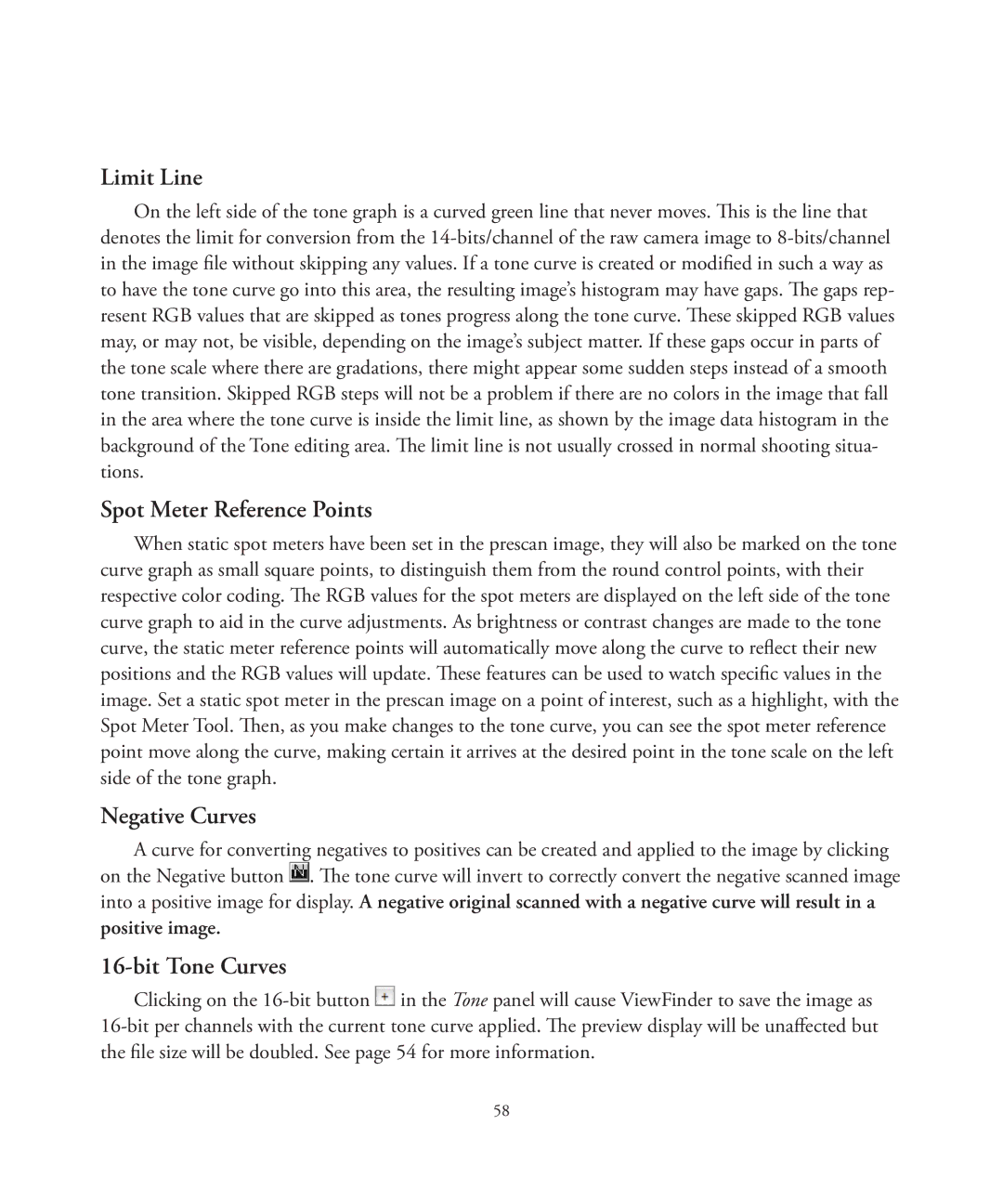Limit Line
On the left side of the tone graph is a curved green line that never moves. This is the line that denotes the limit for conversion from the
Spot Meter Reference Points
When static spot meters have been set in the prescan image, they will also be marked on the tone curve graph as small square points, to distinguish them from the round control points, with their respective color coding. The RGB values for the spot meters are displayed on the left side of the tone curve graph to aid in the curve adjustments. As brightness or contrast changes are made to the tone curve, the static meter reference points will automatically move along the curve to reflect their new positions and the RGB values will update. These features can be used to watch specific values in the image. Set a static spot meter in the prescan image on a point of interest, such as a highlight, with the Spot Meter Tool. Then, as you make changes to the tone curve, you can see the spot meter reference point move along the curve, making certain it arrives at the desired point in the tone scale on the left side of the tone graph.
Negative Curves
A curve for converting negatives to positives can be created and applied to the image by clicking on the Negative button ![]() . The tone curve will invert to correctly convert the negative scanned image into a positive image for display. A negative original scanned with a negative curve will result in a
. The tone curve will invert to correctly convert the negative scanned image into a positive image for display. A negative original scanned with a negative curve will result in a
positive image.
16-bit Tone Curves
Clicking on the ![]() in the Tone panel will cause ViewFinder to save the image as
in the Tone panel will cause ViewFinder to save the image as
58