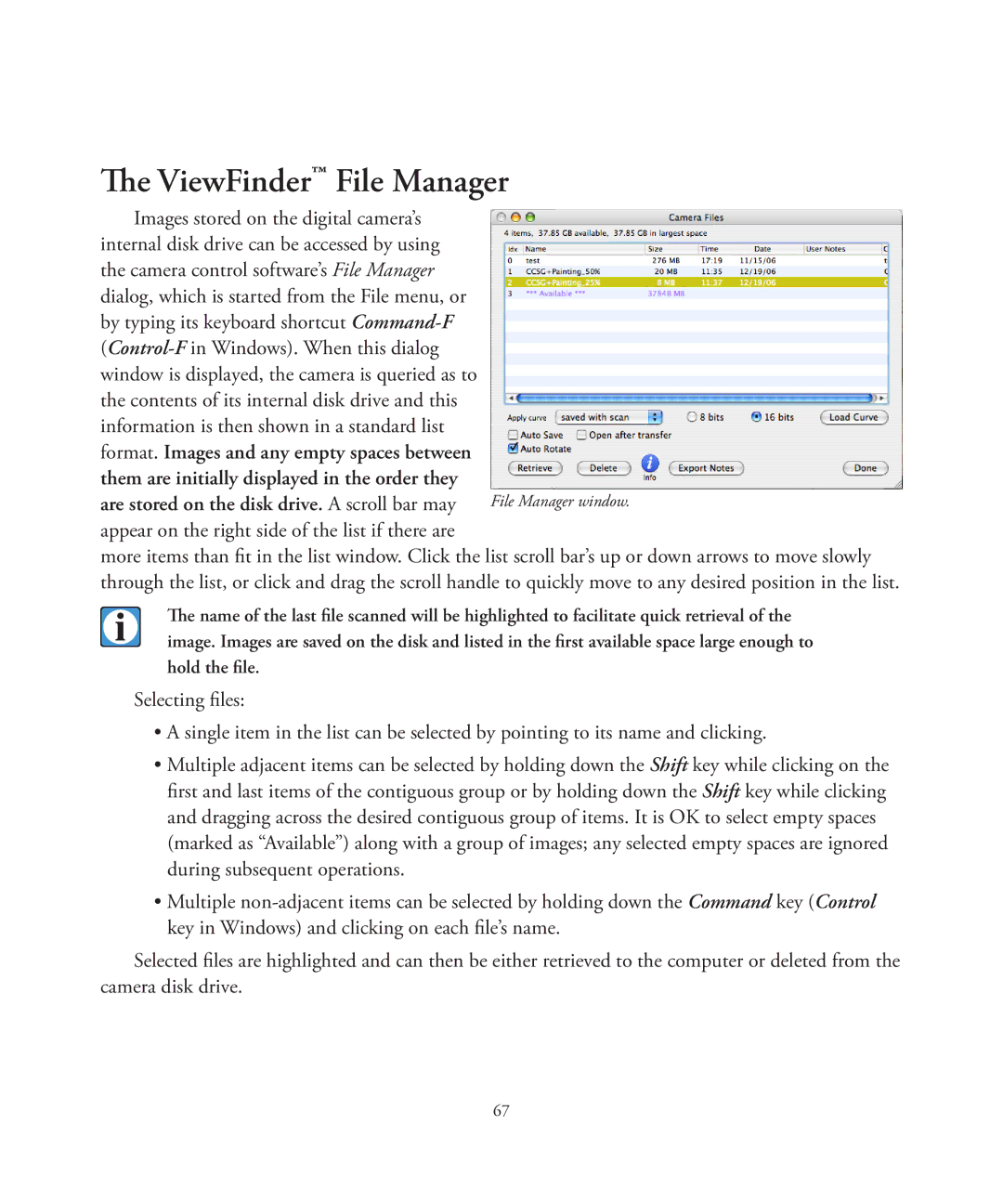The ViewFinder™ File Manager
Images stored on the digital camera’s internal disk drive can be accessed by using the camera control software’s File Manager dialog, which is started from the File menu, or by typing its keyboard shortcut
more items than fit in the list window. Click the list scroll bar’s up or down arrows to move slowly through the list, or click and drag the scroll handle to quickly move to any desired position in the list.
The name of the last file scanned will be highlighted to facilitate quick retrieval of the image. Images are saved on the disk and listed in the first available space large enough to hold the file.
Selecting files:
•A single item in the list can be selected by pointing to its name and clicking.
•Multiple adjacent items can be selected by holding down the Shift key while clicking on the first and last items of the contiguous group or by holding down the Shift key while clicking and dragging across the desired contiguous group of items. It is OK to select empty spaces (marked as “Available”) along with a group of images; any selected empty spaces are ignored during subsequent operations.
•Multiple
Selected files are highlighted and can then be either retrieved to the computer or deleted from the camera disk drive.
67