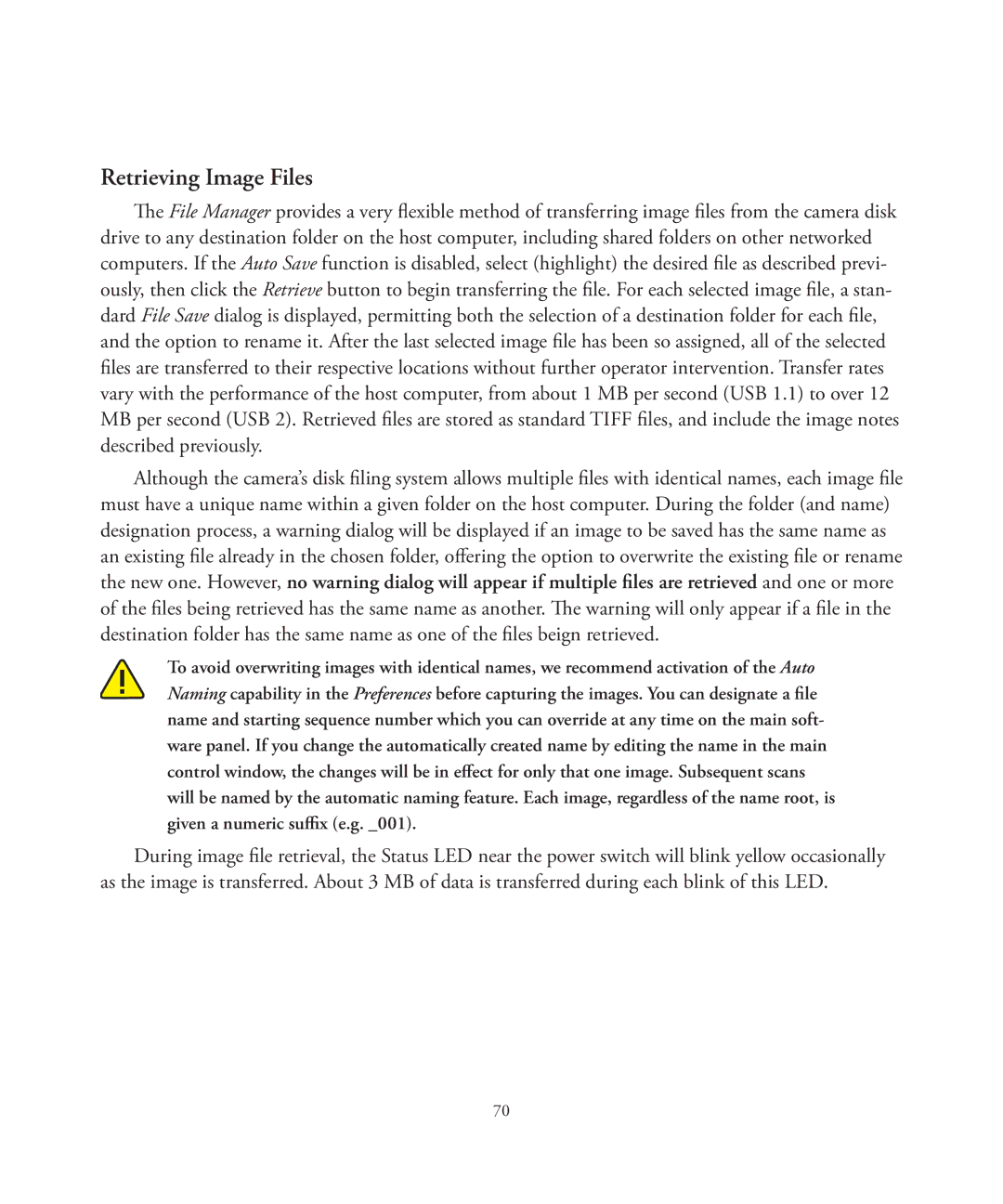Retrieving Image Files
The File Manager provides a very flexible method of transferring image files from the camera disk drive to any destination folder on the host computer, including shared folders on other networked computers. If the Auto Save function is disabled, select (highlight) the desired file as described previ- ously, then click the Retrieve button to begin transferring the file. For each selected image file, a stan- dard File Save dialog is displayed, permitting both the selection of a destination folder for each file, and the option to rename it. After the last selected image file has been so assigned, all of the selected files are transferred to their respective locations without further operator intervention. Transfer rates vary with the performance of the host computer, from about 1 MB per second (USB 1.1) to over 12 MB per second (USB 2). Retrieved files are stored as standard TIFF files, and include the image notes described previously.
Although the camera’s disk filing system allows multiple files with identical names, each image file must have a unique name within a given folder on the host computer. During the folder (and name) designation process, a warning dialog will be displayed if an image to be saved has the same name as an existing file already in the chosen folder, offering the option to overwrite the existing file or rename the new one. However, no warning dialog will appear if multiple files are retrieved and one or more of the files being retrieved has the same name as another. The warning will only appear if a file in the destination folder has the same name as one of the files beign retrieved.
To avoid overwriting images with identical names, we recommend activation of the Auto Naming capability in the Preferences before capturing the images. You can designate a file name and starting sequence number which you can override at any time on the main soft- ware panel. If you change the automatically created name by editing the name in the main control window, the changes will be in effect for only that one image. Subsequent scans will be named by the automatic naming feature. Each image, regardless of the name root, is given a numeric suffix (e.g. _001).
During image file retrieval, the Status LED near the power switch will blink yellow occasionally as the image is transferred. About 3 MB of data is transferred during each blink of this LED.
70