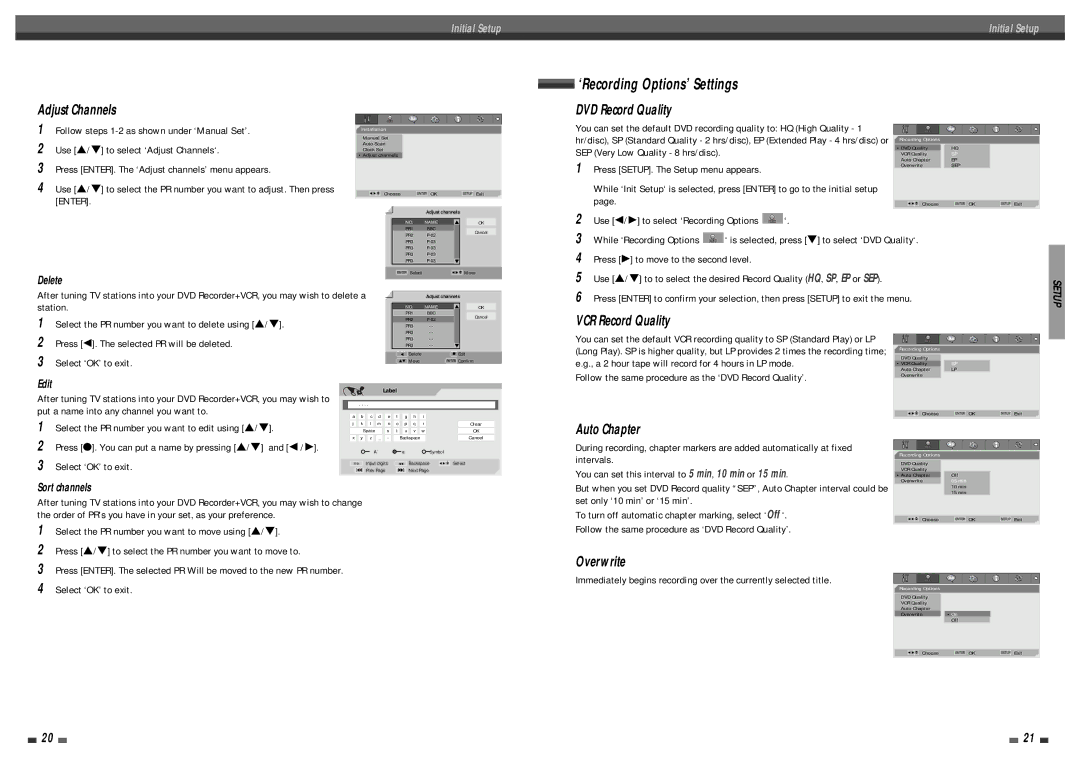Initial Setup | Initial Setup |
|
|
Adjust Channels
1Follow steps
2Use […/†] to select ‘Adjust Channels‘.
3Press [ENTER]. The ‘Adjust channels’ menu appears.
4Use […/†] to select the PR number you want to adjust. Then press [ENTER].
Delete
Installation
Manual Set
Auto Scan
Clock Set •Adjust channels
… | Choose | ENTER OK | SETUP Exit |
œ √ † |
Adjust channels
NO. | NAME | … | OK |
PR1 | BBC |
| Cancel |
PR2 |
| ||
|
| ||
PR3 |
|
| |
PR3 |
|
| |
PR3 |
|
| |
PR3 | † |
| |
ENTER Select |
| … | Move |
| œ √ † |
 ‘Recording Options’ Settings
‘Recording Options’ Settings
DVD Record Quality
You can set the default DVD recording quality to: HQ (High Quality - 1 |
|
|
|
hr/disc), SP (Standard Quality - 2 hrs/disc), EP (Extended Play - 4 hrs/disc) or | Recording Options |
|
|
|
|
| |
SEP (Very Low Quality - 8 hrs/disc). | •DVD Quality | HQ |
|
VCR Quality | SP |
| |
1 Press [SETUP]. The Setup menu appears. | Auto Chapter | EP |
|
Overwrite | SEP |
| |
|
|
| |
While ‘Init Setup‘ is selected, press [ENTER] to go to the initial setup |
|
|
|
page. | œ √ † Choose | ENTER OK | SETUP Exit |
| … |
|
|
2 | Use [œ/√] to select ‘Recording Options | ‘. | |
3 | While ‘Recording Options | ‘ is selected, press [†] to select ‘DVD Quality‘. | |
4 | Press [√] to move to the second level. |
| |
5 | Use […/†] to to select the desired Record Quality (HQ, SP, EP or SEP). | ||
After tuning TV stations into your DVD Recorder+VCR, you may wish to delete a station.
Adjust channels
NO. | NAME | … | OK |
PR1 | BBC |
|
|
6 Press [ENTER] to confirm your selection, then press [SETUP] to exit the menu. |
SETUP
1Select the PR number you want to delete using […/†].
2Press [œ]. The selected PR will be deleted.
3Select ‘OK’ to exit.
|
|
|
|
| Cancel |
PR2 |
|
|
| ||
PR3 | - - |
|
|
|
|
PR3 | - - |
|
|
|
|
PR3 | - - |
|
|
|
|
PR3 | - - |
| † |
|
|
œ Delete |
| ● Edit | |||
…† Move |
| ENTER Confirm | |||
VCR Record Quality
You can set the default VCR recording quality to SP (Standard Play) or LP (Long Play). SP is higher quality, but LP provides 2 times the recording time; e.g., a 2 hour tape will record for 4 hours in LP mode.
Recording Options |
|
DVD Quality | SP |
•VCR Quality | |
Auto Chapter | LP |
Edit
After tuning TV stations into your DVD Recorder+VCR, you may wish to put a name into any channel you want to.
Label
- - | - - |
a b | c d e f g h i |
Follow the same procedure as the ‘DVD Record Quality’.
Overwrite |
|
| |
… | Choose | ENTER OK | SETUP Exit |
œ √ † | |||
1Select the PR number you want to edit using […/†].
2Press [●]. You can put a name by pressing […/†] and [œ /√].
3Select ‘OK’ to exit.
Sort channels
j k l m | n | o | p | q | r |
Space | s | t | u | v | w |
x y | z _ - | Backspace |
| |
| A’ | a |
| Symbol |
Input digits | œœ | Backspace | … | |
œ √ † | ||||
§ | Prev Page | ∞ | Next Page |
|
Clear
OK
Cancel
Select
Auto Chapter
During recording, chapter markers are added automatically at fixed intervals.
You can set this interval to 5 min, 10 min or 15 min.
But when you set DVD Record quality “SEP”, Auto Chapter interval could be
Recording Options |
|
DVD Quality |
|
VCR Quality | Off |
•Auto Chapter | |
Overwrite | 05 min |
| 10 min |
| 15 min |
After tuning TV stations into your DVD Recorder+VCR, you may wish to change the order of PR's you have in your set, as your preference.
1Select the PR number you want to move using […/†].
2Press […/†] to select the PR number you want to move to.
3Press [ENTER]. The selected PR Will be moved to the new PR number.
4Select ‘OK’ to exit.
set only ‘10 min’ or ‘15 min’.
To turn off automatic chapter marking, select ‘Off ‘.
Follow the same procedure as ‘DVD Record Quality’.
Overwrite
Immediately begins recording over the currently selected title.
… | Choose | ENTER OK | SETUP Exit |
œ √ † |
Recording Options
DVD Quality
VCR Quality
Auto Chapter
Overwrite •On
Off
… | Choose | ENTER OK | SETUP Exit |
œ √ † |
20 |
|
|
| 21 |
|
|