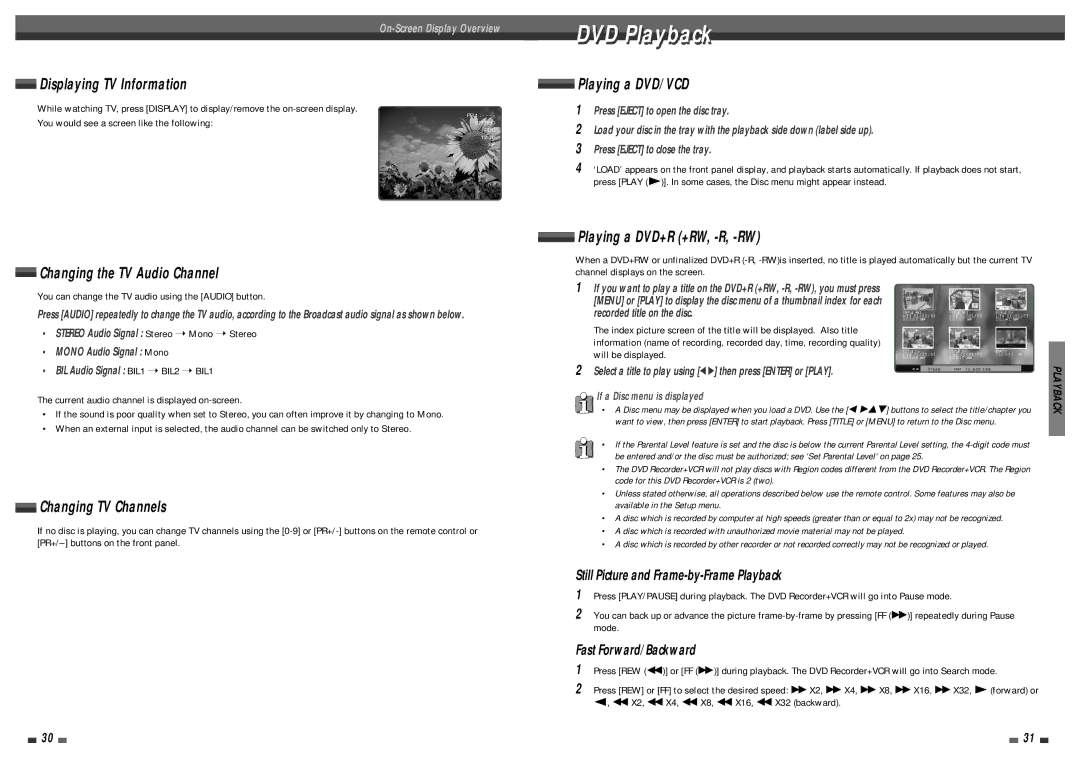Displaying TV Information
While watching TV, press [DISPLAY] to display/remove the
PR 1 : - - - -
You would see a screen like the following:STEREO
PDC 12:30
SP
Changing the TV Audio Channel
You can change the TV audio using the [AUDIO] button.
Press [AUDIO] repeatedly to change the TV audio, according to the Broadcast audio signal as shown below.
•STEREO Audio Signal : Stereo ➝ Mono ➝ Stereo
•MONO Audio Signal : Mono
•BIL Audio Signal : BIL1 ➝ BIL2 ➝ BIL1
The current audio channel is displayed
•If the sound is poor quality when set to Stereo, you can often improve it by changing to Mono.
•When an external input is selected, the audio channel can be switched only to Stereo.
Changing TV Channels
If no disc is playing, you can change TV channels using the
DVD Playback
 Playing a DVD/VCD
Playing a DVD/VCD
1Press [EJECT] to open the disc tray.
2Load your disc in the tray with the playback side down (label side up).
3Press [EJECT] to close the tray.
4‘LOAD’ appears on the front panel display, and playback starts automatically. If playback does not start,
press [PLAY (√)]. In some cases, the Disc menu might appear instead.
![]() Playing a DVD+R (+RW,
Playing a DVD+R (+RW,
When a DVD+RW or unfinalized DVD+R
1If you want to play a title on the DVD+R (+RW,
The index picture screen of the title will be displayed. Also title information (name of recording, recorded day, time, recording quality) will be displayed.
2 Select a title to play using [œ√] then press [ENTER] or [PLAY]. | PLAYBACK |
• A Disc menu may be displayed when you load a DVD. Use the [œ √…†] buttons to select the title/chapter you | |
If a Disc menu is displayed |
|
want to view, then press [ENTER] to start playback. Press [TITLE] or [MENU] to return to the Disc menu. |
|
• If the Parental Level feature is set and the disc is below the current Parental Level setting, the |
|
be entered and/or the disc must be authorized; see ‘Set Parental Level‘ on page 25. |
|
• The DVD Recorder+VCR will not play discs with Region codes different from the DVD Recorder+VCR. The Region |
|
code for this DVD Recorder+VCR is 2 (two). |
|
• Unless stated otherwise, all operations described below use the remote control. Some features may also be |
|
available in the Setup menu. |
|
• A disc which is recorded by computer at high speeds (greater than or equal to 2x) may not be recognized. |
|
• A disc which is recorded with unauthorized movie material may not be played. |
|
• A disc which is recorded by other recorder or not recorded correctly may not be recognized or played. |
|
Still Picture and
1Press [PLAY/PAUSE] during playback. The DVD Recorder+VCR will go into Pause mode.
2You can back up or advance the picture
Fast Forward/Backward
1Press [REW (œœ)] or [FF (√√)] during playback. The DVD Recorder+VCR will go into Search mode.
2Press [REW] or [FF] to select the desired speed: √√ X2, √√ X4, √√ X8, √√ X16, √√ X32, √(forward) or œ, œœ X2, œœ X4, œœ X8, œœ X16, œœ X32 (backward).
30 |
|
|
| 31 |
|
|