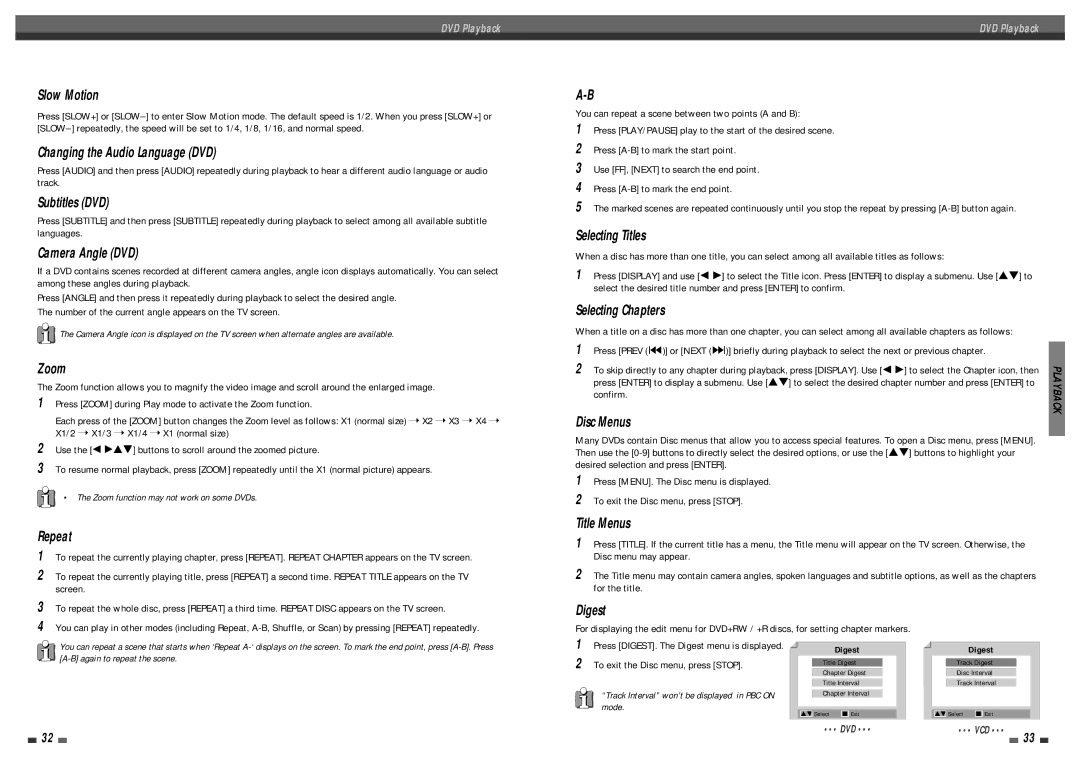DVD Playback
Slow Motion
Press [SLOW+] or
Changing the Audio Language (DVD)
Press [AUDIO] and then press [AUDIO] repeatedly during playback to hear a different audio language or audio track.
Subtitles (DVD)
Press [SUBTITLE] and then press [SUBTITLE] repeatedly during playback to select among all available subtitle languages.
Camera Angle (DVD)
If a DVD contains scenes recorded at different camera angles, angle icon displays automatically. You can select among these angles during playback.
Press [ANGLE] and then press it repeatedly during playback to select the desired angle. The number of the current angle appears on the TV screen.
![]() The Camera Angle icon is displayed on the TV screen when alternate angles are available.
The Camera Angle icon is displayed on the TV screen when alternate angles are available.
Zoom
The Zoom function allows you to magnify the video image and scroll around the enlarged image.
1Press [ZOOM] during Play mode to activate the Zoom function.
Each press of the [ZOOM] button changes the Zoom level as follows: X1 (normal size) ➝ X2 ➝ X3 ➝ X4 ➝ X1/2 ➝ X1/3 ➝ X1/4 ➝ X1 (normal size)
2Use the [œ √…†] buttons to scroll around the zoomed picture.
3To resume normal playback, press [ZOOM] repeatedly until the X1 (normal picture) appears.
• The Zoom function may not work on some DVDs.
Repeat
1To repeat the currently playing chapter, press [REPEAT]. REPEAT CHAPTER appears on the TV screen.
2To repeat the currently playing title, press [REPEAT] a second time. REPEAT TITLE appears on the TV screen.
3To repeat the whole disc, press [REPEAT] a third time. REPEAT DISC appears on the TV screen.
4You can play in other modes (including Repeat,
DVD Playback
You can repeat a scene between two points (A and B):
1Press [PLAY/PAUSE] play to the start of the desired scene.
2Press
3Use [FF], [NEXT] to search the end point.
4Press
5The marked scenes are repeated continuously until you stop the repeat by pressing
Selecting Titles
When a disc has more than one title, you can select among all available titles as follows:
1Press [DISPLAY] and use [œ √] to select the Title icon. Press [ENTER] to display a submenu. Use […†] to select the desired title number and press [ENTER] to confirm.
Selecting Chapters
When a title on a disc has more than one chapter, you can select among all available chapters as follows:
1 | Press [PREV (§)] or [NEXT (∞)] briefly during playback to select the next or previous chapter. |
|
2 | To skip directly to any chapter during playback, press [DISPLAY]. Use [œ √] to select the Chapter icon, then | PLAYBACK |
| press [ENTER] to display a submenu. Use […†] to select the desired chapter number and press [ENTER] to | |
|
|
confirm.
Disc Menus
Many DVDs contain Disc menus that allow you to access special features. To open a Disc menu, press [MENU]. Then use the
1Press [MENU]. The Disc menu is displayed.
2To exit the Disc menu, press [STOP].
Title Menus
1Press [TITLE]. If the current title has a menu, the Title menu will appear on the TV screen. Otherwise, the Disc menu may appear.
2The Title menu may contain camera angles, spoken languages and subtitle options, as well as the chapters for the title.
Digest
For displaying the edit menu for DVD+RW / +R discs, for setting chapter markers.
You can repeat a scene that starts when ‘Repeat
32
1Press [DIGEST]. The Digest menu is displayed.
2To exit the Disc menu, press [STOP].
“Track Interval” won’t be displayed in PBC ON mode.
Digest
Title Digest
Chapter Digest
Title Interval
Chapter Interval
…† Select ■ Exit
••• DVD •••
Digest
Track Digest
Disc Interval
Track Interval
…† Select ■ Exit
••• VCD •••
33