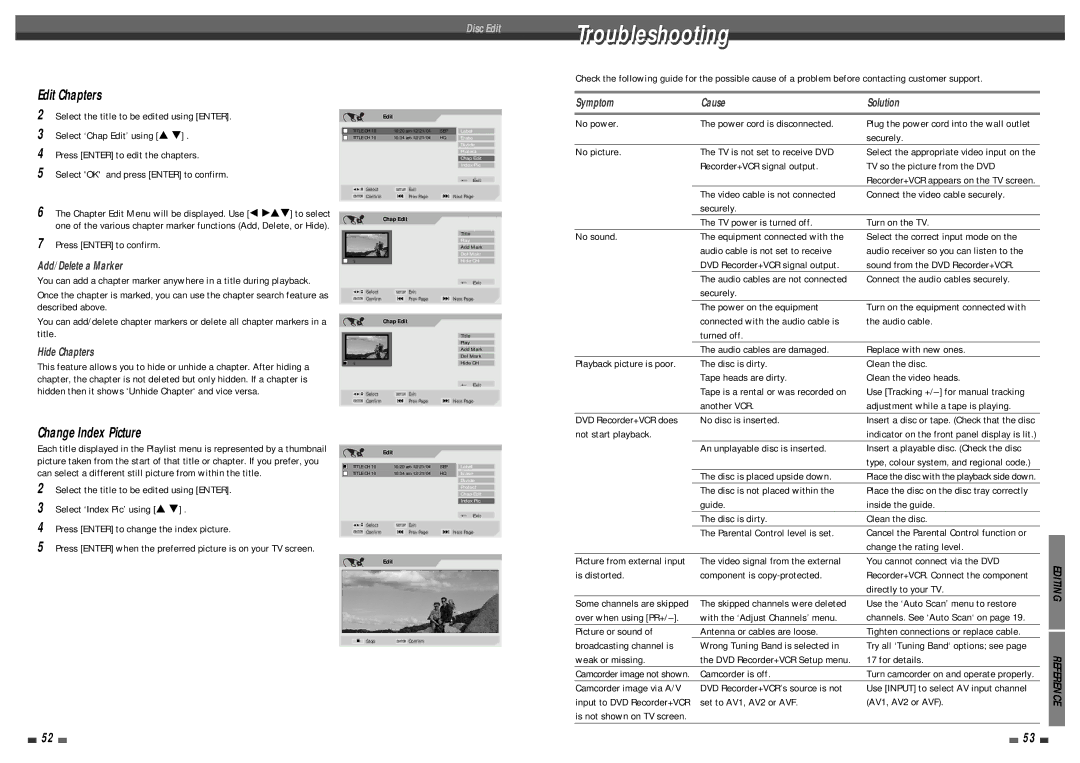Edit Chapters
2Select the title to be edited using [ENTER].
3Select ‘Chap Edit’ using [… †] .
4Press [ENTER] to edit the chapters.
5Select 'OK' and press [ENTER] to confirm.
Disc Edit
Edit
| TITLE CH 10 | 10:20 am 12/21/04 | SEP |
| Label |
| TITLE CH 10 | 10:34 am 12/21/04 | HQ |
| Erase |
|
|
|
|
| Divide |
|
|
|
|
|
|
|
|
|
|
| Protect |
|
|
|
|
|
|
|
|
|
|
| Chap Edit |
|
|
|
|
|
|
|
|
|
|
| Index Pic |
|
|
|
|
|
|
|
|
|
|
| _ Exit |
… | Select | SETUP | Exit |
|
œ √ † |
| |||
ENTER | Confirm | § | Prev Page | ∞ Next Page |
Troubleshooting
Check the following guide for the possible cause of a problem before contacting customer support.
Symptom | Cause | Solution |
No power. | The power cord is disconnected. | Plug the power cord into the wall outlet |
|
| securely. |
No picture. | The TV is not set to receive DVD | Select the appropriate video input on the |
| Recorder+VCR signal output. | TV so the picture from the DVD |
|
| Recorder+VCR appears on the TV screen. |
| The video cable is not connected | Connect the video cable securely. |
6The Chapter Edit Menu will be displayed. Use [œ √…†] to select one of the various chapter marker functions (Add, Delete, or Hide).
7Press [ENTER] to confirm.
Add/Delete a Marker
You can add a chapter marker anywhere in a title during playback.
Once the chapter is marked, you can use the chapter search feature as described above.
You can add/delete chapter markers or delete all chapter markers in a title.
Hide Chapters
This feature allows you to hide or unhide a chapter. After hiding a chapter, the chapter is not deleted but only hidden. If a chapter is hidden then it shows ‘Unhide Chapter‘ and vice versa.
Chap Edit
1 |
… | Select | SETUP | Exit |
œ √ † | |||
ENTER | Confirm | § | Prev Page |
Chap Edit
1 |
… | Select | SETUP | Exit |
œ √ † | |||
ENTER | Confirm | § | Prev Page |
Title
Play
Add Mark
Del Makr
Hide CH
_ Exit
∞Next Page
Title
Play
Add Mark
Del Mark
Hide CH
_ Exit
∞Next Page
| securely. |
|
| The TV power is turned off. | Turn on the TV. |
No sound. | The equipment connected with the | Select the correct input mode on the |
| audio cable is not set to receive | audio receiver so you can listen to the |
| DVD Recorder+VCR signal output. | sound from the DVD Recorder+VCR. |
| The audio cables are not connected | Connect the audio cables securely. |
| securely. |
|
| The power on the equipment | Turn on the equipment connected with |
| connected with the audio cable is | the audio cable. |
| turned off. |
|
| The audio cables are damaged. | Replace with new ones. |
Playback picture is poor. | The disc is dirty. | Clean the disc. |
| Tape heads are dirty. | Clean the video heads. |
| Tape is a rental or was recorded on | Use [Tracking |
| another VCR. | adjustment while a tape is playing. |
DVD Recorder+VCR does | No disc is inserted. | Insert a disc or tape. (Check that the disc |
Change Index Picture
Each title displayed in the Playlist menu is represented by a thumbnail picture taken from the start of that title or chapter. If you prefer, you can select a different still picture from within the title.
2Select the title to be edited using [ENTER].
3Select ‘Index Pic’ using [… †] .
4Press [ENTER] to change the index picture.
5Press [ENTER] when the preferred picture is on your TV screen.
Edit
| TITLE CH 10 | 10:20 am 12/21/04 | SEP |
| Label |
| TITLE CH 10 | 10:34 am 12/21/04 | HQ |
|
|
| Erase | ||||
|
| ||||
|
|
|
|
| Divide |
|
|
|
|
|
|
|
|
|
|
| Protect |
|
|
|
|
|
|
|
|
|
|
| Chap Edit |
|
|
|
|
|
|
|
|
|
|
| Index Pic |
|
|
|
|
|
|
|
|
|
|
| _ Exit |
… | Select | SETUP | Exit |
|
œ √ † |
| |||
ENTER | Confirm | § | Prev Page | ∞ Next Page |
Edit
not start playback. |
| indicator on the front panel display is lit.) |
| ||
| An unplayable disc is inserted. | Insert a playable disc. (Check the disc |
|
| |
|
| type, colour system, and regional code.) |
| ||
| The disc is placed upside down. | Place the disc with the playback side down. |
|
| |
| The disc is not placed within the | Place the disc on the disc tray correctly |
| ||
| guide. | inside the guide. |
| ||
| The disc is dirty. | Clean the disc. |
|
| |
| The Parental Control level is set. | Cancel the Parental Control function or |
|
| |
|
| ||||
|
| change the rating level. |
|
| |
Picture from external input | The video signal from the external | You cannot connect via the DVD | EDITING | ||
is distorted. | component is | Recorder+VCR. Connect the component | |||
|
| directly to your TV. |
| ||
Some channels are skipped | The skipped channels were deleted | Use the ‘Auto Scan’ menu to restore | |||
| |||||
over when using | with the ‘Adjust Channels’ menu. | channels. See ‘Auto Scan‘ on page 19. |
| ||
Picture or sound of | Antenna or cables are loose. | Tighten connections or replace cable. |
|
| |
| |||||
■ Stop | ENTER Confirm |
broadcasting channel is | Wrong Tuning Band is selected in | Try all ‘Tuning Band‘ options; see page |
| |
weak or missing. | the DVD Recorder+VCR Setup menu. | 17 for details. | REFERENCE | |
Camcorder image not shown. | Camcorder is off. | Turn camcorder on and operate properly. | ||
Camcorder image via A/V | DVD Recorder+VCR’s source is not | Use [INPUT] to select AV input channel | ||
input to DVD Recorder+VCR | set to AV1, AV2 or AVF. | (AV1, AV2 or AVF). | ||
| ||||
is not shown on TV screen. |
|
|
|
52 |
|
|
| 53 |
|
|