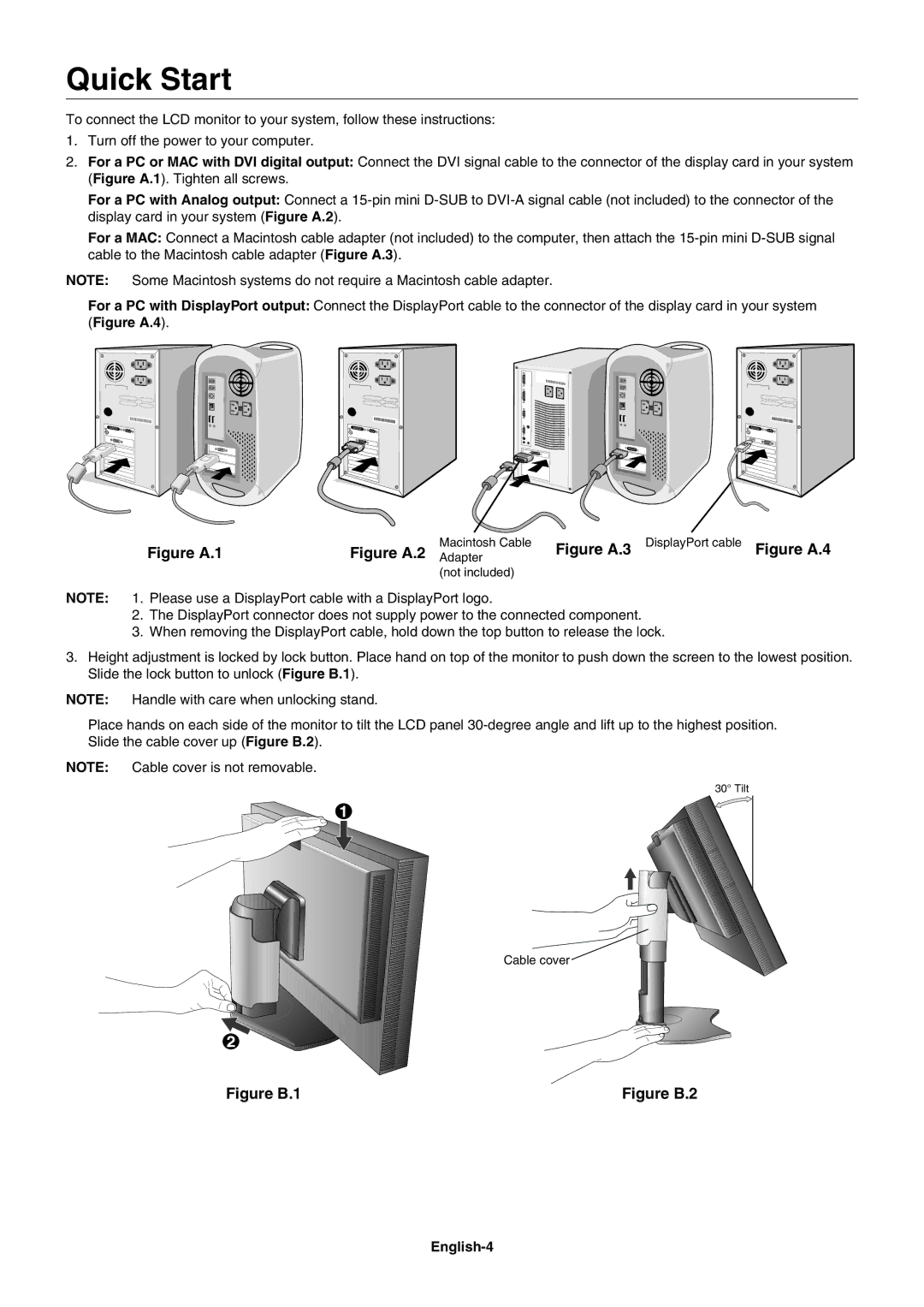Quick Start
To connect the LCD monitor to your system, follow these instructions:
1.Turn off the power to your computer.
2.For a PC or MAC with DVI digital output: Connect the DVI signal cable to the connector of the display card in your system (Figure A.1). Tighten all screws.
For a PC with Analog output: Connect a
For a MAC: Connect a Macintosh cable adapter (not included) to the computer, then attach the
NOTE: Some Macintosh systems do not require a Macintosh cable adapter.
For a PC with DisplayPort output: Connect the DisplayPort cable to the connector of the display card in your system (Figure A.4).
| Macintosh Cable | Figure A.3 | DisplayPort cable | Figure A.4 |
Figure A.1 | Figure A.2 Adapter |
| ||
| (not included) |
|
|
|
NOTE: 1. Please use a DisplayPort cable with a DisplayPort logo.
2.The DisplayPort connector does not supply power to the connected component.
3.When removing the DisplayPort cable, hold down the top button to release the lock.
3.Height adjustment is locked by lock button. Place hand on top of the monitor to push down the screen to the lowest position. Slide the lock button to unlock (Figure B.1).
NOTE: Handle with care when unlocking stand.
Place hands on each side of the monitor to tilt the LCD panel
NOTE: Cable cover is not removable.
30° Tilt
Cable cover
Figure B.1 | Figure B.2 |