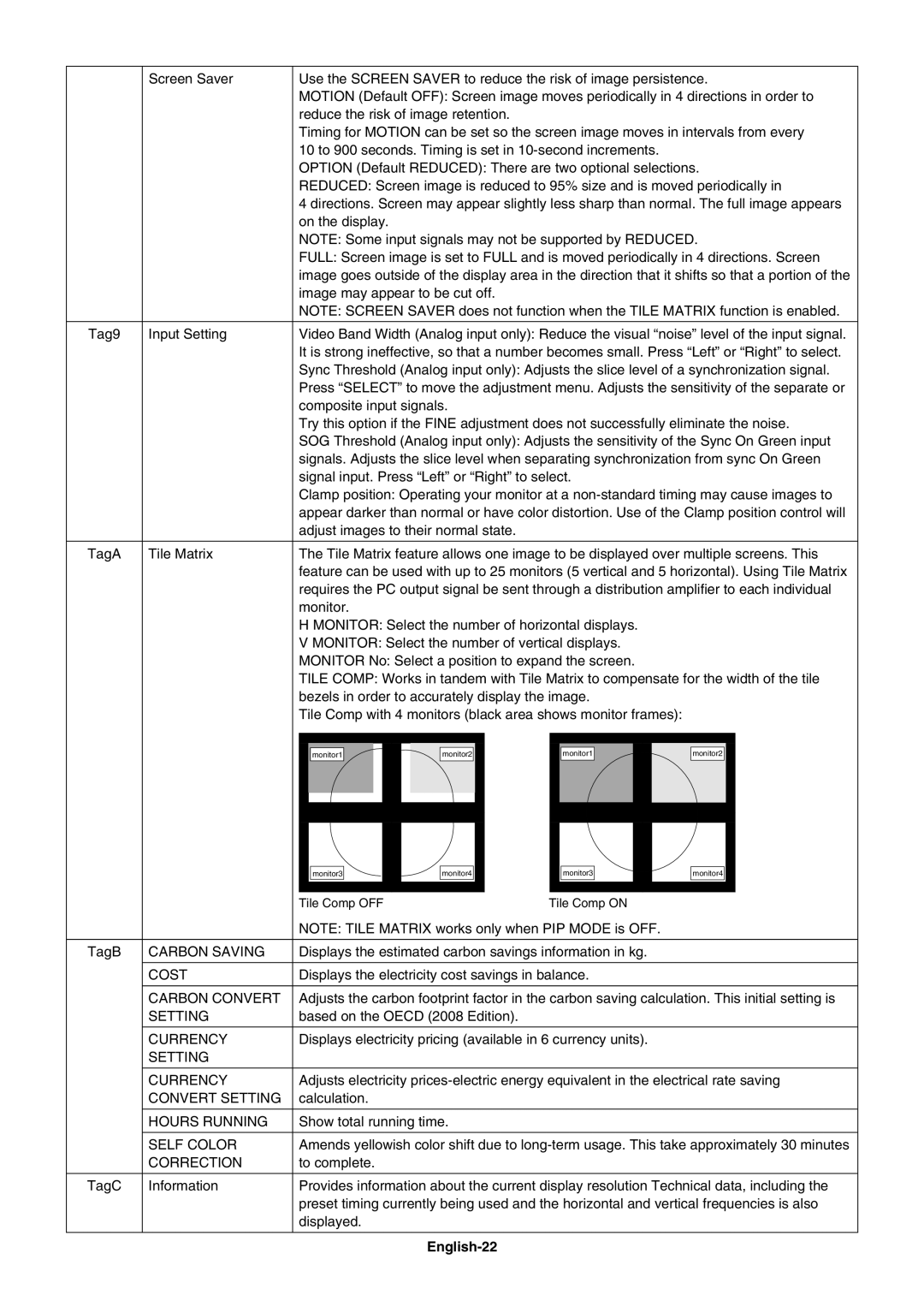| Screen Saver | Use the SCREEN SAVER to reduce the risk of image persistence. |
|
| MOTION (Default OFF): Screen image moves periodically in 4 directions in order to |
|
| reduce the risk of image retention. |
|
| Timing for MOTION can be set so the screen image moves in intervals from every |
|
| 10 to 900 seconds. Timing is set in |
|
| OPTION (Default REDUCED): There are two optional selections. |
|
| REDUCED: Screen image is reduced to 95% size and is moved periodically in |
|
| 4 directions. Screen may appear slightly less sharp than normal. The full image appears |
|
| on the display. |
|
| NOTE: Some input signals may not be supported by REDUCED. |
|
| FULL: Screen image is set to FULL and is moved periodically in 4 directions. Screen |
|
| image goes outside of the display area in the direction that it shifts so that a portion of the |
|
| image may appear to be cut off. |
|
| NOTE: SCREEN SAVER does not function when the TILE MATRIX function is enabled. |
|
|
|
Tag9 | Input Setting | Video Band Width (Analog input only): Reduce the visual “noise” level of the input signal. |
|
| It is strong ineffective, so that a number becomes small. Press “Left” or “Right” to select. |
|
| Sync Threshold (Analog input only): Adjusts the slice level of a synchronization signal. |
|
| Press “SELECT” to move the adjustment menu. Adjusts the sensitivity of the separate or |
|
| composite input signals. |
|
| Try this option if the FINE adjustment does not successfully eliminate the noise. |
|
| SOG Threshold (Analog input only): Adjusts the sensitivity of the Sync On Green input |
|
| signals. Adjusts the slice level when separating synchronization from sync On Green |
|
| signal input. Press “Left” or “Right” to select. |
|
| Clamp position: Operating your monitor at a |
|
| appear darker than normal or have color distortion. Use of the Clamp position control will |
|
| adjust images to their normal state. |
TagA | Tile Matrix | The Tile Matrix feature allows one image to be displayed over multiple screens. This | |||
|
| feature can be used with up to 25 monitors (5 vertical and 5 horizontal). Using Tile Matrix | |||
|
| requires the PC output signal be sent through a distribution amplifi er to each individual | |||
|
| monitor. |
|
|
|
|
| H MONITOR: Select the number of horizontal displays. |
| ||
|
| V MONITOR: Select the number of vertical displays. |
| ||
|
| MONITOR No: Select a position to expand the screen. |
| ||
|
| TILE COMP: Works in tandem with Tile Matrix to compensate for the width of the tile | |||
|
| bezels in order to accurately display the image. |
| ||
|
| Tile Comp with 4 monitors (black area shows monitor frames): |
| ||
|
| monitor1 | monitor2 | monitor1 | monitor2 |
|
|
|
|
|
|
|
|
|
|
|
|
|
|
|
| monitor3 |
|
|
| monitor4 |
|
|
| monitor3 |
|
|
| monitor4 |
|
|
|
|
|
|
|
|
|
|
|
|
|
|
|
|
|
|
|
|
|
|
|
|
|
|
|
|
|
|
|
Tile Comp OFF |
|
|
| Tile Comp ON |
|
|
|
| ||||||
NOTE: TILE MATRIX works only when PIP MODE is OFF.
TagB | CARBON SAVING | Displays the estimated carbon savings information in kg. |
| COST | Displays the electricity cost savings in balance. |
|
|
|
| CARBON CONVERT | Adjusts the carbon footprint factor in the carbon saving calculation. This initial setting is |
| SETTING | based on the OECD (2008 Edition). |
|
|
|
| CURRENCY | Displays electricity pricing (available in 6 currency units). |
| SETTING |
|
|
|
|
| CURRENCY | Adjusts electricity |
| CONVERT SETTING | calculation. |
|
|
|
| HOURS RUNNING | Show total running time. |
|
|
|
| SELF COLOR | Amends yellowish color shift due to |
| CORRECTION | to complete. |
|
|
|
TagC | Information | Provides information about the current display resolution Technical data, including the |
|
| preset timing currently being used and the horizontal and vertical frequencies is also |
|
| displayed. |
|
|
|
|
|
|