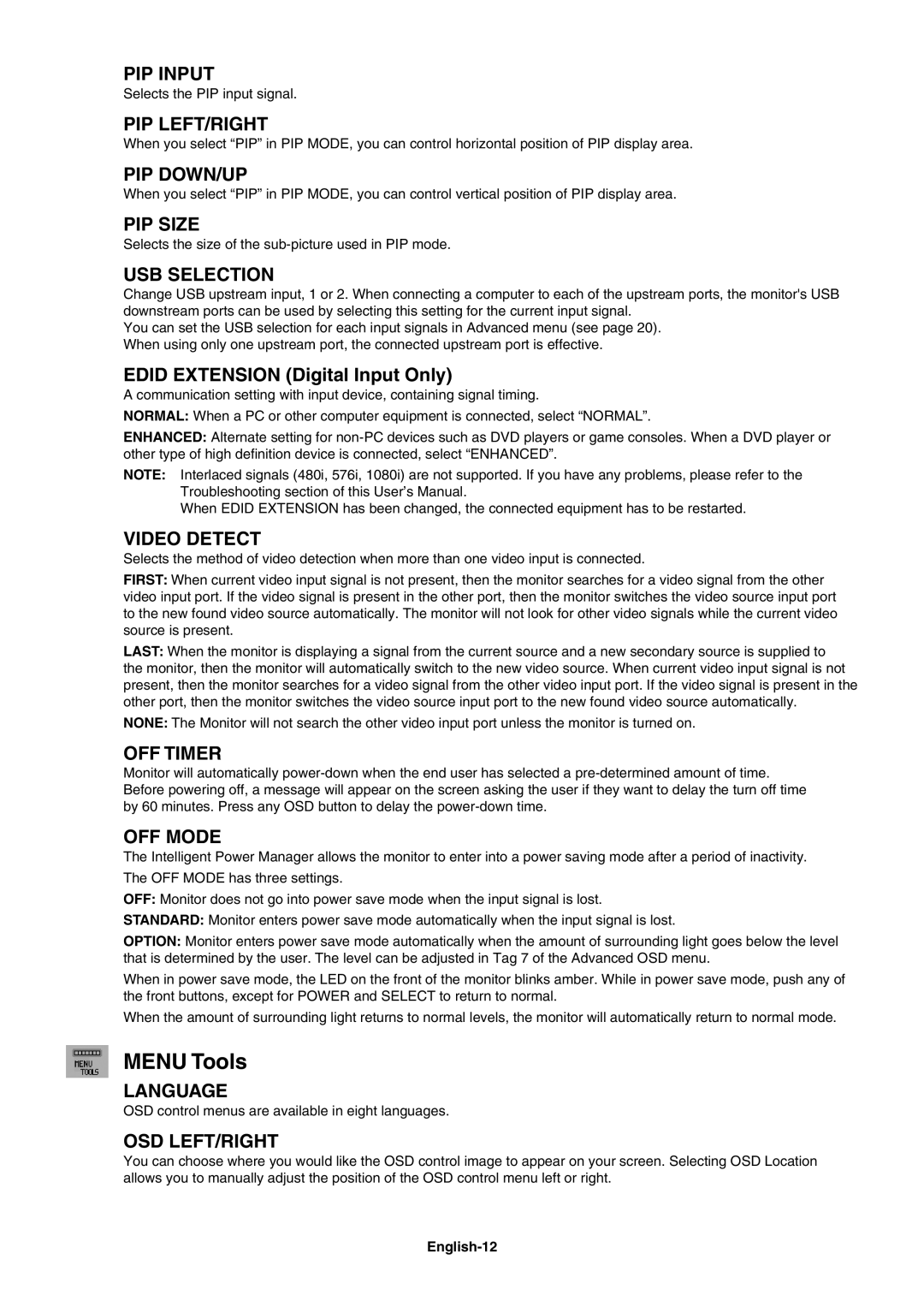PIP INPUT
Selects the PIP input signal.
PIP LEFT/RIGHT
When you select “PIP” in PIP MODE, you can control horizontal position of PIP display area.
PIP DOWN/UP
When you select “PIP” in PIP MODE, you can control vertical position of PIP display area.
PIP SIZE
Selects the size of the
USB SELECTION
Change USB upstream input, 1 or 2. When connecting a computer to each of the upstream ports, the monitor's USB downstream ports can be used by selecting this setting for the current input signal.
You can set the USB selection for each input signals in Advanced menu (see page 20). When using only one upstream port, the connected upstream port is effective.
EDID EXTENSION (Digital Input Only)
A communication setting with input device, containing signal timing.
NORMAL: When a PC or other computer equipment is connected, select “NORMAL”.
ENHANCED: Alternate setting for
NOTE: Interlaced signals (480i, 576i, 1080i) are not supported. If you have any problems, please refer to the Troubleshooting section of this User’s Manual.
When EDID EXTENSION has been changed, the connected equipment has to be restarted.
VIDEO DETECT
Selects the method of video detection when more than one video input is connected.
FIRST: When current video input signal is not present, then the monitor searches for a video signal from the other video input port. If the video signal is present in the other port, then the monitor switches the video source input port to the new found video source automatically. The monitor will not look for other video signals while the current video source is present.
LAST: When the monitor is displaying a signal from the current source and a new secondary source is supplied to the monitor, then the monitor will automatically switch to the new video source. When current video input signal is not present, then the monitor searches for a video signal from the other video input port. If the video signal is present in the other port, then the monitor switches the video source input port to the new found video source automatically.
NONE: The Monitor will not search the other video input port unless the monitor is turned on.
OFF TIMER
Monitor will automatically
OFF MODE
The Intelligent Power Manager allows the monitor to enter into a power saving mode after a period of inactivity.
The OFF MODE has three settings.
OFF: Monitor does not go into power save mode when the input signal is lost.
STANDARD: Monitor enters power save mode automatically when the input signal is lost.
OPTION: Monitor enters power save mode automatically when the amount of surrounding light goes below the level that is determined by the user. The level can be adjusted in Tag 7 of the Advanced OSD menu.
When in power save mode, the LED on the front of the monitor blinks amber. While in power save mode, push any of the front buttons, except for POWER and SELECT to return to normal.
When the amount of surrounding light returns to normal levels, the monitor will automatically return to normal mode.
MENU Tools
LANGUAGE
OSD control menus are available in eight languages.
OSD LEFT/RIGHT
You can choose where you would like the OSD control image to appear on your screen. Selecting OSD Location allows you to manually adjust the position of the OSD control menu left or right.