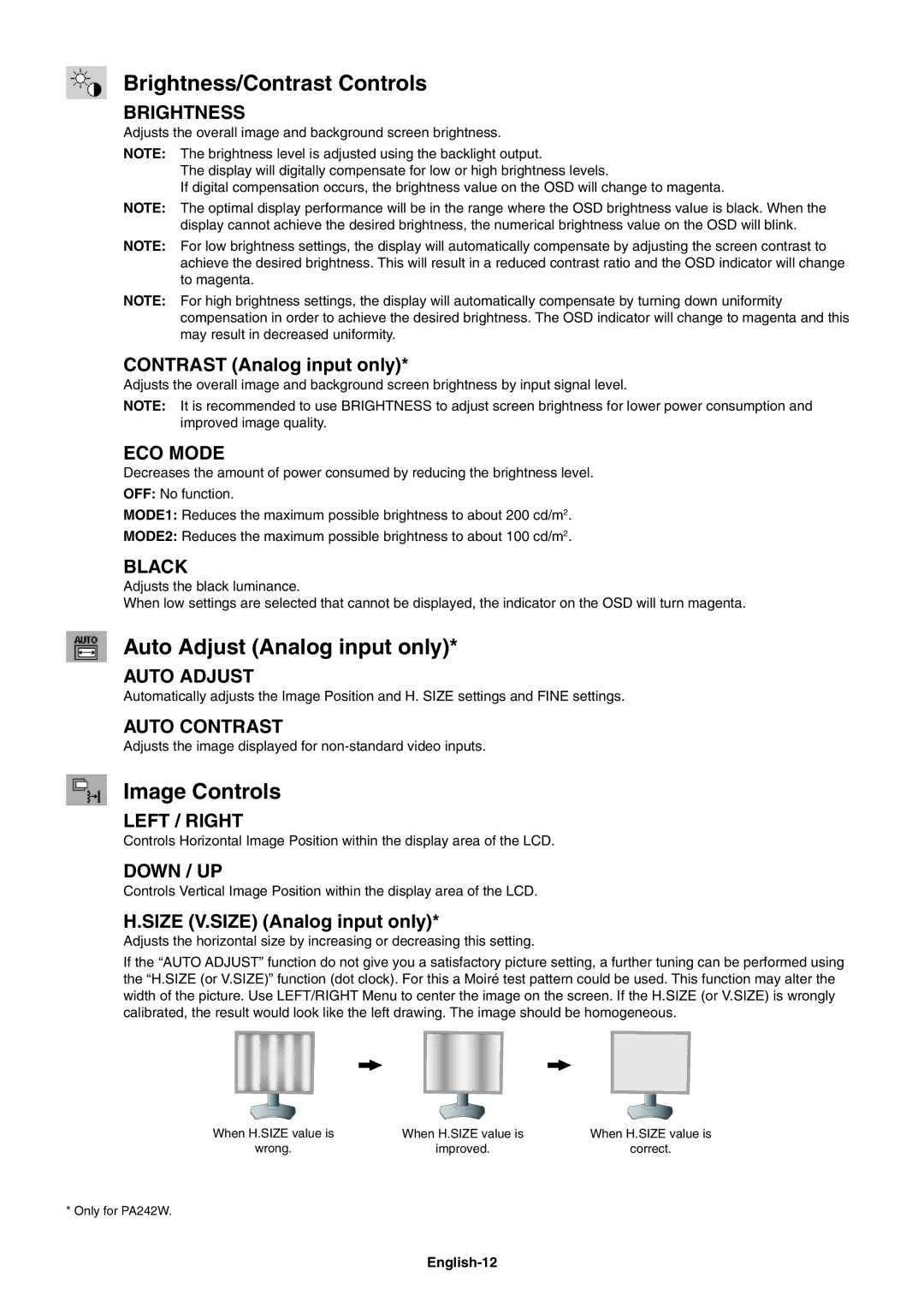Brightness/Contrast Controls
BRIGHTNESS
Adjusts the overall image and background screen brightness.
NOTE: The brightness level is adjusted using the backlight output.
The display will digitally compensate for low or high brightness levels.
If digital compensation occurs, the brightness value on the OSD will change to magenta.
NOTE: The optimal display performance will be in the range where the OSD brightness value is black. When the display cannot achieve the desired brightness, the numerical brightness value on the OSD will blink.
NOTE: For low brightness settings, the display will automatically compensate by adjusting the screen contrast to achieve the desired brightness. This will result in a reduced contrast ratio and the OSD indicator will change to magenta.
NOTE: For high brightness settings, the display will automatically compensate by turning down uniformity compensation in order to achieve the desired brightness. The OSD indicator will change to magenta and this may result in decreased uniformity.
CONTRAST (Analog input only)*
Adjusts the overall image and background screen brightness by input signal level.
NOTE: It is recommended to use BRIGHTNESS to adjust screen brightness for lower power consumption and improved image quality.
ECO MODE
Decreases the amount of power consumed by reducing the brightness level.
OFF: No function.
MODE1: Reduces the maximum possible brightness to about 200 cd/m2.
MODE2: Reduces the maximum possible brightness to about 100 cd/m2.
BLACK
Adjusts the black luminance.
When low settings are selected that cannot be displayed, the indicator on the OSD will turn magenta.
Auto Adjust (Analog input only)*
AUTO ADJUST
Automatically adjusts the Image Position and H. SIZE settings and FINE settings.
AUTO CONTRAST
Adjusts the image displayed for
Image Controls
LEFT / RIGHT
Controls Horizontal Image Position within the display area of the LCD.
DOWN / UP
Controls Vertical Image Position within the display area of the LCD.
H.SIZE (V.SIZE) (Analog input only)*
Adjusts the horizontal size by increasing or decreasing this setting.
If the “AUTO ADJUST” function do not give you a satisfactory picture setting, a further tuning can be performed using the “H.SIZE (or V.SIZE)” function (dot clock). For this a Moiré test pattern could be used. This function may alter the width of the picture. Use LEFT/RIGHT Menu to center the image on the screen. If the H.SIZE (or V.SIZE) is wrongly calibrated, the result would look like the left drawing. The image should be homogeneous.
When H.SIZE value is | When H.SIZE value is | When H.SIZE value is |
wrong. | improved. | correct. |
* Only for PA242W.