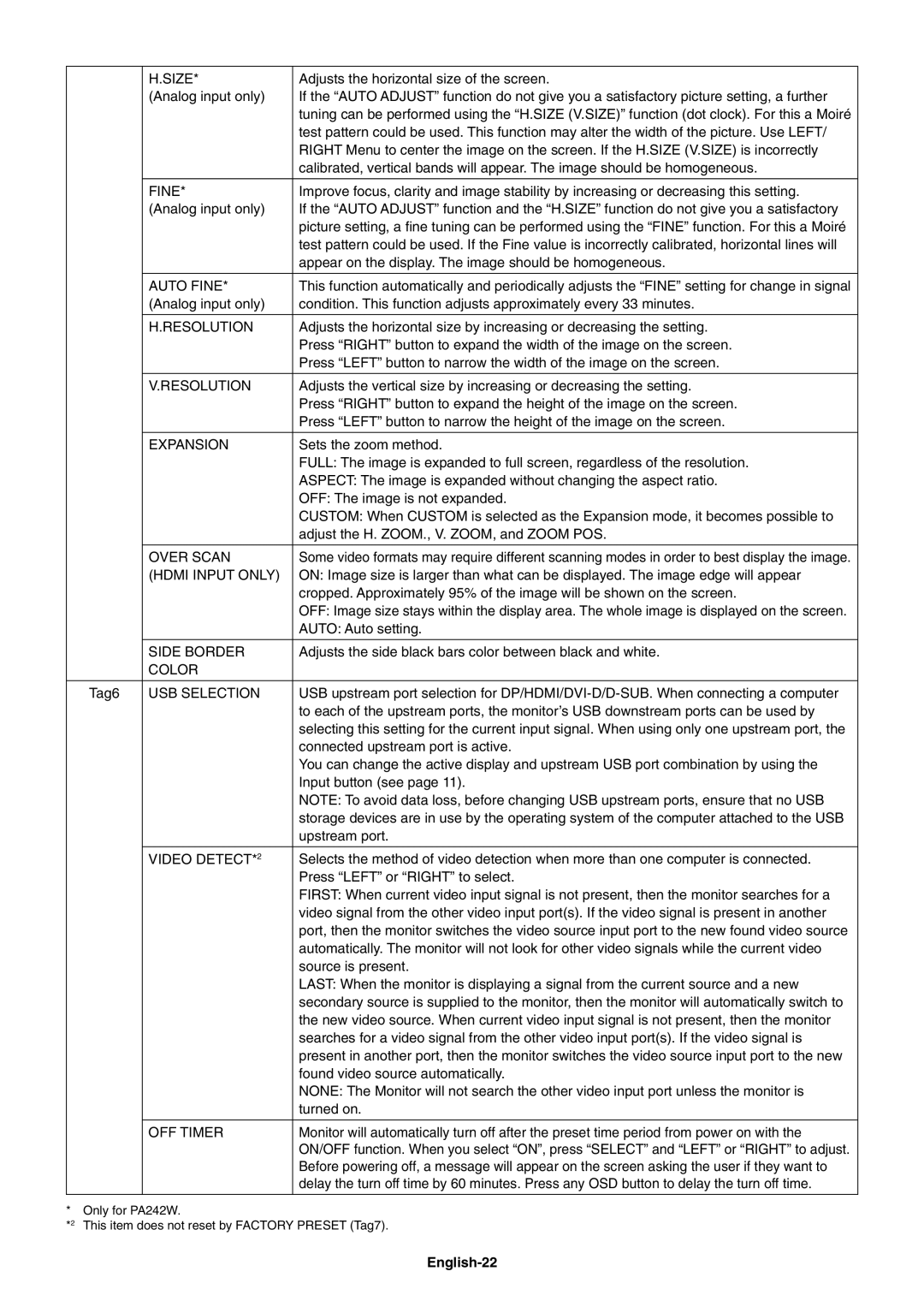|
| H.SIZE* | Adjusts the horizontal size of the screen. |
|
| (Analog input only) | If the “AUTO ADJUST” function do not give you a satisfactory picture setting, a further |
|
|
| tuning can be performed using the “H.SIZE (V.SIZE)” function (dot clock). For this a Moiré |
|
|
| test pattern could be used. This function may alter the width of the picture. Use LEFT/ |
|
|
| RIGHT Menu to center the image on the screen. If the H.SIZE (V.SIZE) is incorrectly |
|
|
| calibrated, vertical bands will appear. The image should be homogeneous. |
|
|
|
|
|
| FINE* | Improve focus, clarity and image stability by increasing or decreasing this setting. |
|
| (Analog input only) | If the “AUTO ADJUST” function and the “H.SIZE” function do not give you a satisfactory |
|
|
| picture setting, a fi ne tuning can be performed using the “FINE” function. For this a Moiré |
|
|
| test pattern could be used. If the Fine value is incorrectly calibrated, horizontal lines will |
|
|
| appear on the display. The image should be homogeneous. |
|
|
|
|
|
| AUTO FINE* | This function automatically and periodically adjusts the “FINE” setting for change in signal |
|
| (Analog input only) | condition. This function adjusts approximately every 33 minutes. |
|
|
|
|
|
| H.RESOLUTION | Adjusts the horizontal size by increasing or decreasing the setting. |
|
|
| Press “RIGHT” button to expand the width of the image on the screen. |
|
|
| Press “LEFT” button to narrow the width of the image on the screen. |
|
|
|
|
|
| V.RESOLUTION | Adjusts the vertical size by increasing or decreasing the setting. |
|
|
| Press “RIGHT” button to expand the height of the image on the screen. |
|
|
| Press “LEFT” button to narrow the height of the image on the screen. |
|
|
|
|
|
| EXPANSION | Sets the zoom method. |
|
|
| FULL: The image is expanded to full screen, regardless of the resolution. |
|
|
| ASPECT: The image is expanded without changing the aspect ratio. |
|
|
| OFF: The image is not expanded. |
|
|
| CUSTOM: When CUSTOM is selected as the Expansion mode, it becomes possible to |
|
|
| adjust the H. ZOOM., V. ZOOM, and ZOOM POS. |
|
|
|
|
|
| OVER SCAN | Some video formats may require different scanning modes in order to best display the image. |
|
| (HDMI INPUT ONLY) | ON: Image size is larger than what can be displayed. The image edge will appear |
|
|
| cropped. Approximately 95% of the image will be shown on the screen. |
|
|
| OFF: Image size stays within the display area. The whole image is displayed on the screen. |
|
|
| AUTO: Auto setting. |
|
|
|
|
|
| SIDE BORDER | Adjusts the side black bars color between black and white. |
|
| COLOR |
|
|
|
|
|
| Tag6 | USB SELECTION | USB upstream port selection for |
|
|
| to each of the upstream ports, the monitor’s USB downstream ports can be used by |
|
|
| selecting this setting for the current input signal. When using only one upstream port, the |
|
|
| connected upstream port is active. |
|
|
| You can change the active display and upstream USB port combination by using the |
|
|
| Input button (see page 11). |
|
|
| NOTE: To avoid data loss, before changing USB upstream ports, ensure that no USB |
|
|
| storage devices are in use by the operating system of the computer attached to the USB |
|
|
| upstream port. |
|
|
|
|
|
| VIDEO DETECT*2 | Selects the method of video detection when more than one computer is connected. |
|
|
| Press “LEFT” or “RIGHT” to select. |
|
|
| FIRST: When current video input signal is not present, then the monitor searches for a |
|
|
| video signal from the other video input port(s). If the video signal is present in another |
|
|
| port, then the monitor switches the video source input port to the new found video source |
|
|
| automatically. The monitor will not look for other video signals while the current video |
|
|
| source is present. |
|
|
| LAST: When the monitor is displaying a signal from the current source and a new |
|
|
| secondary source is supplied to the monitor, then the monitor will automatically switch to |
|
|
| the new video source. When current video input signal is not present, then the monitor |
|
|
| searches for a video signal from the other video input port(s). If the video signal is |
|
|
| present in another port, then the monitor switches the video source input port to the new |
|
|
| found video source automatically. |
|
|
| NONE: The Monitor will not search the other video input port unless the monitor is |
|
|
| turned on. |
|
|
|
|
|
| OFF TIMER | Monitor will automatically turn off after the preset time period from power on with the |
|
|
| ON/OFF function. When you select “ON”, press “SELECT” and “LEFT” or “RIGHT” to adjust. |
|
|
| Before powering off, a message will appear on the screen asking the user if they want to |
|
|
| delay the turn off time by 60 minutes. Press any OSD button to delay the turn off time. |
|
|
|
|
* | Only for PA242W. |
| |
*2 | This item does not reset by FACTORY PRESET (Tag7). | ||
Page 24
Image 24