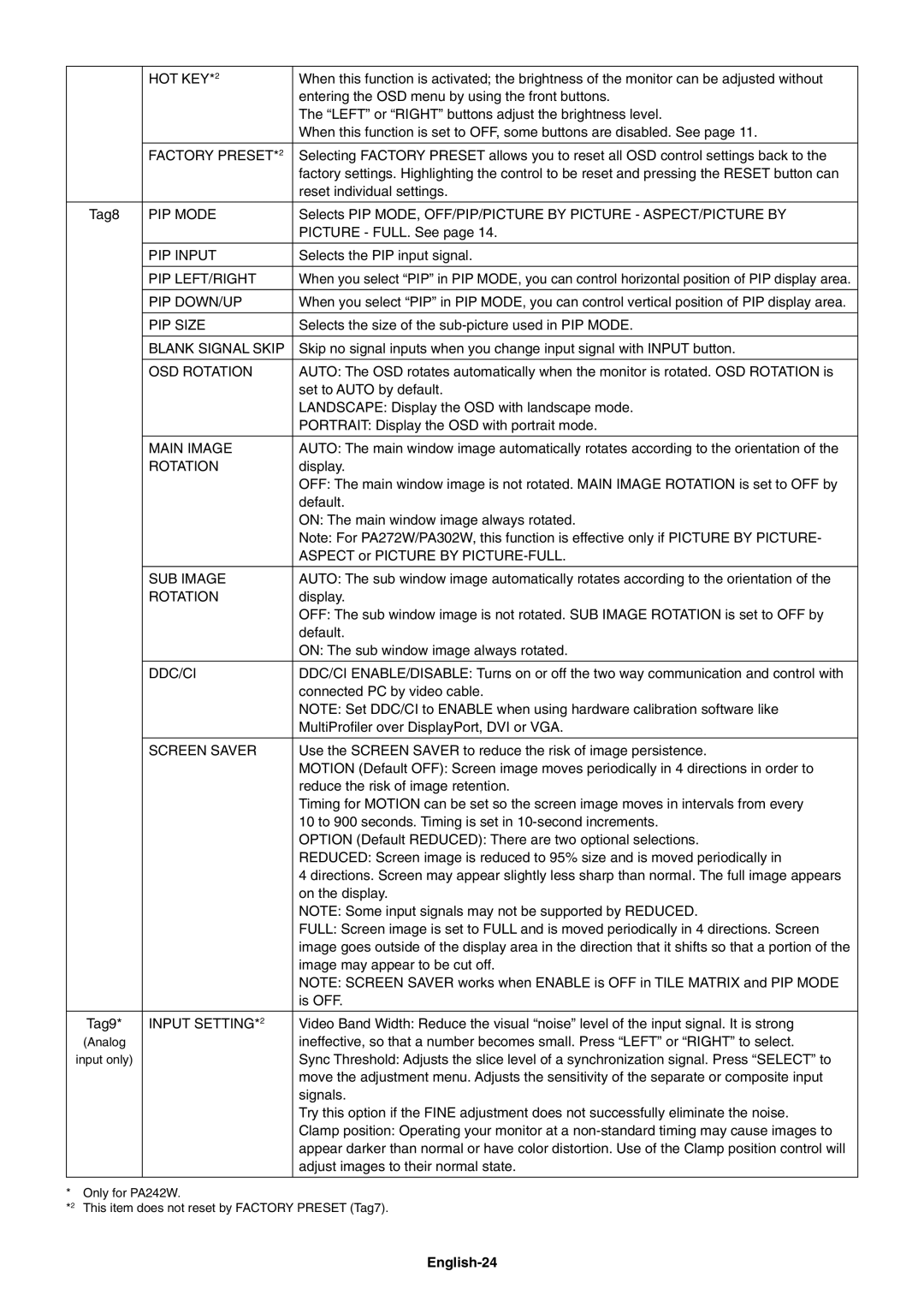|
| HOT KEY*2 | When this function is activated; the brightness of the monitor can be adjusted without |
|
|
| entering the OSD menu by using the front buttons. |
|
|
| The “LEFT” or “RIGHT” buttons adjust the brightness level. |
|
|
| When this function is set to OFF, some buttons are disabled. See page 11. |
|
|
|
|
|
| FACTORY PRESET*2 | Selecting FACTORY PRESET allows you to reset all OSD control settings back to the |
|
|
| factory settings. Highlighting the control to be reset and pressing the RESET button can |
|
|
| reset individual settings. |
|
|
|
|
| Tag8 | PIP MODE | Selects PIP MODE, OFF/PIP/PICTURE BY PICTURE - ASPECT/PICTURE BY |
|
|
| PICTURE - FULL. See page 14. |
|
|
|
|
|
| PIP INPUT | Selects the PIP input signal. |
|
|
|
|
|
| PIP LEFT/RIGHT | When you select “PIP” in PIP MODE, you can control horizontal position of PIP display area. |
|
|
|
|
|
| PIP DOWN/UP | When you select “PIP” in PIP MODE, you can control vertical position of PIP display area. |
|
|
|
|
|
| PIP SIZE | Selects the size of the |
|
|
|
|
|
| BLANK SIGNAL SKIP | Skip no signal inputs when you change input signal with INPUT button. |
|
|
|
|
|
| OSD ROTATION | AUTO: The OSD rotates automatically when the monitor is rotated. OSD ROTATION is |
|
|
| set to AUTO by default. |
|
|
| LANDSCAPE: Display the OSD with landscape mode. |
|
|
| PORTRAIT: Display the OSD with portrait mode. |
|
|
|
|
|
| MAIN IMAGE | AUTO: The main window image automatically rotates according to the orientation of the |
|
| ROTATION | display. |
|
|
| OFF: The main window image is not rotated. MAIN IMAGE ROTATION is set to OFF by |
|
|
| default. |
|
|
| ON: The main window image always rotated. |
|
|
| Note: For PA272W/PA302W, this function is effective only if PICTURE BY PICTURE- |
|
|
| ASPECT or PICTURE BY |
|
|
|
|
|
| SUB IMAGE | AUTO: The sub window image automatically rotates according to the orientation of the |
|
| ROTATION | display. |
|
|
| OFF: The sub window image is not rotated. SUB IMAGE ROTATION is set to OFF by |
|
|
| default. |
|
|
| ON: The sub window image always rotated. |
|
|
|
|
|
| DDC/CI | DDC/CI ENABLE/DISABLE: Turns on or off the two way communication and control with |
|
|
| connected PC by video cable. |
|
|
| NOTE: Set DDC/CI to ENABLE when using hardware calibration software like |
|
|
| MultiProfi ler over DisplayPort, DVI or VGA. |
|
|
|
|
|
| SCREEN SAVER | Use the SCREEN SAVER to reduce the risk of image persistence. |
|
|
| MOTION (Default OFF): Screen image moves periodically in 4 directions in order to |
|
|
| reduce the risk of image retention. |
|
|
| Timing for MOTION can be set so the screen image moves in intervals from every |
|
|
| 10 to 900 seconds. Timing is set in |
|
|
| OPTION (Default REDUCED): There are two optional selections. |
|
|
| REDUCED: Screen image is reduced to 95% size and is moved periodically in |
|
|
| 4 directions. Screen may appear slightly less sharp than normal. The full image appears |
|
|
| on the display. |
|
|
| NOTE: Some input signals may not be supported by REDUCED. |
|
|
| FULL: Screen image is set to FULL and is moved periodically in 4 directions. Screen |
|
|
| image goes outside of the display area in the direction that it shifts so that a portion of the |
|
|
| image may appear to be cut off. |
|
|
| NOTE: SCREEN SAVER works when ENABLE is OFF in TILE MATRIX and PIP MODE |
|
|
| is OFF. |
|
|
|
|
| Tag9* | INPUT SETTING*2 | Video Band Width: Reduce the visual “noise” level of the input signal. It is strong |
| (Analog |
| ineffective, so that a number becomes small. Press “LEFT” or “RIGHT” to select. |
| input only) |
| Sync Threshold: Adjusts the slice level of a synchronization signal. Press “SELECT” to |
|
|
| move the adjustment menu. Adjusts the sensitivity of the separate or composite input |
|
|
| signals. |
|
|
| Try this option if the FINE adjustment does not successfully eliminate the noise. |
|
|
| Clamp position: Operating your monitor at a |
|
|
| appear darker than normal or have color distortion. Use of the Clamp position control will |
|
|
| adjust images to their normal state. |
|
|
|
|
* | Only for PA242W. |
| |
*2 | This item does not reset by FACTORY PRESET (Tag7). | ||
Page 26
Image 26