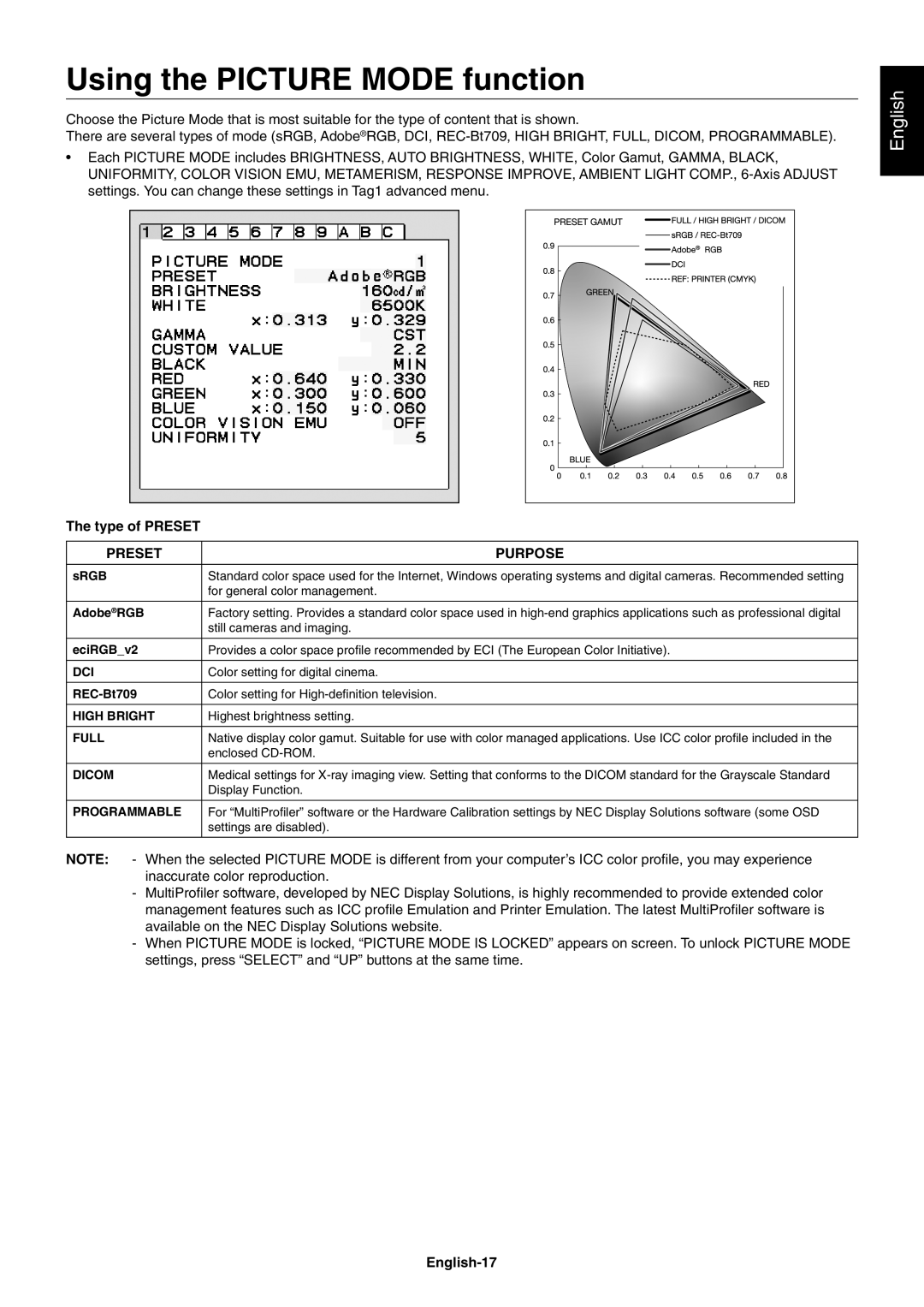Using the PICTURE MODE function
Choose the Picture Mode that is most suitable for the type of content that is shown.
There are several types of mode (sRGB, Adobe®RGB, DCI,
•Each PICTURE MODE includes BRIGHTNESS, AUTO BRIGHTNESS, WHITE, Color Gamut, GAMMA, BLACK, UNIFORMITY, COLOR VISION EMU, METAMERISM, RESPONSE IMPROVE, AMBIENT LIGHT COMP.,
The type of PRESET
PRESET | PURPOSE |
|
|
sRGB | Standard color space used for the Internet, Windows operating systems and digital cameras. Recommended setting |
| for general color management. |
|
|
Adobe®RGB | Factory setting. Provides a standard color space used in |
| still cameras and imaging. |
|
|
eciRGB_v2 | Provides a color space profi le recommended by ECI (The European Color Initiative). |
|
|
DCI | Color setting for digital cinema. |
|
|
Color setting for | |
|
|
HIGH BRIGHT | Highest brightness setting. |
|
|
FULL | Native display color gamut. Suitable for use with color managed applications. Use ICC color profi le included in the |
| enclosed |
|
|
DICOM | Medical settings for |
| Display Function. |
|
|
PROGRAMMABLE | For “MultiProfi ler” software or the Hardware Calibration settings by NEC Display Solutions software (some OSD |
| settings are disabled). |
|
|
NOTE: - When the selected PICTURE MODE is different from your computer’s ICC color profi le, you may experience inaccurate color reproduction.
-MultiProfi ler software, developed by NEC Display Solutions, is highly recommended to provide extended color management features such as ICC profi le Emulation and Printer Emulation. The latest MultiProfi ler software is available on the NEC Display Solutions website.
-When PICTURE MODE is locked, “PICTURE MODE IS LOCKED” appears on screen. To unlock PICTURE MODE settings, press “SELECT” and “UP” buttons at the same time.
English