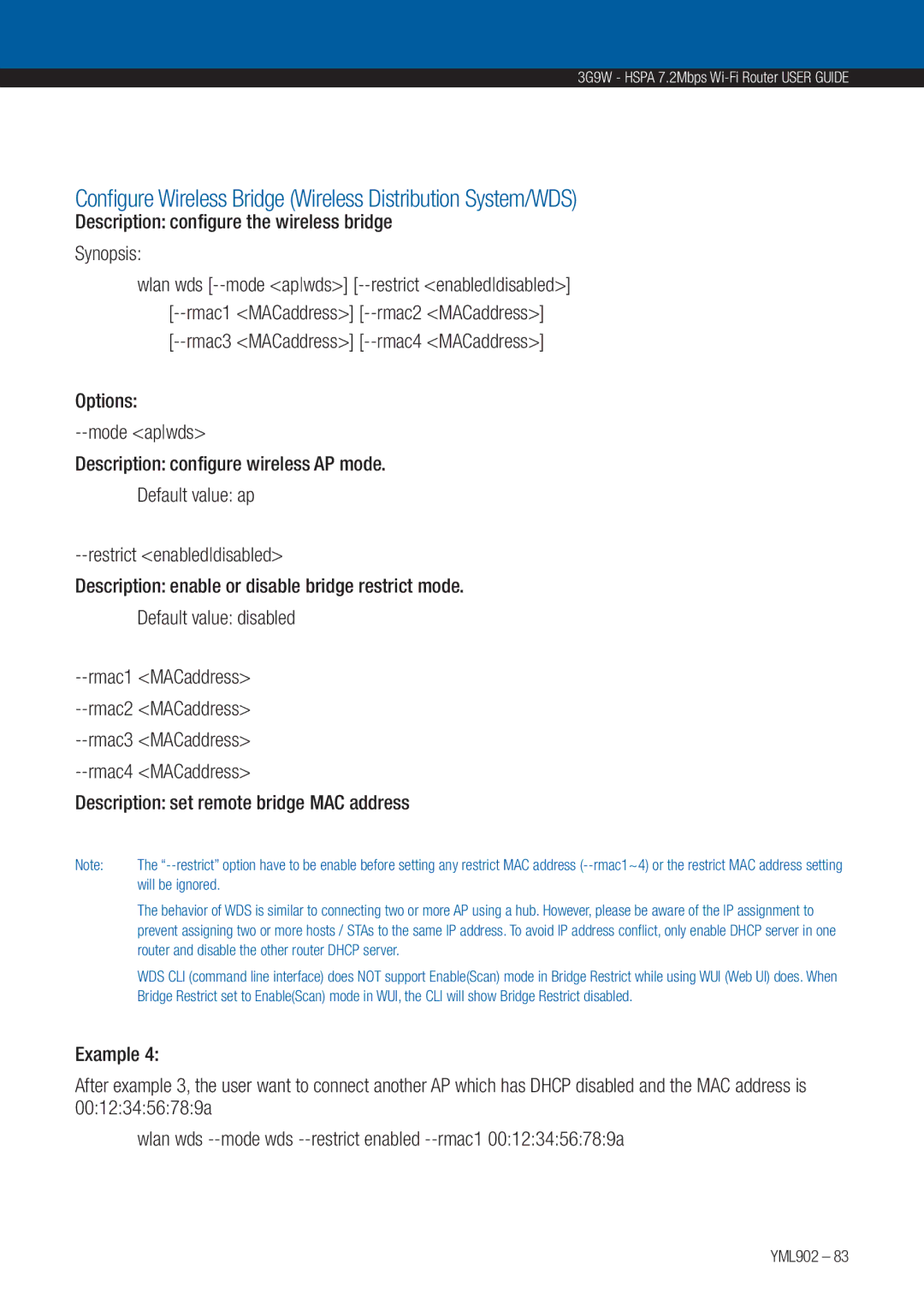3G9W - HSPA 7.2Mbps
Configure Wireless Bridge (Wireless Distribution System/WDS)
Description: configure the wireless bridge
Synopsis:
wlan wds | restrict <enableddisabled>] | |
rmac1 <MACaddress>] | rmac2 <MACaddress>] | |
rmac3 <MACaddress>] | rmac4 <MACaddress>] | |
Options:
Description: configure wireless AP mode.
Default value: ap
Description: enable or disable bridge restrict mode.
Default value: disabled
Description: set remote bridge MAC address
Note: | The |
| will be ignored. |
| The behavior of WDS is similar to connecting two or more AP using a hub. However, please be aware of the IP assignment to |
| prevent assigning two or more hosts / STAs to the same IP address. To avoid IP address conflict, only enable DHCP server in one |
| router and disable the other router DHCP server. |
| WDS CLI (command line interface) does NOT support Enable(Scan) mode in Bridge Restrict while using WUI (Web UI) does. When |
| Bridge Restrict set to Enable(Scan) mode in WUI, the CLI will show Bridge Restrict disabled. |
Example 4:
After example 3, the user want to connect another AP which has DHCP disabled and the MAC address is 00:12:34:56:78:9a
wlan wds