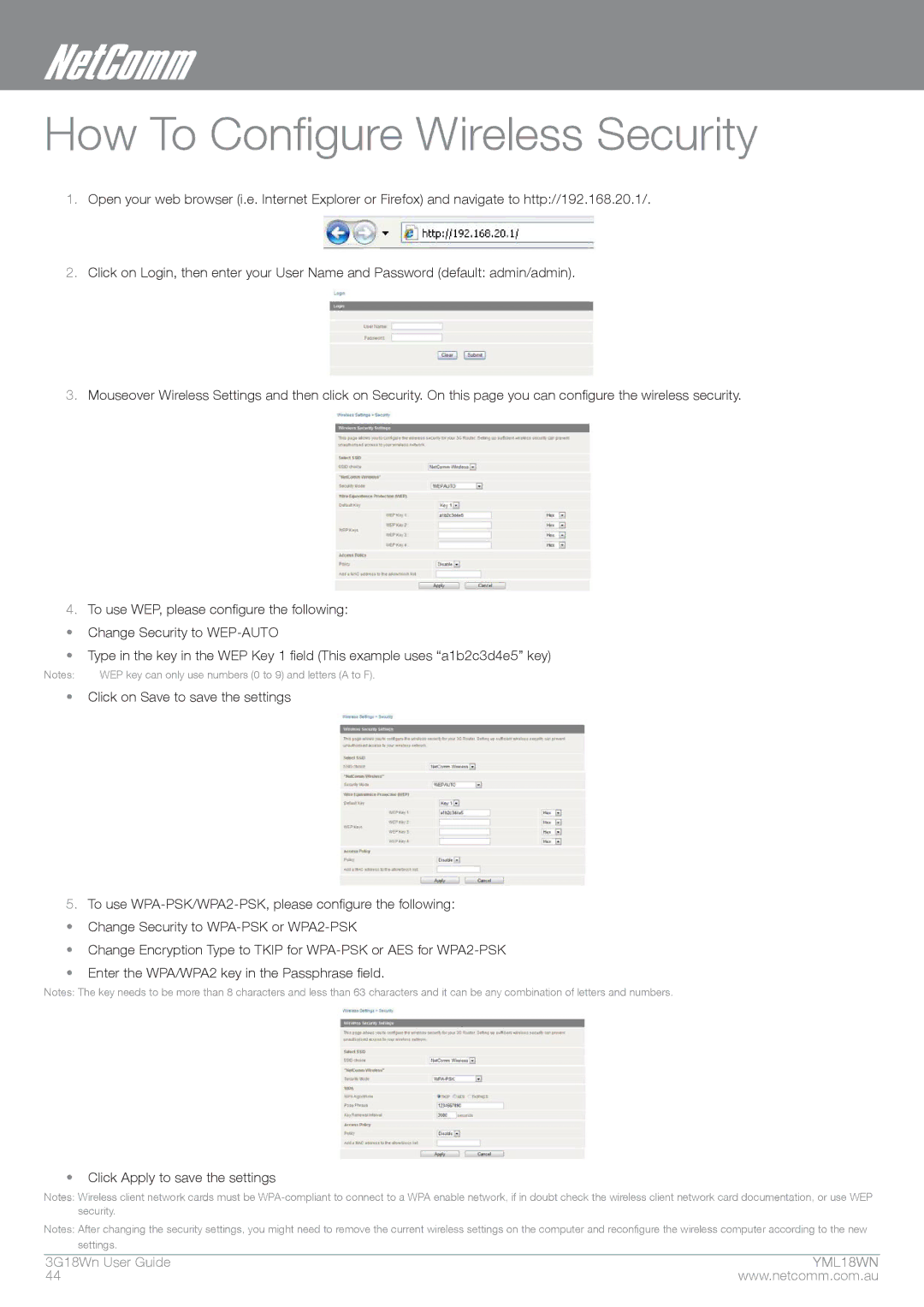How To Configure Wireless Security
1.Open your web browser (i.e. Internet Explorer or Firefox) and navigate to http://192.168.20.1/.
2.Click on Login, then enter your User Name and Password (default: admin/admin).
3.Mouseover Wireless Settings and then click on Security. On this page you can configure the wireless security.
4.To use WEP, please configure the following:
• Change Security to
• Type in the key in the WEP Key 1 field (This example uses “a1b2c3d4e5” key)
Notes: | WEP key can only use numbers (0 to 9) and letters (A to F). |
•Click on Save to save the settings
5.To use
• Change Security to
• Change Encryption Type to TKIP for
• Enter the WPA/WPA2 key in the Passphrase field.
Notes: The key needs to be more than 8 characters and less than 63 characters and it can be any combination of letters and numbers.
•Click Apply to save the settings
Notes: Wireless client network cards must be
Notes: After changing the security settings, you might need to remove the current wireless settings on the computer and reconfigure the wireless computer according to the new settings.
3g18Wn User Guide | ymYML18WN |
44 | www.netcomm.com.au |