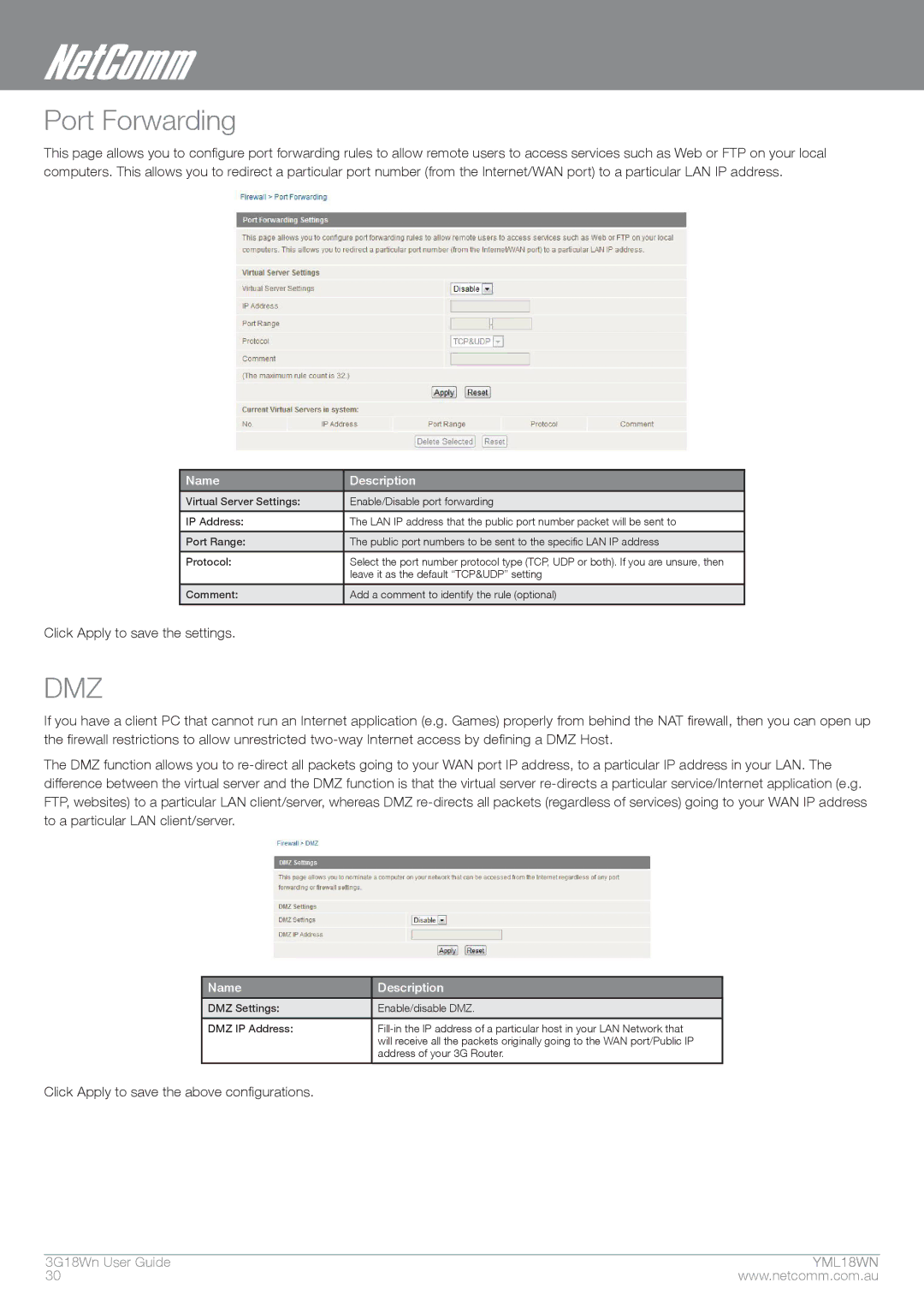Port Forwarding
This page allows you to configure port forwarding rules to allow remote users to access services such as Web or FTP on your local computers. This allows you to redirect a particular port number (from the Internet/WAN port) to a particular LAN IP address.
Name | Description |
|
|
Virtual Server Settings: | Enable/Disable port forwarding |
|
|
IP Address: | The LAN IP address that the public port number packet will be sent to |
|
|
Port Range: | The public port numbers to be sent to the specific LAN IP address |
|
|
Protocol: | Select the port number protocol type (TCP, UDP or both). If you are unsure, then |
| leave it as the default “TCP&UDP” setting |
|
|
Comment: | Add a comment to identify the rule (optional) |
|
|
Click Apply to save the settings.
DMZ
If you have a client PC that cannot run an Internet application (e.g. Games) properly from behind the NAT firewall, then you can open up the firewall restrictions to allow unrestricted
The DMZ function allows you to
Name | Description |
|
|
DMZ Settings: | Enable/disable DMZ. |
|
|
DMZ IP Address: | |
| will receive all the packets originally going to the WAN port/Public IP |
| address of your 3G Router. |
|
|
Click Apply to save the above configurations.
3g18Wn User Guide | ymYML18WN |
30 | www.netcomm.com.au |