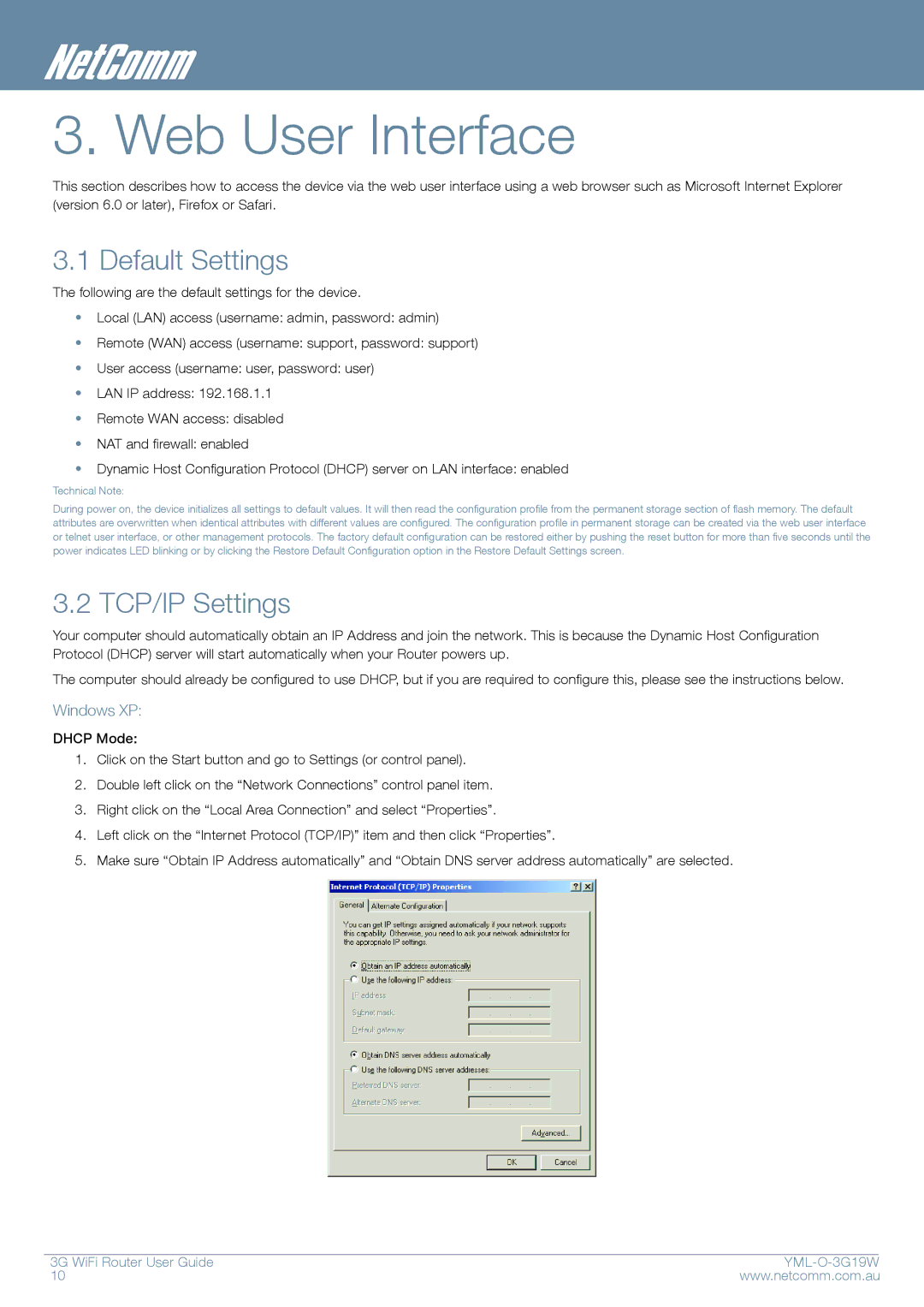3. Web User Interface
This section describes how to access the device via the web user interface using a web browser such as Microsoft Internet Explorer (version 6.0 or later), Firefox or Safari.
3.1 Default Settings
The following are the default settings for the device.
•Local (LAN) access (username: admin, password: admin)
•Remote (WAN) access (username: support, password: support)
•User access (username: user, password: user)
•LAN IP address: 192.168.1.1
•Remote WAN access: disabled
•NAT and firewall: enabled
•Dynamic Host Configuration Protocol (DHCP) server on LAN interface: enabled
Technical Note:
During power on, the device initializes all settings to default values. It will then read the configuration profile from the permanent storage section of flash memory. The default attributes are overwritten when identical attributes with different values are configured. The configuration profile in permanent storage can be created via the web user interface or telnet user interface, or other management protocols. The factory default configuration can be restored either by pushing the reset button for more than five seconds until the power indicates LED blinking or by clicking the Restore Default Configuration option in the Restore Default Settings screen.
3.2 TCP/IP Settings
Your computer should automatically obtain an IP Address and join the network. This is because the Dynamic Host Configuration Protocol (DHCP) server will start automatically when your Router powers up.
The computer should already be configured to use DHCP, but if you are required to configure this, please see the instructions below.
Windows XP:
DHCP Mode:
1.Click on the Start button and go to Settings (or control panel).
2.Double left click on the “Network Connections” control panel item.
3.Right click on the “Local Area Connection” and select “Properties”.
4.Left click on the “Internet Protocol (TCP/IP)” item and then click “Properties”.
5.Make sure “Obtain IP Address automatically” and “Obtain DNS server address automatically” are selected.
3G WiFi Router User Guide |
| |
10 | www.netcomm.com.au | |