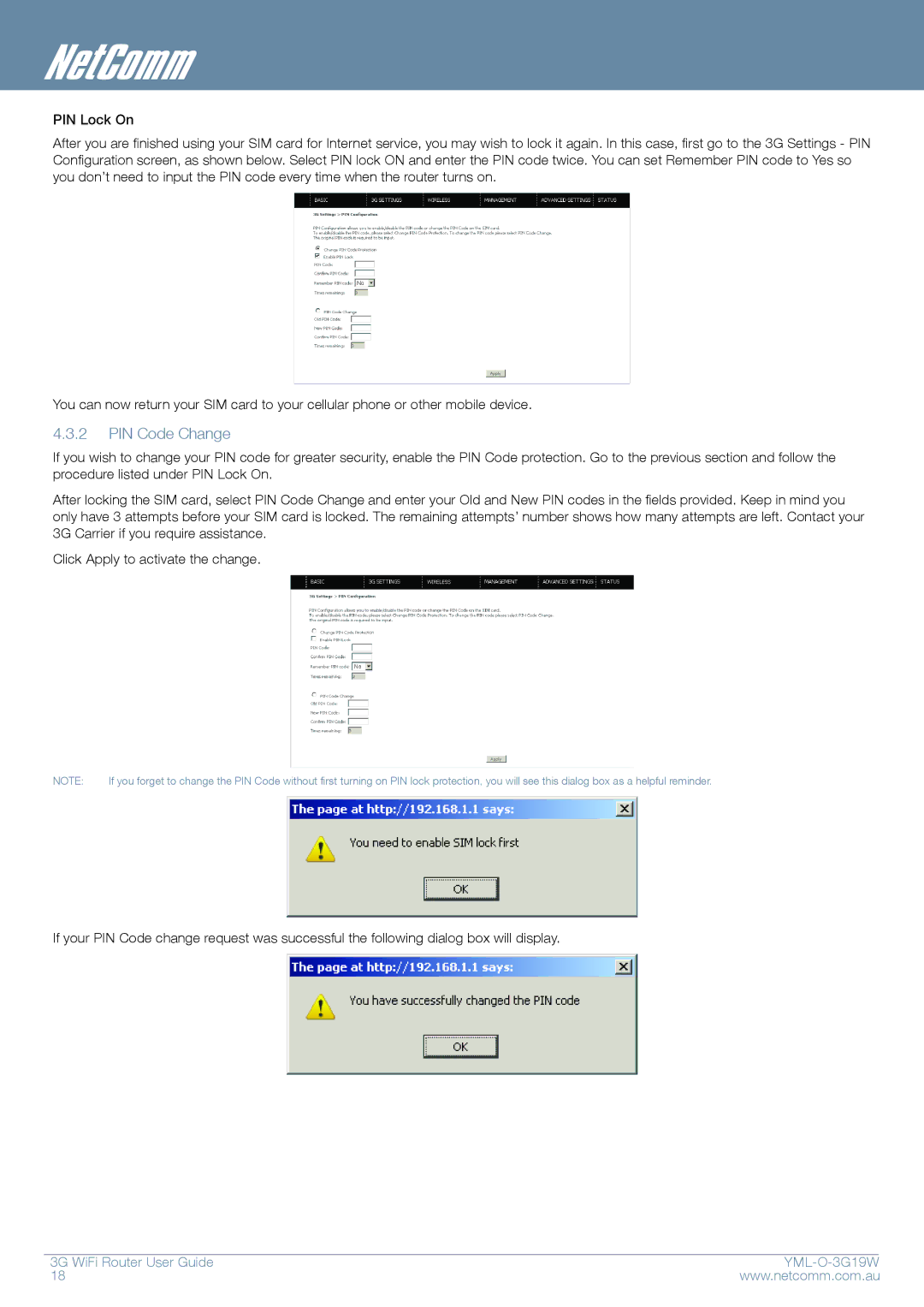PIN Lock On
After you are finished using your SIM card for Internet service, you may wish to lock it again. In this case, first go to the 3G Settings - PIN Configuration screen, as shown below. Select PIN lock ON and enter the PIN code twice. You can set Remember PIN code to Yes so you don’t need to input the PIN code every time when the router turns on.
You can now return your SIM card to your cellular phone or other mobile device.
4.3.2PIN Code Change
If you wish to change your PIN code for greater security, enable the PIN Code protection. Go to the previous section and follow the procedure listed under PIN Lock On.
After locking the SIM card, select PIN Code Change and enter your Old and New PIN codes in the fields provided. Keep in mind you only have 3 attempts before your SIM card is locked. The remaining attempts’ number shows how many attempts are left. Contact your 3G Carrier if you require assistance.
Click Apply to activate the change.
NOTE: | If you forget to change the PIN Code without first turning on PIN lock protection, you will see this dialog box as a helpful reminder. | ||
|
|
|
|
|
|
|
|
If your PIN Code change request was successful the following dialog box will display.
3G WiFi Router User Guide |
| |
18 | www.netcomm.com.au | |