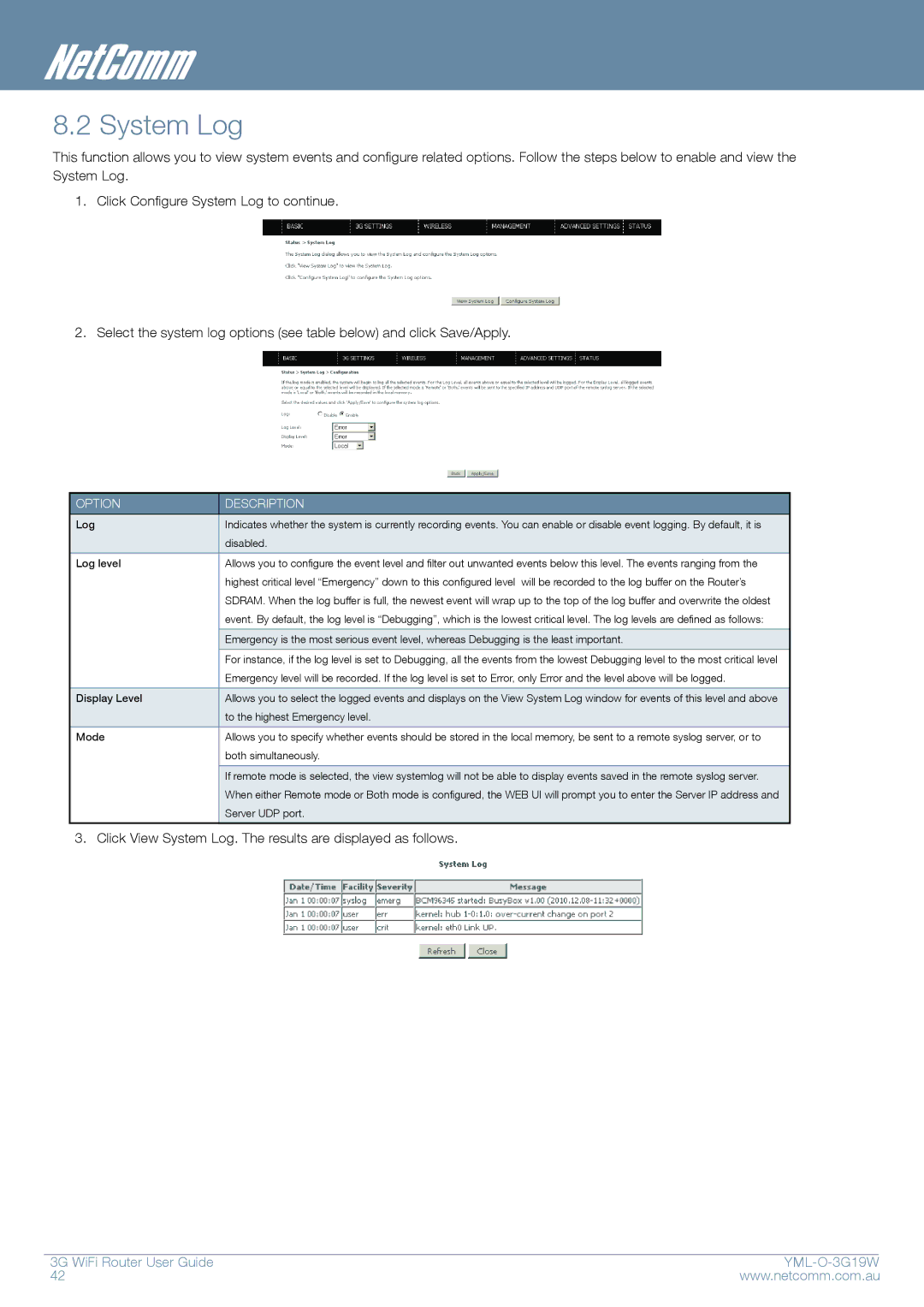8.2 System Log
This function allows you to view system events and configure related options. Follow the steps below to enable and view the System Log.
1.Click Configure System Log to continue.
2.Select the system log options (see table below) and click Save/Apply.
OPTION
DESCRIPTION
| Log | Indicates whether the system is currently recording events. You can enable or disable event logging. By default, it is |
|
|
| disabled. |
|
|
|
|
|
| Log level | Allows you to configure the event level and filter out unwanted events below this level. The events ranging from the |
|
|
| highest critical level “Emergency” down to this configured level will be recorded to the log buffer on the Router’s |
|
|
| SDRAM. When the log buffer is full, the newest event will wrap up to the top of the log buffer and overwrite the oldest |
|
|
| event. By default, the log level is “Debugging”, which is the lowest critical level. The log levels are defined as follows: |
|
|
|
|
|
|
| Emergency is the most serious event level, whereas Debugging is the least important. |
|
|
|
|
|
|
| For instance, if the log level is set to Debugging, all the events from the lowest Debugging level to the most critical level |
|
|
| Emergency level will be recorded. If the log level is set to Error, only Error and the level above will be logged. |
|
|
|
|
|
| Display Level | Allows you to select the logged events and displays on the View System Log window for events of this level and above |
|
|
| to the highest Emergency level. |
|
|
|
|
|
| Mode | Allows you to specify whether events should be stored in the local memory, be sent to a remote syslog server, or to |
|
|
| both simultaneously. |
|
|
|
|
|
|
| If remote mode is selected, the view systemlog will not be able to display events saved in the remote syslog server. |
|
|
| When either Remote mode or Both mode is configured, the WEB UI will prompt you to enter the Server IP address and |
|
|
| Server UDP port. |
|
|
|
|
|
3.Click View System Log. The results are displayed as follows.
3G WiFi Router User Guide |
| |
42 | www.netcomm.com.au | |