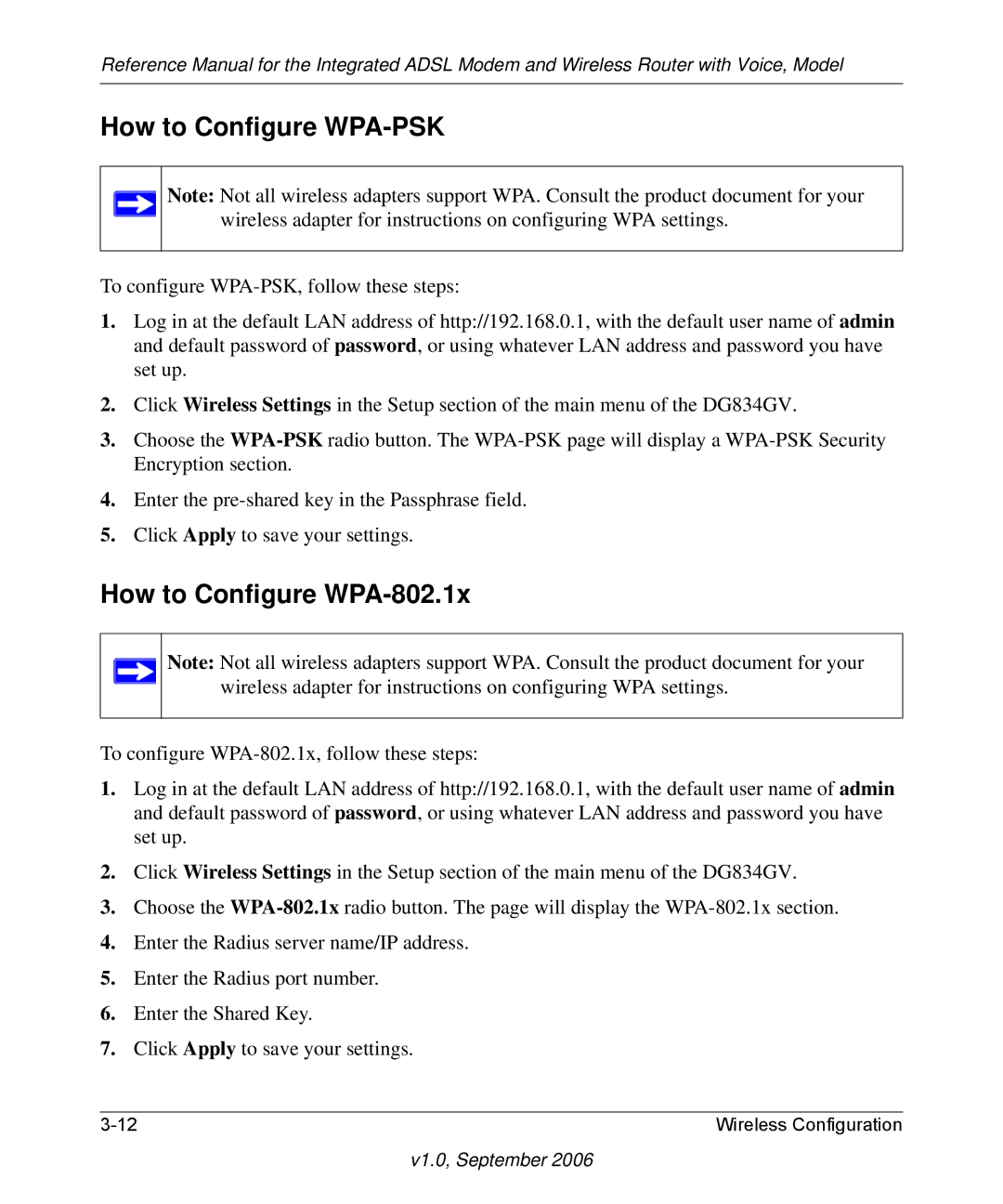Reference Manual for the Integrated ADSL Modem and Wireless Router with Voice, Model
How to Configure WPA-PSK
Note: Not all wireless adapters support WPA. Consult the product document for your wireless adapter for instructions on configuring WPA settings.
To configure
1.Log in at the default LAN address of http://192.168.0.1, with the default user name of admin and default password of password, or using whatever LAN address and password you have set up.
2.Click Wireless Settings in the Setup section of the main menu of the DG834GV.
3.Choose the
4.Enter the
5.Click Apply to save your settings.
How to Configure WPA-802.1x
Note: Not all wireless adapters support WPA. Consult the product document for your wireless adapter for instructions on configuring WPA settings.
To configure
1.Log in at the default LAN address of http://192.168.0.1, with the default user name of admin and default password of password, or using whatever LAN address and password you have set up.
2.Click Wireless Settings in the Setup section of the main menu of the DG834GV.
3.Choose the
4.Enter the Radius server name/IP address.
5.Enter the Radius port number.
6.Enter the Shared Key.
7.Click Apply to save your settings.
Wireless Configuration |