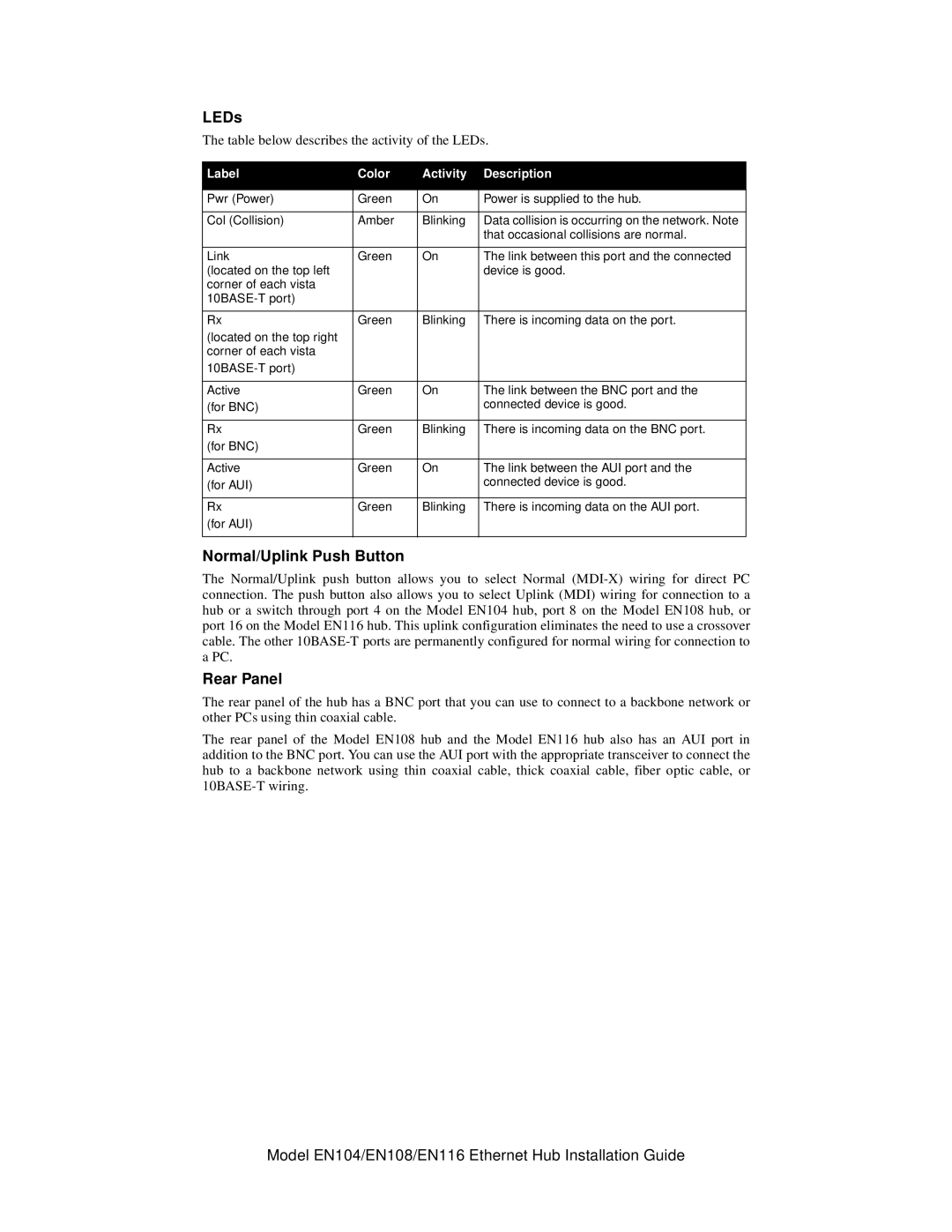LEDs
The table below describes the activity of the LEDs.
Label | Color | Activity | Description |
|
|
|
|
Pwr (Power) | Green | On | Power is supplied to the hub. |
|
|
|
|
Col (Collision) | Amber | Blinking | Data collision is occurring on the network. Note |
|
|
| that occasional collisions are normal. |
|
|
|
|
Link | Green | On | The link between this port and the connected |
(located on the top left |
|
| device is good. |
corner of each vista |
|
|
|
|
|
| |
|
|
|
|
Rx | Green | Blinking | There is incoming data on the port. |
(located on the top right |
|
|
|
corner of each vista |
|
|
|
|
|
| |
|
|
|
|
Active | Green | On | The link between the BNC port and the |
(for BNC) |
|
| connected device is good. |
|
|
|
|
Rx | Green | Blinking | There is incoming data on the BNC port. |
(for BNC) |
|
|
|
|
|
|
|
Active | Green | On | The link between the AUI port and the |
(for AUI) |
|
| connected device is good. |
|
|
|
|
Rx | Green | Blinking | There is incoming data on the AUI port. |
(for AUI) |
|
|
|
|
|
|
|
Normal/Uplink Push Button
The Normal/Uplink push button allows you to select Normal
Rear Panel
The rear panel of the hub has a BNC port that you can use to connect to a backbone network or other PCs using thin coaxial cable.
The rear panel of the Model EN108 hub and the Model EN116 hub also has an AUI port in addition to the BNC port. You can use the AUI port with the appropriate transceiver to connect the hub to a backbone network using thin coaxial cable, thick coaxial cable, fiber optic cable, or
Model EN104/EN108/EN116 Ethernet Hub Installation Guide