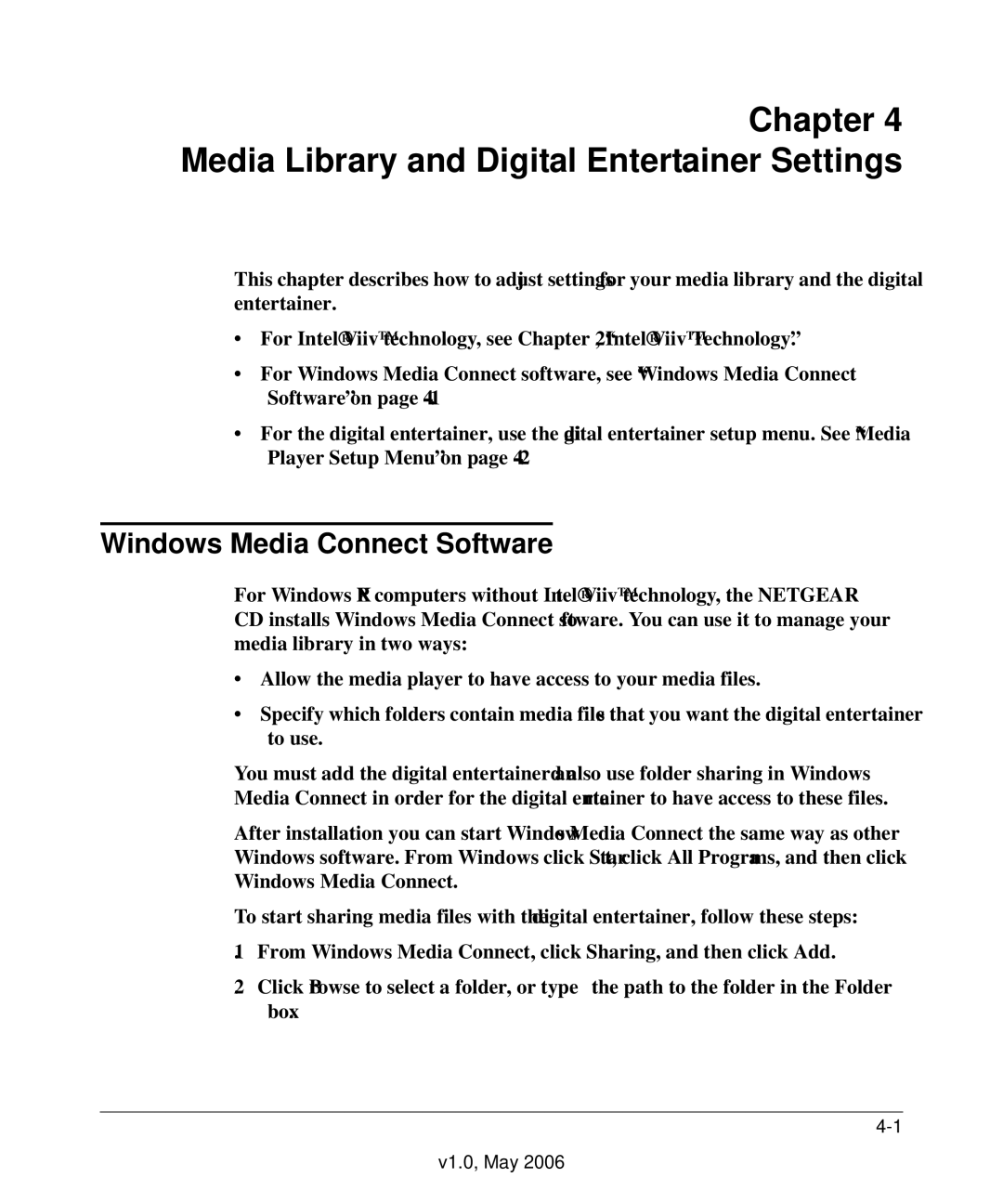Chapter 4 Media Library and Digital Entertainer Settings
This chapter describes how to adjust settings for your media library and the digital entertainer.
•For Intel® Viiv™ technology, see Chapter 2, “Intel® Viiv™ Technology”.
•For Windows Media Connect software, see “Windows Media Connect Software” on page
•For the digital entertainer, use the digital entertainer setup menu. See “Media Player Setup Menu” on page
Windows Media Connect Software
For Windows XP computers without Intel® Viiv™ technology, the NETGEAR CD installs Windows Media Connect software. You can use it to manage your media library in two ways:
•Allow the media player to have access to your media files.
•Specify which folders contain media files that you want the digital entertainer to use.
You must add the digital entertainer and also use folder sharing in Windows Media Connect in order for the digital entertainer to have access to these files.
After installation you can start Windows Media Connect the same way as other Windows software. From Windows click Start, click All Programs, and then click Windows Media Connect.
To start sharing media files with the digital entertainer, follow these steps:
1.From Windows Media Connect, click Sharing, and then click Add.
2.Click Browse to select a folder, or type the path to the folder in the Folder box.