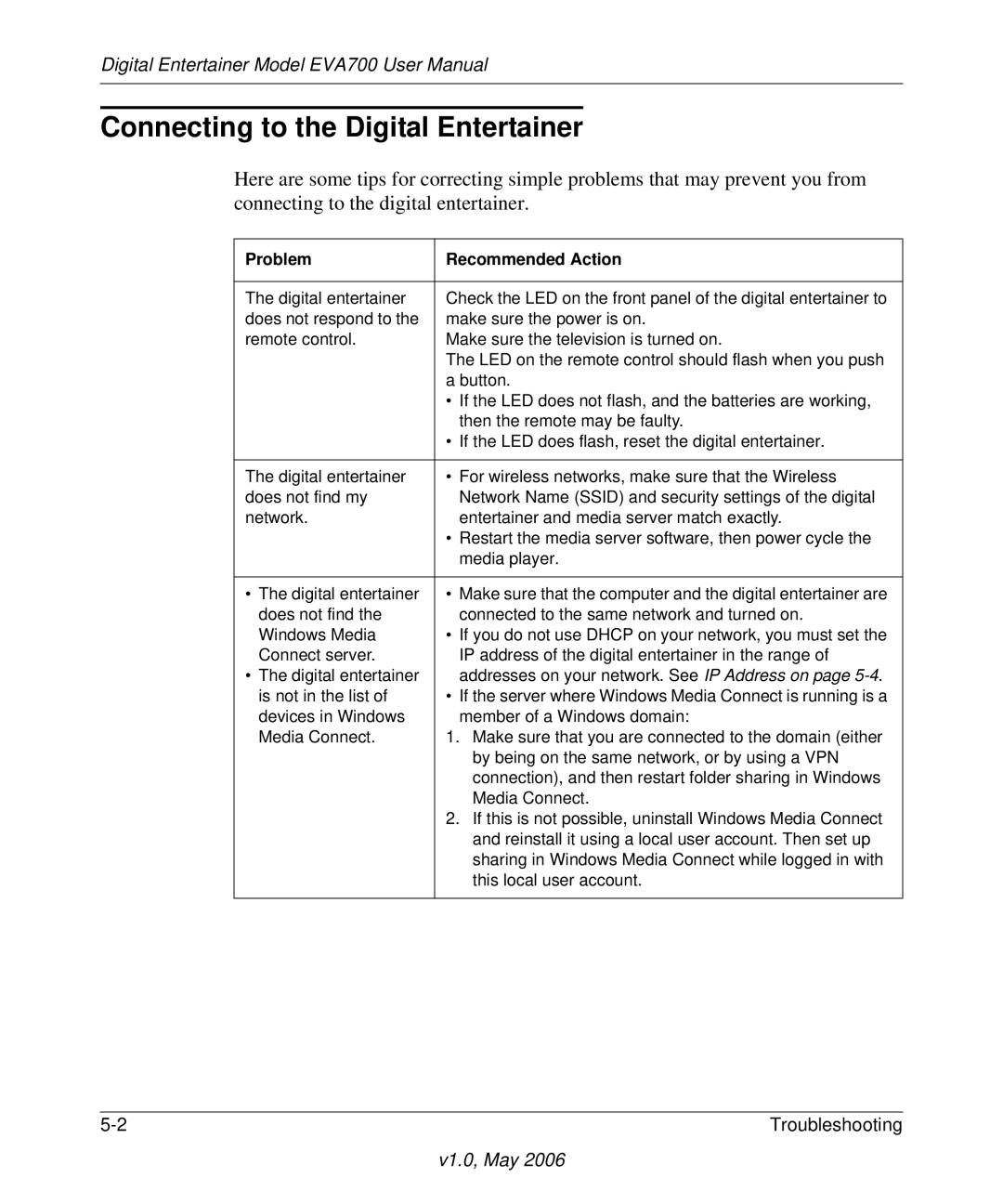Digital Entertainer Model EVA700 User Manual
Connecting to the Digital Entertainer
Here are some tips for correcting simple problems that may prevent you from connecting to the digital entertainer.
Problem | Recommended Action |
|
|
The digital entertainer | Check the LED on the front panel of the digital entertainer to |
does not respond to the | make sure the power is on. |
remote control. | Make sure the television is turned on. |
| The LED on the remote control should flash when you push |
| a button. |
| • If the LED does not flash, and the batteries are working, |
| then the remote may be faulty. |
| • If the LED does flash, reset the digital entertainer. |
|
|
The digital entertainer | • For wireless networks, make sure that the Wireless |
does not find my | Network Name (SSID) and security settings of the digital |
network. | entertainer and media server match exactly. |
| • Restart the media server software, then power cycle the |
| media player. |
|
|
• The digital entertainer | • Make sure that the computer and the digital entertainer are |
does not find the | connected to the same network and turned on. |
Windows Media | • If you do not use DHCP on your network, you must set the |
Connect server. | IP address of the digital entertainer in the range of |
• The digital entertainer | addresses on your network. See IP Address on page |
is not in the list of | • If the server where Windows Media Connect is running is a |
devices in Windows | member of a Windows domain: |
Media Connect. | 1. Make sure that you are connected to the domain (either |
| by being on the same network, or by using a VPN |
| connection), and then restart folder sharing in Windows |
| Media Connect. |
| 2. If this is not possible, uninstall Windows Media Connect |
| and reinstall it using a local user account. Then set up |
| sharing in Windows Media Connect while logged in with |
| this local user account. |
|
|
Troubleshooting |