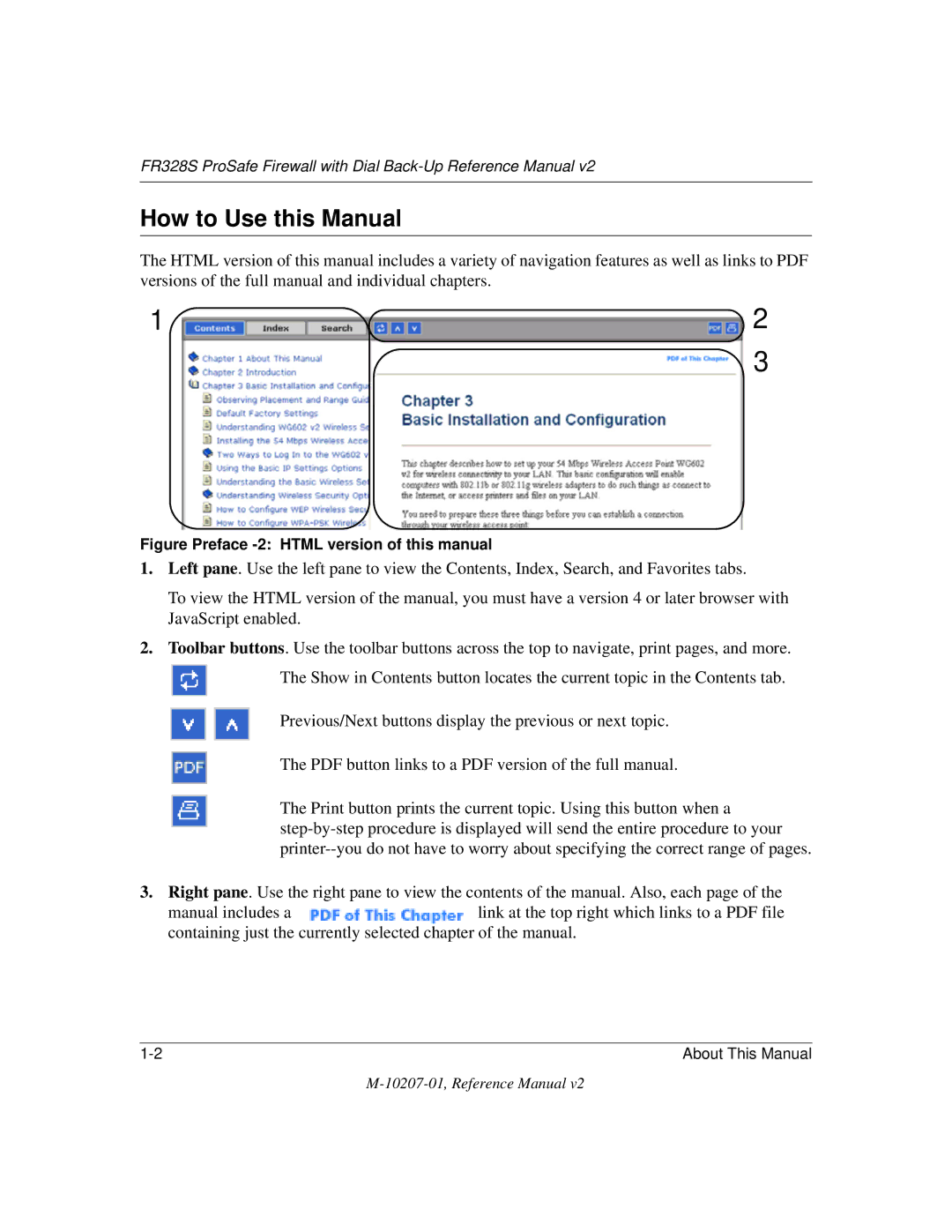FR328S ProSafe Firewall with Dial Back-Up Reference Manual
Trademarks
World Wide Web
10207-01, Reference Manual
Contents
Chapter Serial Port Configuration
Chapter Managing Your Network
Chapter Troubleshooting
Appendix C Preparing Your Network
Glossary Index
Chapter About This Manual
Audience, Versions, Conventions
How to Use this Manual
Figure Preface -2 Html version of this manual
How to Print this Manual
Page
Key Features
Chapter Introduction
Full Routing on Both the Broadband and Serial Ports
Powerful, True Firewall with Comprehensive Content Filtering
Protocol Support
Configurable Auto Uplink Ethernet Connection
Easy Installation and Management
What’s in the Box?
Resource CD SW-10045-01, including
Firewall’s Front Panel
LED Descriptions
Firewall’s Rear Panel
Connecting the Firewall to the Internet
What You Will Need Before You Begin
Hardware Requirements
Configuration Requirements
Internet Configuration Requirements
Where Do I Get the Internet Configuration Parameters?
Record Your Internet Connection Information
Connecting the FR328S Firewall to Your LAN
How to Connect the Firewall to Your LAN
Connect the Cable or DSL Modem
Log in to the Firewall
Connect to the Internet
Connecting the FR328S Firewall to the Internet
How to Auto-Detect Your Internet Connection Type
Setup Wizard
How to Complete the Wizard-Detected Login Account Setup
Setup Wizard menu for PPPoE login accounts
How to Complete the Wizard-Detected Dynamic IP Account Setup
How to Complete Wizard-Detected Fixed IP Account Setup
10 Setup Wizard menu for Fixed IP address
Configuring a Serial Port as the Primary Internet Connection
How to Configure the Serial Port for an Internet Connection
From the Setup Basic Settings menu, click Serial Port
Testing Your Internet Connection
Connect to the Internet to test your configuration
Manually Configuring Your Internet Connection
ISP Does Not Require Login
How to Manually Configure the Primary Internet Connection
FR328S ProSafe Firewall with Dial Back-Up Reference Manual
Chapter Serial Port Configuration
Auto-Rollover
Configuring a Serial Port Modem
Basic Requirements for Serial Port Modem Configuration
How to Configure a Serial Port Modem
Configuring Auto-Rollover
How to Configure Auto-Rollover
Basic Requirements for Auto-Rollover
Configuring Dial-in on the Serial Port
Auto-Rollover configuration menu
How to Configure Dial-in
Basic Requirements for Dial-in
How to
LAN-to-LAN configuration menu
FR328S ProSafe Firewall with Dial Back-Up Reference Manual
Protecting Access to Your FR328S Firewall
How to Change the Built-In Password
Chapter Protecting Your Network
Configuring Basic Firewall Services
How to Change the Administrator Login Timeout
Blocking Keywords, Sites, and Services
How to Block Keywords and Sites
Click on the Block Sites link of the Security menu
Services
How to Define Services
Add Services menu
Rules
Inbound Rules Port Forwarding
Inbound Rule Example a Local Public Web Server
Rule example a Local Public Web Server
WAN Users
Considerations for Inbound Rules
Rule example Videoconference from Restricted Addresses
Outbound Rules Service Blocking
Outbound Rule Example Blocking Instant Messenger
FR328S ProSafe Firewall with Dial Back-Up Reference Manual
Setting Times and Scheduling Firewall Services
Order of Precedence for Rules
How to Set Your Time Zone
10 Schedule Services menu
How to Schedule Firewall Services
FR328S ProSafe Firewall with Dial Back-Up Reference Manual
Chapter Managing Your Network
Network Management Information
Viewing Router Status and Usage Statistics
This screen shows the following parameters
This screen shows the following statistics
Viewing Attached Devices
Attached Devices menu
Viewing, Selecting, and Saving Logged Information
Security Logs menu
Selecting What Information to Log
Activation and Administration
Examples of log messages
Saving Log Files on a Server
Dropped Packets
Enabling Security Event E-mail Notification
E-mail notification menu
Backing Up, Restoring, or Erasing Your Settings
How to Back Up the Configuration to a File
How to Restore a Configuration from a File
How to Erase the Configuration
Running Diagnostic Utilities and Rebooting the Router
Diagnostics menu
How to Configure Remote Management
Enabling Remote Management
How to Upgrade the Router
Upgrading the Router’s Firmware
Click Upload
Chapter Advanced Configuration
Configuring Advanced Security
Setting Up a Default DMZ Server
Configuring LAN IP Settings
LAN TCP/IP Setup
Respond to Ping on Internet WAN Port
MTU Size
Dhcp
Use router as Dhcp server
How to Configure LAN TCP/IP Setup
Reserved IP addresses
Configuring Dynamic DNS
LAN IP Setup Menu
How to Configure Dynamic DNS
Using Static Routes
Static Route Example
How to Configure Static Routes
Static Route Entry and Edit Menu
FR328S ProSafe Firewall with Dial Back-Up Reference Manual
Chapter Troubleshooting
Basic Functions
Power LED Not On
Test LED Never Turns On or Test LED Stays On
Local or Internet Port Link LEDs Not On
Troubleshooting the Web Configuration Interface
Troubleshooting the ISP Connection
Troubleshooting a TCP/IP Network Using a Ping Utility
Testing the LAN Path to Your Firewall
Testing the Path from Your PC to a Remote Device
Restoring the Default Configuration and Password
Using the Default Reset button
Problems with Date and Time
Appendix a Technical Specifications
TCP/IP, RIP-1, RIP-2, Dhcp
Local 10BASE-T or 100BASE-Tx, RJ-45 Internet
What is a Router?
Appendix B Networks, Routing, and Firewall Basics
Related Publications Basic Router Concepts
IP Addresses and the Internet
Routing Information Protocol
Three Main Address Classes
Netmask
Subnet Addressing
Example of Subnetting a Class B Address
Netmask Notation Translation Table for One Octet
Private IP Addresses
Single IP Address Operation Using NAT
Single IP Address Operation Using NAT
MAC Addresses and Address Resolution Protocol
Related Documents
IP Configuration by Dhcp
Internet Security and Firewalls
Domain Name Server
What is a Firewall?
Denial of Service Attack
Ethernet Cabling
Stateful Packet Inspection
Table B-1 UTP Ethernet cable wiring, straight-through
Category 5 Cable Quality
Inside Twisted Pair Cables
5illustrates straight-through twisted pair cable
Uplink Switches, Crossover Cables, and MDI/MDIX Switching
Category 5 UTP Cable with Male RJ-45 Plug at Each End
FR328S ProSafe Firewall with Dial Back-Up Reference Manual
FR328S ProSafe Firewall with Dial Back-Up Reference Manual
Appendix C Preparing Your Network
Preparing Your Computers for TCP/IP Networking
Configuring Windows 95, 98, and ME for TCP/IP Networking
Install or Verify Windows Networking Components
FR328S ProSafe Firewall with Dial Back-Up Reference Manual
Enabling Dhcp to Automatically Configure TCP/IP Settings
Selecting Windows’ Internet Access Method
Configuring Windows NT, 2000 or XP for IP Networking
Verifying TCP/IP Properties
Configuring the Macintosh for TCP/IP Networking
MacOS 8.6 or
MacOS
Verifying TCP/IP Properties for Macintosh Computers
Are Login Protocols Used?
What Is Your Configuration Information?
Verifying the Readiness of Your Internet Account
Mail.xxx.yyy.com
FR328S ProSafe Firewall with Dial Back-Up Reference Manual
Restarting the Network
Glossary
Packet sent to all devices on a network
See Internet Control Message Protocol
Internet service provider
Megabits per second
Set of rules for communication between devices on a network
See Wide Area Network
FR328S ProSafe Firewall with Dial Back-Up Reference Manual
Index
Ietf B-1
RFC