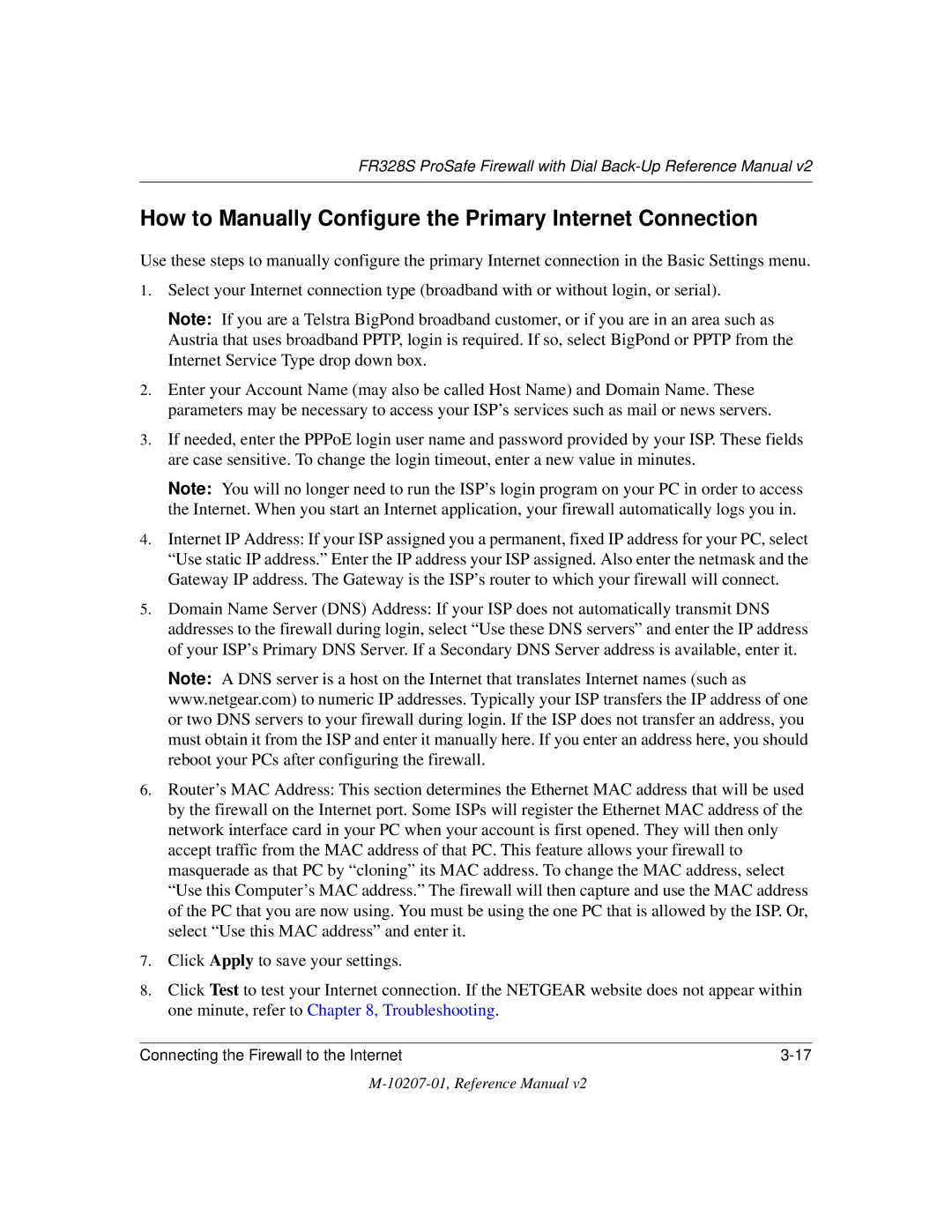FR328S specifications
The NETGEAR FR328S is a versatile, high-performance router designed to meet the demands of small to medium-sized networks. This device is particularly well-suited for business environments that require reliable connectivity and robust security features. One of the standout characteristics of the FR328S is its ability to deliver advanced networking capabilities while maintaining ease of use.At the heart of the FR328S is its high-speed performance, which supports both wired and wireless connections. Equipped with multiple Ethernet ports, the router allows users to connect various devices, ensuring seamless data transfer and reliable connections. This model supports up to 28 simultaneous devices, making it ideal for collaborative environments and ensuring that multiple users can access the network without interruption.
The FR328S features robust security protocols that protect sensitive data from unauthorized access. It supports VPN pass-through, which allows remote users to securely connect to the network. Additionally, the router includes advanced firewall capabilities and supports various security standards such as WPA2, ensuring that users can communicate in a secure online environment.
Another significant feature of the FR328S is its ability to provide Quality of Service (QoS). This technology prioritizes bandwidth for critical applications, such as video conferencing and VoIP, ensuring optimal performance even under high network traffic. The intuitive user interface makes it easy to set up and manage QoS settings, allowing administrators to optimize the network according to their specific needs.
The NETGEAR FR328S also supports dynamic routing protocols, such as RIP v1, v2, and static routing, providing flexibility in network configuration and scalability. Its ability to integrate seamlessly with various network devices ensures that it can adapt to changing network environments.
In summary, the NETGEAR FR328S is a powerful networking solution that combines high-speed performance, robust security features, and advanced QoS capabilities. Its user-friendly design makes it a practical choice for small to medium-sized businesses looking for reliability and efficiency in their networking infrastructure. With its comprehensive feature set, the FR328S is well-equipped to handle the challenges of modern networking needs.