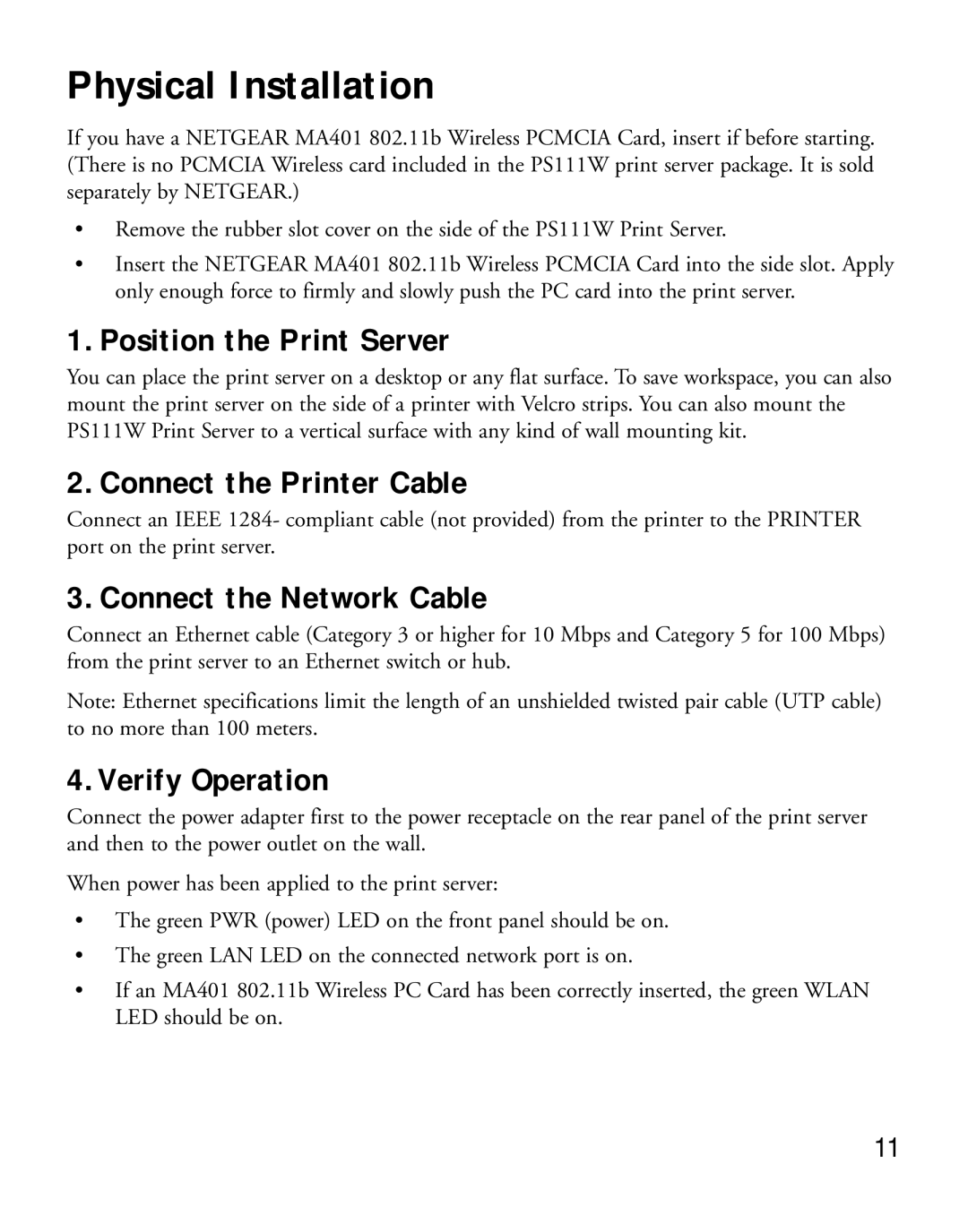Physical Installation
If you have a NETGEAR MA401 802.11b Wireless PCMCIA Card, insert if before starting. (There is no PCMCIA Wireless card included in the PS111W print server package. It is sold separately by NETGEAR.)
•Remove the rubber slot cover on the side of the PS111W Print Server.
•Insert the NETGEAR MA401 802.11b Wireless PCMCIA Card into the side slot. Apply only enough force to firmly and slowly push the PC card into the print server.
1. Position the Print Server
You can place the print server on a desktop or any flat surface. To save workspace, you can also mount the print server on the side of a printer with Velcro strips. You can also mount the PS111W Print Server to a vertical surface with any kind of wall mounting kit.
2. Connect the Printer Cable
Connect an IEEE 1284- compliant cable (not provided) from the printer to the PRINTER port on the print server.
3. Connect the Network Cable
Connect an Ethernet cable (Category 3 or higher for 10 Mbps and Category 5 for 100 Mbps) from the print server to an Ethernet switch or hub.
Note: Ethernet specifications limit the length of an unshielded twisted pair cable (UTP cable) to no more than 100 meters.
4. Verify Operation
Connect the power adapter first to the power receptacle on the rear panel of the print server and then to the power outlet on the wall.
When power has been applied to the print server:
•The green PWR (power) LED on the front panel should be on.
•The green LAN LED on the connected network port is on.
•If an MA401 802.11b Wireless PC Card has been correctly inserted, the green WLAN LED should be on.
11