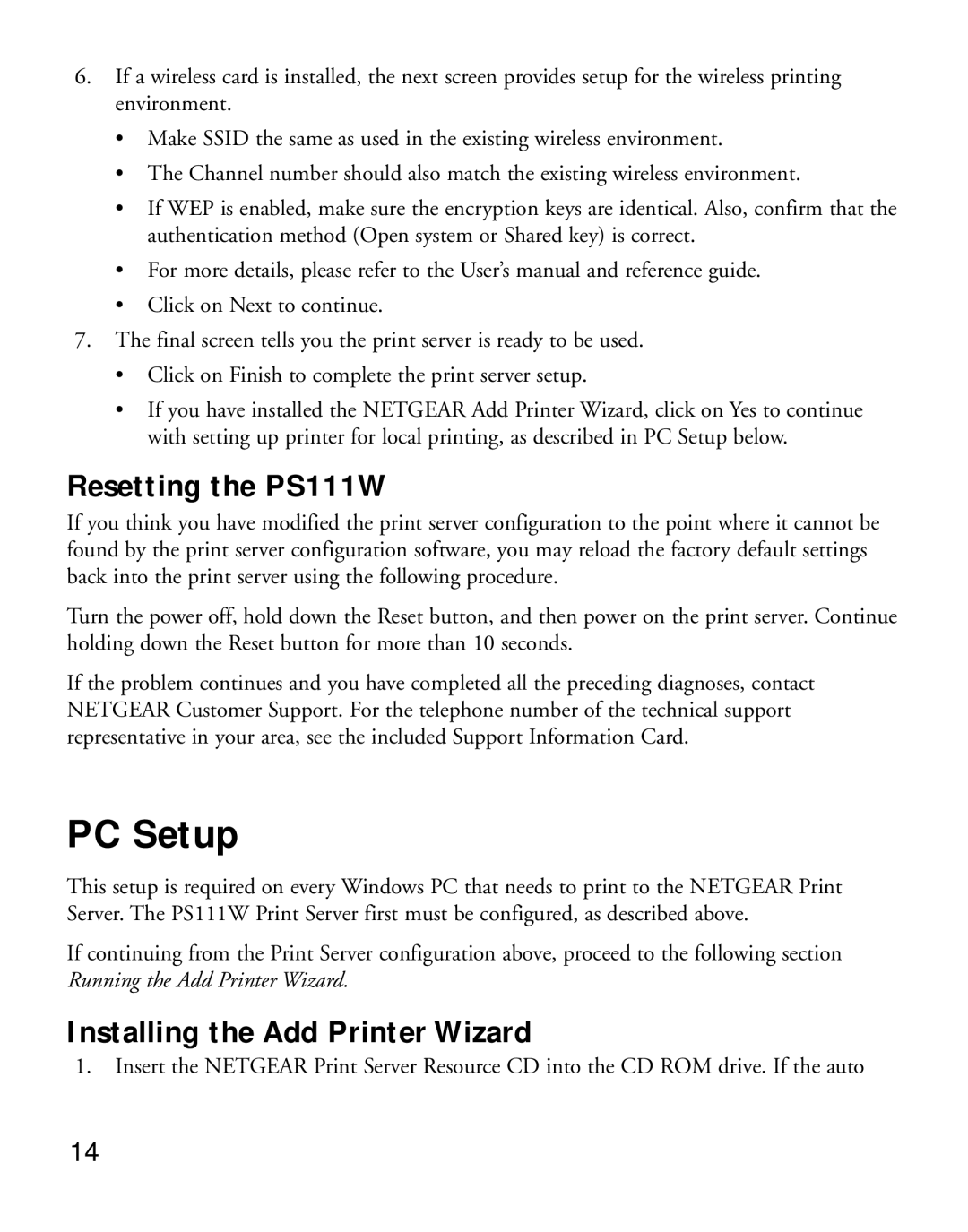6.If a wireless card is installed, the next screen provides setup for the wireless printing environment.
•Make SSID the same as used in the existing wireless environment.
•The Channel number should also match the existing wireless environment.
•If WEP is enabled, make sure the encryption keys are identical. Also, confirm that the authentication method (Open system or Shared key) is correct.
•For more details, please refer to the User’s manual and reference guide.
•Click on Next to continue.
7.The final screen tells you the print server is ready to be used.
•Click on Finish to complete the print server setup.
•If you have installed the NETGEAR Add Printer Wizard, click on Yes to continue with setting up printer for local printing, as described in PC Setup below.
Resetting the PS111W
If you think you have modified the print server configuration to the point where it cannot be found by the print server configuration software, you may reload the factory default settings back into the print server using the following procedure.
Turn the power off, hold down the Reset button, and then power on the print server. Continue holding down the Reset button for more than 10 seconds.
If the problem continues and you have completed all the preceding diagnoses, contact NETGEAR Customer Support. For the telephone number of the technical support representative in your area, see the included Support Information Card.
PC Setup
This setup is required on every Windows PC that needs to print to the NETGEAR Print Server. The PS111W Print Server first must be configured, as described above.
If continuing from the Print Server configuration above, proceed to the following section Running the Add Printer Wizard.
Installing the Add Printer Wizard
1.Insert the NETGEAR Print Server Resource CD into the CD ROM drive. If the auto
14