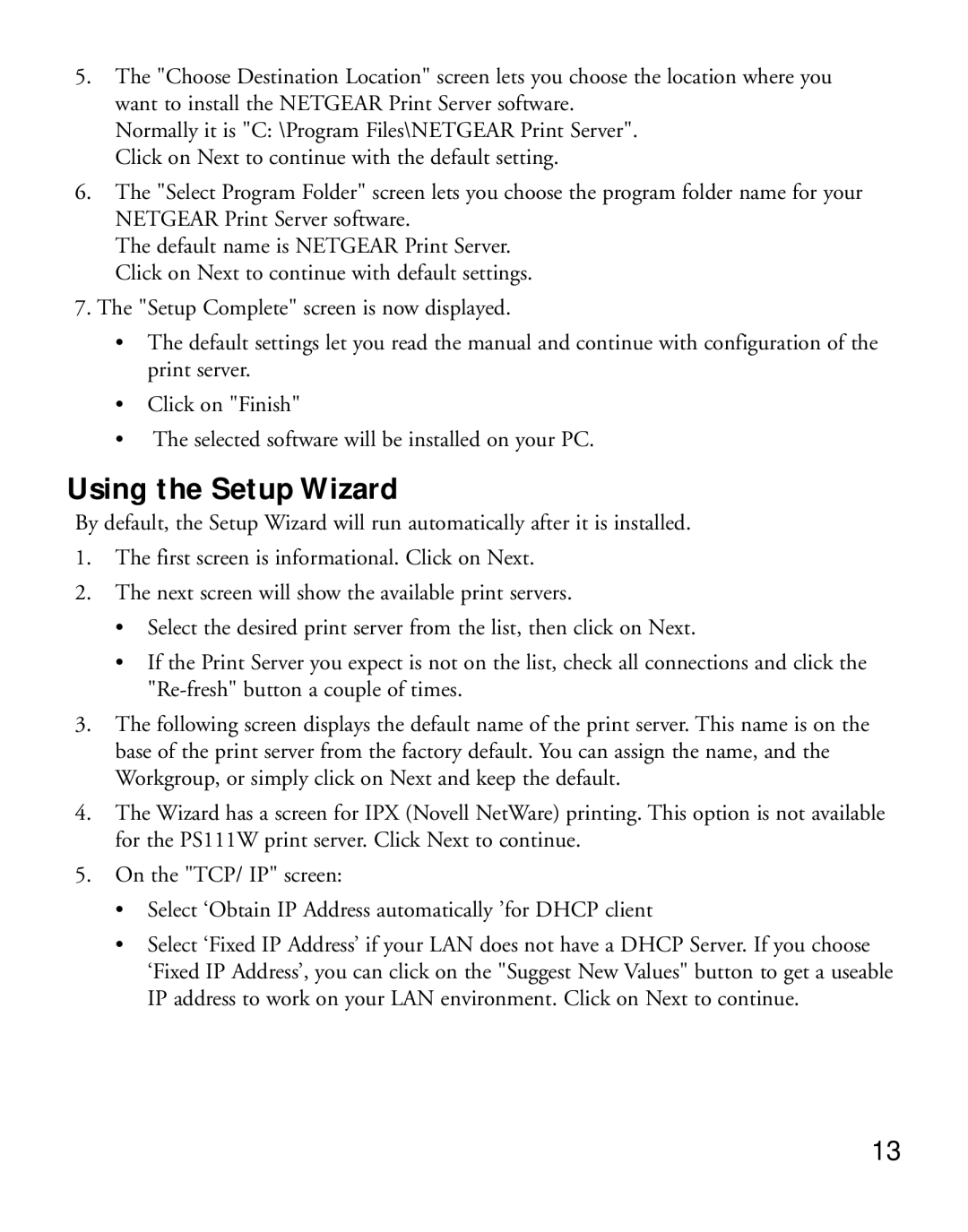5.The "Choose Destination Location" screen lets you choose the location where you want to install the NETGEAR Print Server software.
Normally it is "C: \Program Files\NETGEAR Print Server". Click on Next to continue with the default setting.
6.The "Select Program Folder" screen lets you choose the program folder name for your NETGEAR Print Server software.
The default name is NETGEAR Print Server. Click on Next to continue with default settings.
7.The "Setup Complete" screen is now displayed.
•The default settings let you read the manual and continue with configuration of the print server.
•Click on "Finish"
•The selected software will be installed on your PC.
Using the Setup Wizard
By default, the Setup Wizard will run automatically after it is installed.
1.The first screen is informational. Click on Next.
2.The next screen will show the available print servers.
•Select the desired print server from the list, then click on Next.
•If the Print Server you expect is not on the list, check all connections and click the
3.The following screen displays the default name of the print server. This name is on the base of the print server from the factory default. You can assign the name, and the Workgroup, or simply click on Next and keep the default.
4.The Wizard has a screen for IPX (Novell NetWare) printing. This option is not available for the PS111W print server. Click Next to continue.
5.On the "TCP/ IP" screen:
•Select ‘Obtain IP Address automatically ’for DHCP client
•Select ‘Fixed IP Address’ if your LAN does not have a DHCP Server. If you choose ‘Fixed IP Address’, you can click on the "Suggest New Values" button to get a useable IP address to work on your LAN environment. Click on Next to continue.
13